Hand Held Products 7200/UG User Manual
Page 138
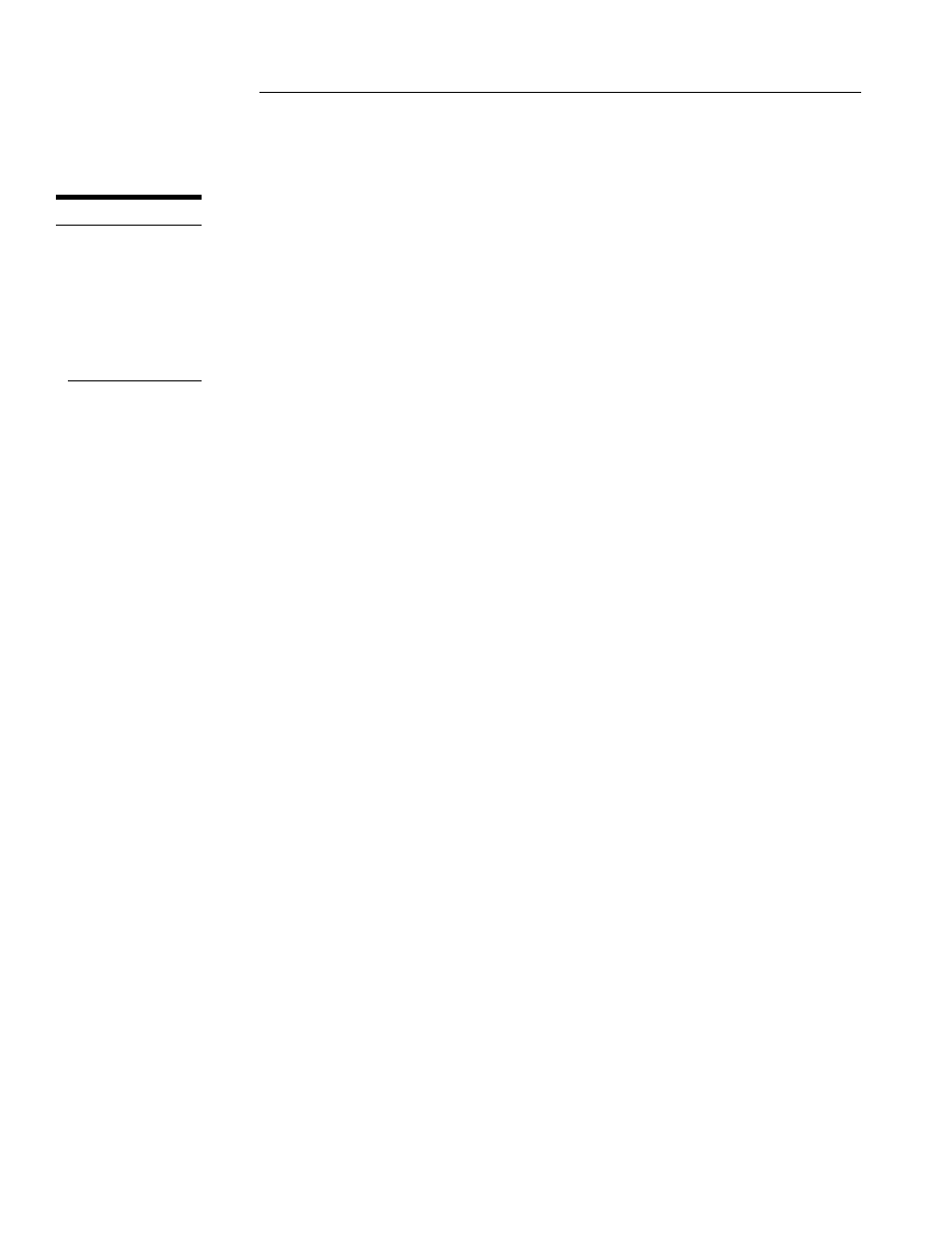
C H A P T E R 9 D O L P H I N O S A N D D E V E L O P M E N T S Y S T E M
138
138
138
138
Sending a File to the Dolphin
1.
Open the Dolphin File Transfer Program Configuration dialog box. Check to
make sure the baud rate is set at 57600. This is the default for YX.EXE. Close
the Configuration dialog box and exit the Dolphin File Transfer program. To
change the baud rate, see the section on “Sending Files at a Higher Rate” on the next
page.
2.
Open Windows Explorer. Resize and move the window so that you can see both
Explorer and the Dolphin File Transfer shortcut on your desktop.
3.
In Windows Explorer, select the file to be transferred and, while holding down the
left mouse button, drag and drop the file on the Dolphin File Transfer shortcut on
the desktop. This opens the Dolphin File Transfer program.
4.
At the Dolphin’s C: prompt, enter
5.
Press
LED on the Dolphin HomeBase will blink red and green during the transfer. You
can also view the progress of the file transfer on the Dolphin screen and Dolphin
File Transfer program window.
Sending a File From Dolphin to Your PC
1.
Double-click on the Dolphin File Transfer shortcut to open the program.
2.
Open the Configuration dialog box. Check to make ensure the baud rate is set at
57600.
3.
At the Dolphin’s C: prompt, enter
4.
Click on the Receive File button.
5.
Press
LED on the Dolphin HomeBase will blink red and green during the transfer. You
can also view the progress of the file transfer on the Dolphin screen and in the
Dolphin File Transfer program window.
Sending Files At A Higher Rate
A batch file containing command lines for sending and receiving files at higher baud
rates is also loaded on the Dolphin terminal. To send at a higher rate, the Dolphin
HomeBase must be programmed at the higher baud rate. Configuration Switch 2
should be in the down position. Refer to the section on Baud Rate Selection in
Configuring a Single Dolphin HomeBase or Creating a HomeBase Network later in this chapter.
N O T E
The configuration
switches are checked
at power up.
Changes in the
switch settings will
not be recognized
until power is
cycled.
