Display symbols, Battery charge, Keyboard mode – Hand Held Products 7200/UG User Manual
Page 29
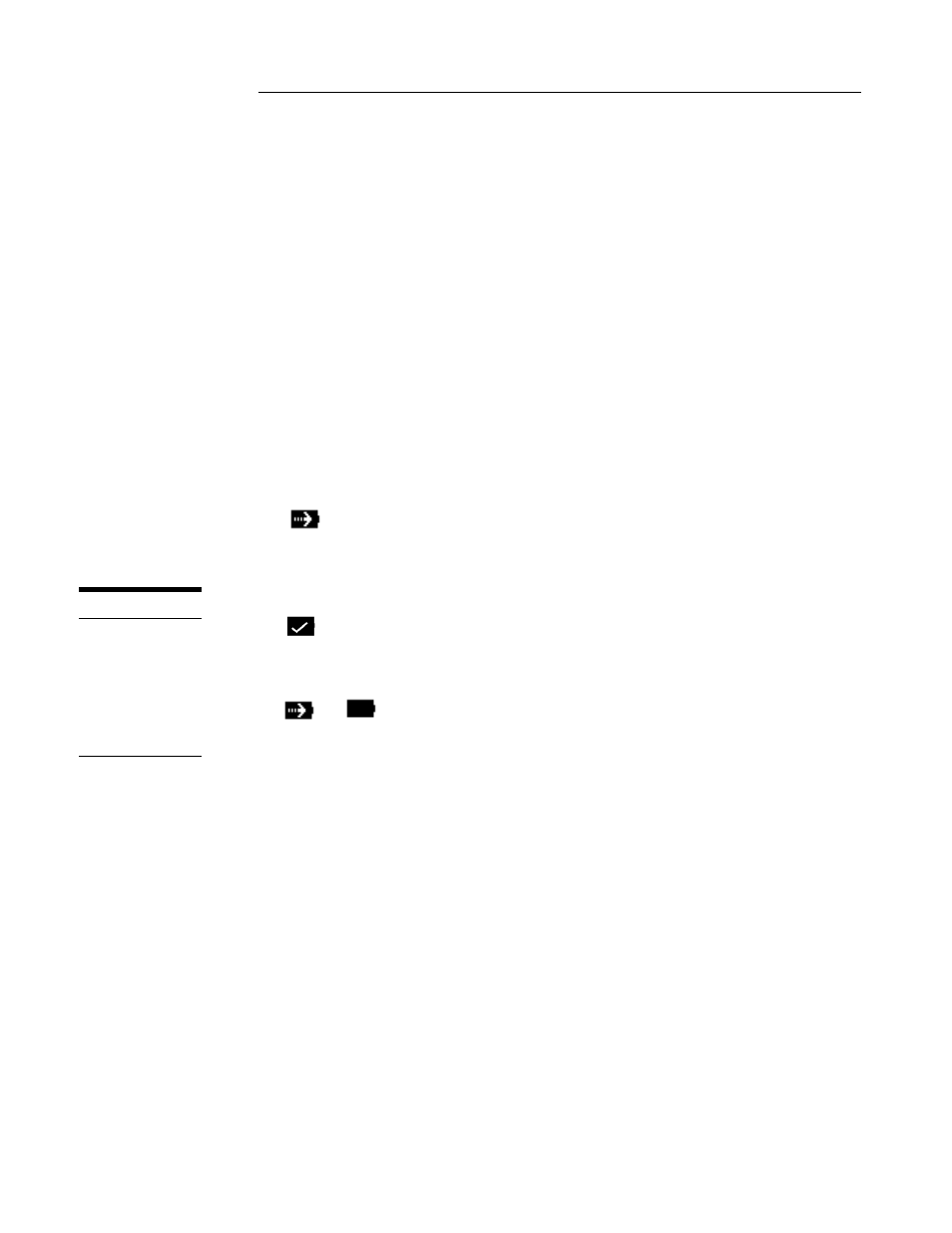
C H A P T E R 2 D O L P H I N B A S I C S
29
29
29
29
4.
To display the third letter/symbol, press the key next to the desired letter/symbol
three times within one second.
For example, to enter a letter “G” into the Dolphin terminal, press the SHIFT key to
put the Dolphin in alpha mode. Press the “9” key once and the letter “G” will be
entered.
To enter a “T” into the Dolphin terminal, press the SHIFT key to put the Dolphin in
alpha mode. Press the “1” key twice and the letter “T” will be entered.
Display Symbols
Here is a list of the symbols that can appear on the LCD display of your Dolphin and
their meanings.
Battery Charge
Battery charging symbol blinks while main battery in the Dolphin
terminal is charging in the Dolphin 7200 HomeBase. Located in lower left-hand
corner of the LCD.
Battery charging symbol shown above switches from a blinking arrow
to a blinking check when the unit has completed charging in the HomeBase.
Indicates charge level of the Dolphin terminal’s main battery when
the terminal is in use. The charge symbol decreases in size as the charge level drops.
Located in lower left-hand corner of the LCD.
When this symbol is blinking, the battery’s charge is critically low and you should
recharge it as soon as possible.
For information on battery capacity and charging, see the section on Maintaining the
Dolphin’s Batteries later in this chapter.
Keyboard Mode
These symbols indicate which mode is operational on the keyboard and are located
next to the battery charge indicator. Use the SHIFT key to toggle between numeric to
alpha mode on Dolphin.
N O T E
The battery charge
level symbol is only
an estimate of the
remaining battery
life.
