Setting up for communications, Setting up the dolphin homebase – Hand Held Products 7200/UG User Manual
Page 100
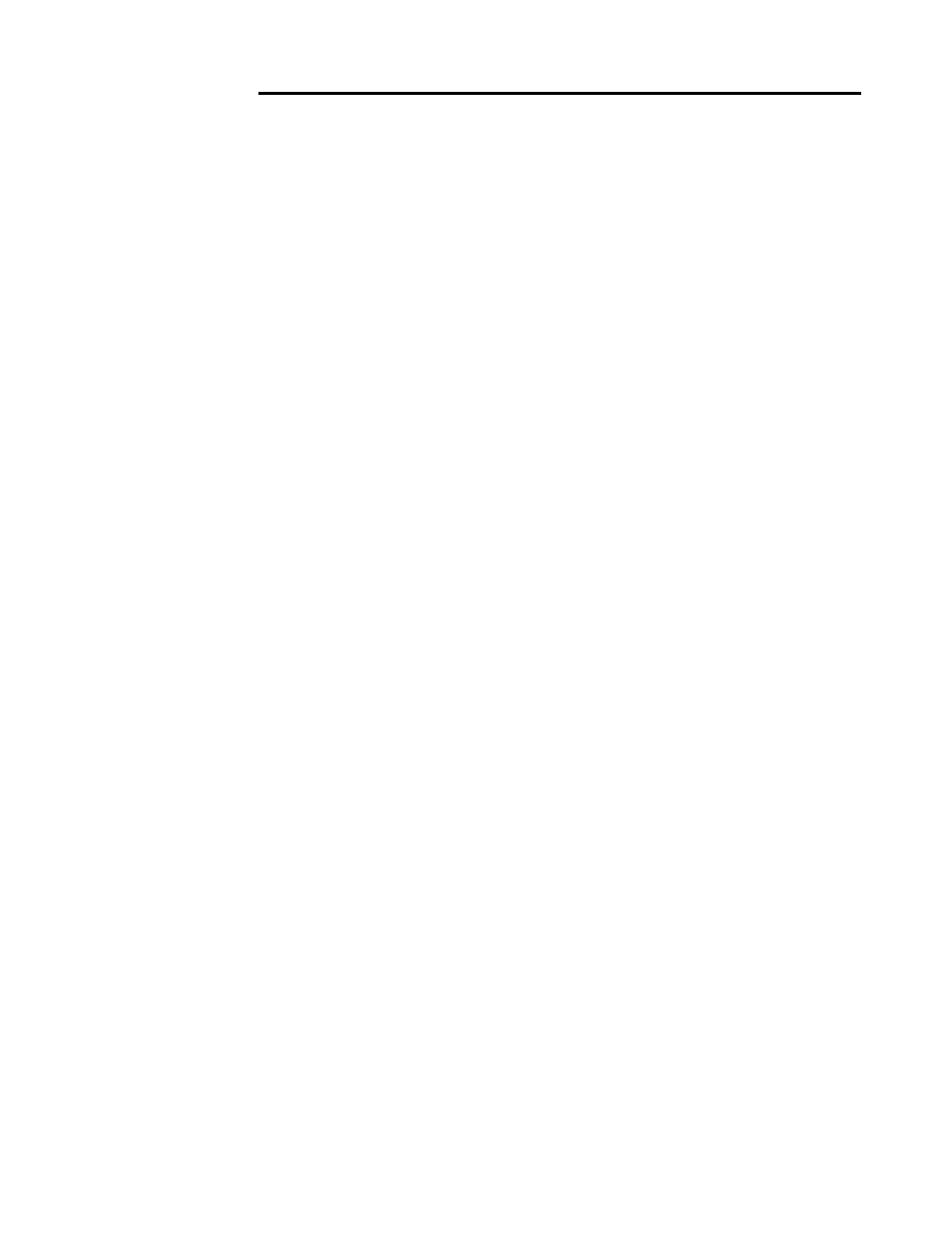
C H A P T E R 7 U S I N G T H E D O L P H I N 7 2 0 0 H O M E B A S E
100
100
100
100
The CHARGING AUXBATT LED is red while the battery is discharging and
changes to blinking red when the charging cycle begins and orange when charging at
the maximum rate. The battery is ready to use when the light turns green. See Figure
10 for more on the LED status.
Setting Up For Communications
The Dolphin Terminal and Dolphin HomeBase support RS-232 communications
through the RS-232 Main Communications Port located on the side of the Dolphin
7200 HomeBase. The HomeBase translates the RS-232 signals from the host
computer into infrared signals to communicate with the Dolphin Terminal.
The HomeBase RS-232 interface allows the Dolphin Terminal to communicate to a
personal computer, modem, or any standard RS-232 device using a standard serial
cable and communications software.
Follow these steps to set up the Dolphin HomeBase and Dolphin Terminal for
communications:
1.
Set up the Dolphin HomeBase.
2.
Set-up the Dolphin Terminal.
3.
Follow the data transfer sequence as described by your application.
Setting up the Dolphin HomeBase
Set the Dolphin HomeBase on any dry, stable surface such as a desktop. Before
mounting the Dolphin HomeBase, check to ensure that all AC wall transformers have
a nearby electrical outlet. Be sure to provide enough workspace with good lighting for
the user to view and operate the Dolphin Terminal while it is in the HomeBase.
Setting up the HomeBase involves three steps:
1.
Connecting the cables
2.
Setting the configuration switches
3.
Setting the baud rate
Connecting the Cables
Connect the HomeBase to the host computer or other device by plugging an RS-232
serial cable into the RS-232 Communications Port on the rear of the HomeBase. The
