Adjustment – Canon DP-V2421 4K Reference Display User Manual
Page 49
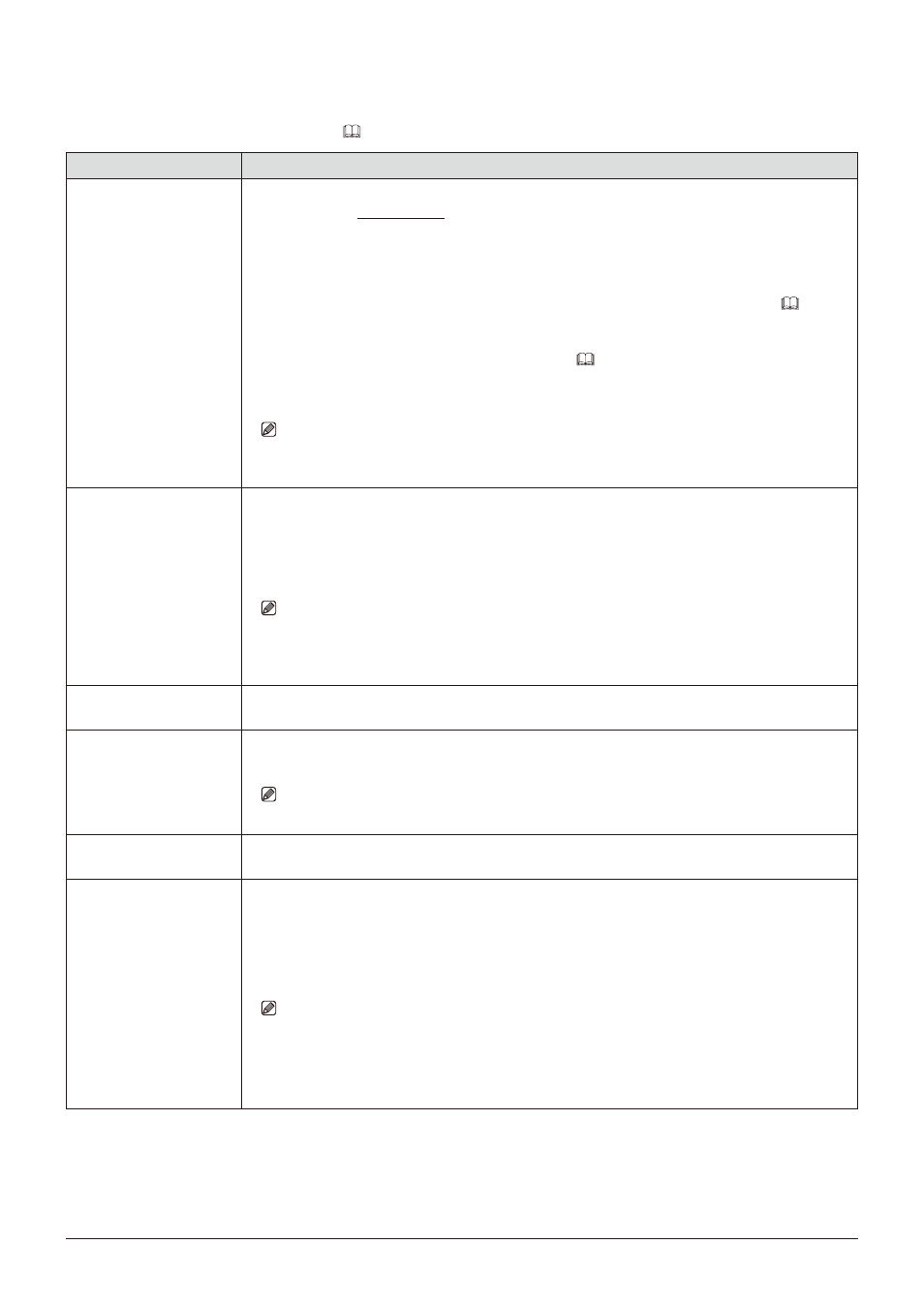
49
OSD Menu
Adjustment
This menu is used to adjust the image quality and perform calibration without a PC. The factory defaults differ
according to the "Picture Mode" setting. (
Item
Setting Options (underline indicates factory default)
Picture Mode
Select a preset mode.
SMPTE-C
,
EBU
,
ITU-R BT.709
,
ITU-R BT.2020
,
Adobe RGB
,
DCI-P3
: Mode set to the
brightness, color temperature, gamma/EOTF, and color gamut of the three primary colors
chromaticity points of each standard.
User 1-7 (User 1 (2020 PQ), User 2 (2020 HLG), User 3 (DCI PQ), User 4 (DCI PQ D65),
User 5 ~ User 7)
: Custom modes. Set each item of "Adjustment". You can change the mode name
within 24 one-byte characters including alphabetical characters, numbers, and symbols (
CINEMA EOS SYSTEM
: Canon Log is ideal when viewing image captured with Cinema EOS
camera/video camera. Using Camera Link, you can have the image quality setting change
automatically ("Automatic Adjustment (CINEMA EOS)"
ACESproxy (ver. 1.0.1)
: A mode to display ACESproxy videos in optimum gamma/EOTF and color
gamut.
Note
• "ACESproxy (ver. 1.0.1)" cannot be set when "Channel Settings"
→
"Picture Mode"
→
"Type"
are "L/R", "4K/2K" or "Automatic".
Contrast
Adjusts the white level of the image. (Increments of 1)
0
to
6000
When "Peak Luminance Control" in "Detail Settings" is set to "On", the settable range is shown
below. When "Peak Luminance Control" is "On", "Contrast [Peak Control]" is displayed.
0
to
12000
Note
• When "Channel Settings"
→
"Picture Mode"
→
"Type" is "L/R", "Contrast" cannot be adjusted
at the "Picture Mode" setting for the right screen. The right screen's setting will be the same
as set for the left screen.
Brightness
Adjusts the black level of the image. (Increments of 1)
-500
to
500
Chroma
Adjusts the color saturation of the image (color depth). (Increments of 1)
0
to
2000
Note
• Can only be adjusted when "CDL/User LUT" is "CDL 1-8" or "Off".
Sharpness
Adjusts the sharpness of the image. (Increments of 1)
0
to
100
Backlight Control
Switches the backlight control method.
Local Dimming (High, Low)
: Local dimming technology controls the amount of light emitted by
the backlight for each display area. The backlight of bright area is increased and the dark area is
decreased according to the displayed content.
Off
: No backlight dimming is applied.
Note
• When "Peak Luminance Control" is set to "On", you cannot select "Backlight Control".
• When "Channel Settings"
→
"Picture Mode"
→
"Type" is "L/R", "Backlight Control" cannot
be set at the "Picture Mode" setting for the right screen. The right screen's setting will be the
same as set for the left screen.
