Eiki LC-X71 LC-X71L User Manual
Page 27
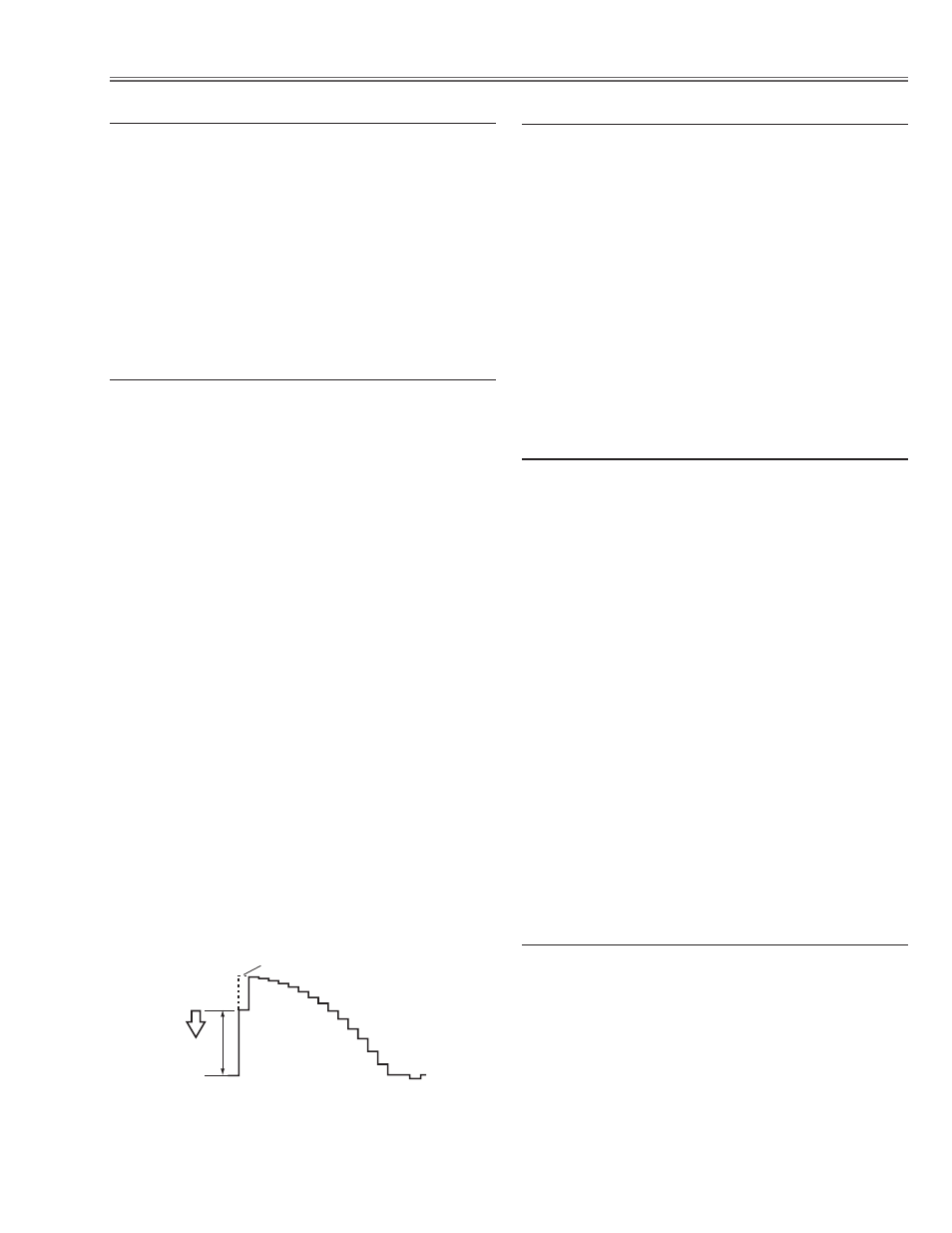
- 27 -
Electrical Adjustments
1. Receive the 16-step gray scale computer signal with
Input 1 [RGB(Analog)] mode.
2. Enter the service mode.
3. Select group no. “
680
”, item no. “
0
” and change data
value from 0 to 1. The projector starts self-adjust-
ment. When the adjustment completes correctly, "OK"
will appear on the screen. IF "NG" appears, try this
adjustment again.
m
PC Input adjustment
1. Receive the 16-step gray scale computer signal with
Input 3 [video] mode.
2. Enter the service mode.
3. Connect an oscilloscope to test point “
TP531
” (+) and
chassis ground (-).
4. Select group no. “
300
”, item no. “
2
” and change data
value to adjust waveform “a” to be minimum ampli-
tude.
5. Receive the 16-step gray scale component video sig-
nal (Y/Cb/Cr 480p) with Input 3 [Y,Pb/Cb,Pr/Cr]
mode.
6. Select group no. “
300
”, item no. “
0
” and change data
value to adjust waveform “a” to be minimum ampli-
tude.
7. Receive the 16-step gray scale component video sig-
nal (Y/Pb/Pr 1080i-60) with Input 3 [Y,Pb/Cb,Pr/Cr]
mode.
8. Select item no. “
0
” and change data value to adjust
waveform “a” to be minimum amplitude.
9. Receive the 16-step gray scale component video sig-
nal (Y/Pb/Pr 720p) with Input 3 [Y,Pb/Cb,Pr/Cr]
mode.
10. Select item no. “
0
” and change data value to adjust
waveform “a” to be minimum amplitude.
11. Receive the 16-step gray scale component video
signal (Y/Cb/Cr 480i) with Input 3 [Y,Pb/Cb,Pr/Cr]
mode.
12. Select item no. “
0
” and change data value to adjust
waveform “a” to be minimum amplitude.
(a)
White Level
,
A/V Input adjustment
1. Receive the 16-step gray scale computer signal with
Input 1 [RGB(Analog)] mode.
2. Enter the service mode.
3. Project only green light component to the screen.
4. Select group no. “
200
”, item no. “
12
” and change data
value to obtain the minimum flicker on the screen.
5. Project only blue light component to the screen.
6. Select item no. “
13
” and change data value to obtain
the minimum flicker on the screen.
7. Project only red light component to the screen.
8. Select item no. “
14
” and change data value to obtain
the minimum flicker on the screen.
.
Common Center adjustment
1. Receive the 100% whole-white computer signal with
Input 1 [RGB(Analog)] mode.
2. Enter the service mode.
3. Measure luminance on the screen with the luminance
meter. It is
A
for the reading of luminance meter.
4. Change the signal source to the 50% whole-white
signal with Input 1 [RGB(Analog)] mode.
5. Select group no. “
200
”, item no. “
15
” and change data
value to make the reading of luminance meter to be
A x 22±1%
.
Note:
If the luminance meter is not equipped, you can take
another method instead as follows;
1. When the main board is replaced, the data value at
group no. “
200
”, item no. “
15
” of the previous main
board should be copied manually.
⁄0
PC Gamma-shift adjustment
1. Receive the 50% whole-white computer signal with
Input 1 [RGB(Analog)] mode.
2. Enter the service mode, select group no. “
200
”, item
no. “
16
” (Blue) or “
17
” (Red), and change data values
respectively to make a proper white balance.
⁄1
PC White Balance adjustment
