Step six: configure the output bin – HP LaserJet Enterprise M806x+ Black and White Laser Printer User Manual
Page 88
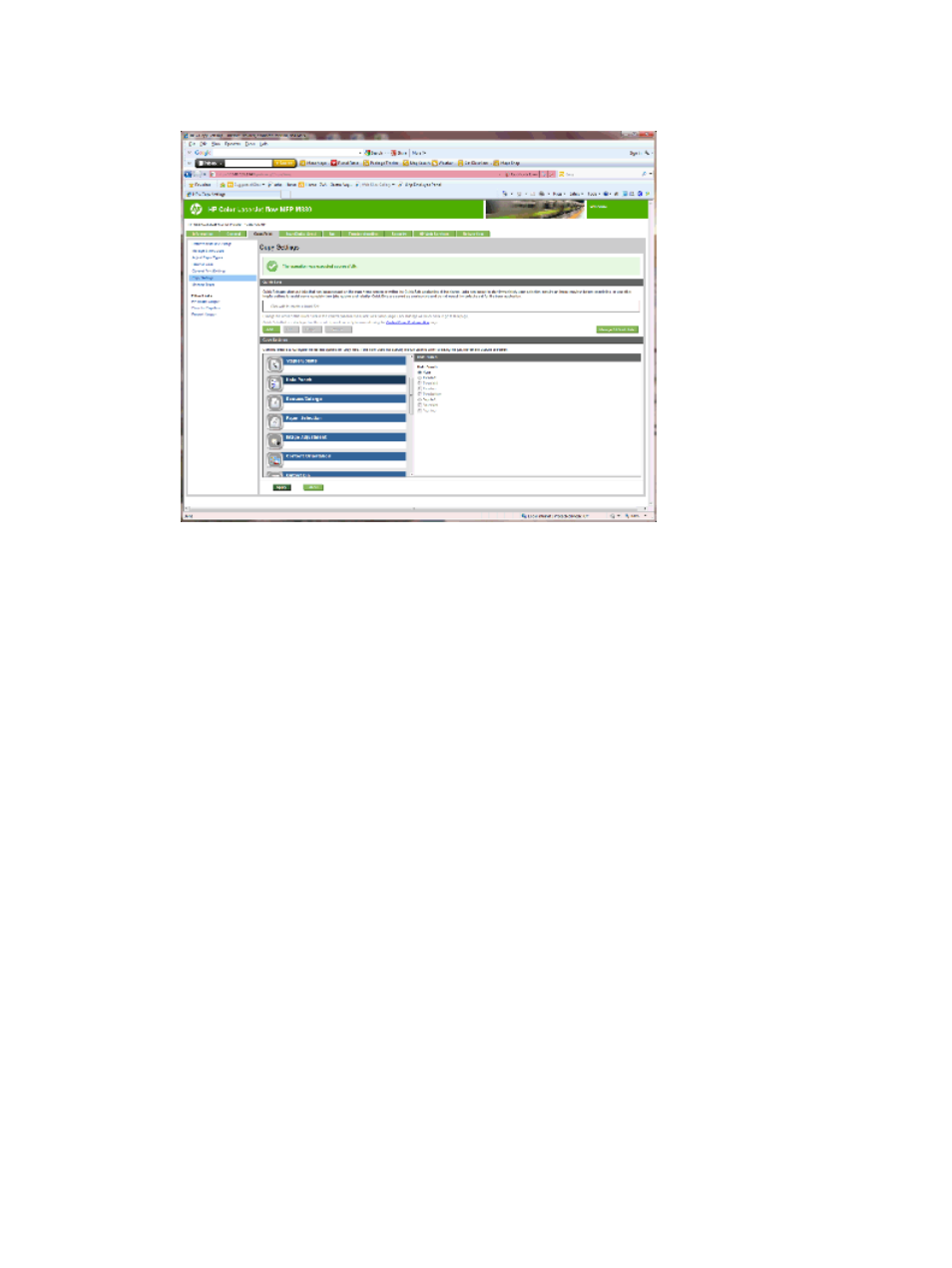
3.
In the
Copy Settings
area, click
Hole Punch
(scroll if necessary).
4.
In the
Hole Punch
area, select a
Hole Punch
option.
5.
Click
Apply
.
Step six: Configure the Output Bin
Use this feature to configure the default options for copy jobs. If the job options are not specified when
creating the job, the default options are used.
1.
Click the
Copy/Print
tab.
2.
In the left navigation pane, click the
Copy Settings
link.
80
Chapter 2 Install and configure the finishing accessories
ENWW
See also other documents in the category HP Printers:
- Laserjet p1606dn (152 pages)
- LaserJet 1320 (4 pages)
- LaserJet 1320 (2 pages)
- LaserJet 1320 (9 pages)
- LaserJet 1320 (184 pages)
- Deskjet 6940 (150 pages)
- LaserJet P2035n (148 pages)
- LaserJet 4250 (304 pages)
- LaserJet P2055dn (176 pages)
- Deskjet 5650 (165 pages)
- LASERJET PRO P1102w (158 pages)
- LaserJet P2015 (158 pages)
- DesignJet 500 (16 pages)
- DesignJet 500 (268 pages)
- Officejet Pro 8000 - A809 (140 pages)
- Officejet 6100 (138 pages)
- Officejet 6000 (168 pages)
- LASERJET PRO P1102w (2 pages)
- 2500c Pro Printer series (66 pages)
- 4100 mfp (164 pages)
- 3600 Series (6 pages)
- 3392 (10 pages)
- LASERJET 3800 (18 pages)
- 3500 Series (4 pages)
- Photosmart 7515 e-All-in-One Printer - C311a (62 pages)
- PSC-500 (40 pages)
- 2500C/CM (65 pages)
- QMS 4060 (232 pages)
- 2280 (2 pages)
- 2430dtn (4 pages)
- 1500 (13 pages)
- 1000 Series (1 page)
- TOWERFEED 8000 (36 pages)
- Deskjet 3848 Color Inkjet Printer (95 pages)
- 2100 TN (184 pages)
- B209 (24 pages)
- Designjet 100 Printer series (1 page)
- QM2-111 (35 pages)
- 2100 (5 pages)
- 2000CP series (2 pages)
- 2300L (4 pages)
- 35000 (2 pages)
- 3015 (2 pages)
- Color LaserJet CM3530 Multifunction Printer series (302 pages)
- StudioJet (71 pages)
