Introduction, Before you begin, Required tools – HP LaserJet Enterprise M806x+ Black and White Laser Printer User Manual
Page 65: Step one: remove the stapler/stacker
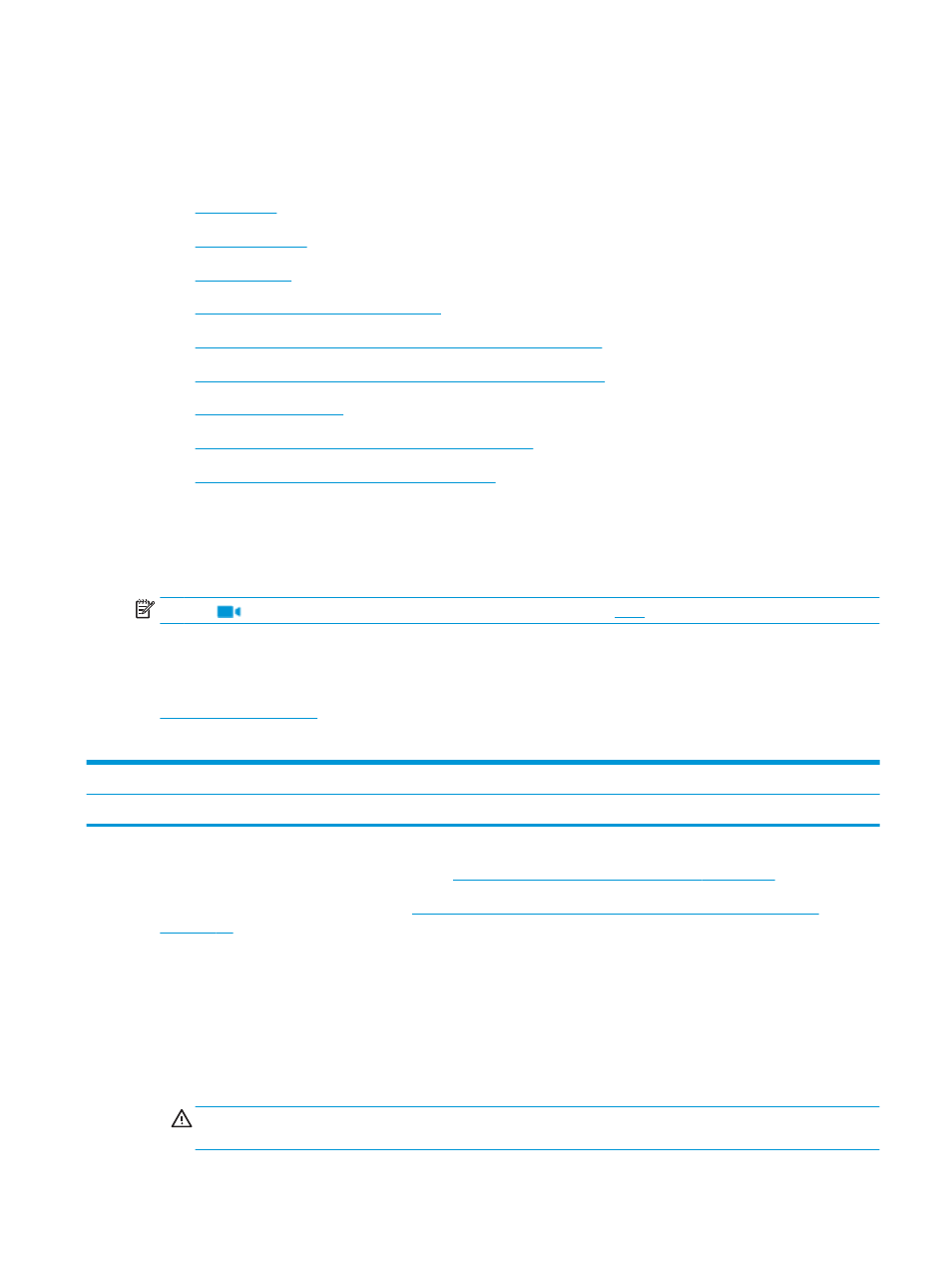
Install or replace a stapler/stacker or stapler/stacker with hole
punch accessory for the HP Color LaserJet Enterprise M855 and
HP Color LaserJet Enterprise flow MFP M880
●
●
●
●
Step one: remove the stapler/stacker
●
Step two: Unpack the optional or replacement stapler/stacker
●
Step three: Install the optional or replacement stapler/stacker
●
●
Step five: Configure the default hole punch location
●
Step six: Configure the default staple location
Introduction
The following information provides the procedures to install or replace a stapler/stacker accessory for the
HP Color LaserJet Enterprise M855 and HP Color LaserJet Enterprise Flow MFP M880.
NOTE:
To see a short video demonstrating this procedure, click
.
Before you begin
Use the table below to identify the correct accessory part number for your accessory, and then go to
to order the accessory.
Table 2-3
Stapler/stacker accessory part numbers
A2W80A
Stapler/stacker accessory with installation instructions
A2W82A
Stapler/stacker with 2/4 hole punch accessory with installation instructions
To replace an existing stapler/stacker, go to
Step one: remove the stapler/stacker on page 57
.
To install a new stapler/stacker, go to
Step two: Unpack the optional or replacement stapler/stacker
Required tools
No special tools are required to install this accessory.
Step one: remove the stapler/stacker
1.
Turn off the product, and then disconnect the power cord.
CAUTION:
To avoid damage to the product, turn the product off, wait five seconds, and then remove
the power cord before attempting to service the product.
ENWW
Install or replace a stapler/stacker or stapler/stacker with hole punch accessory for the HP Color LaserJet
Enterprise M855 and HP Color LaserJet Enterprise flow MFP M880
57
