Connect to the ews, Configure the paper selection feature – HP LaserJet Enterprise M806x+ Black and White Laser Printer User Manual
Page 61
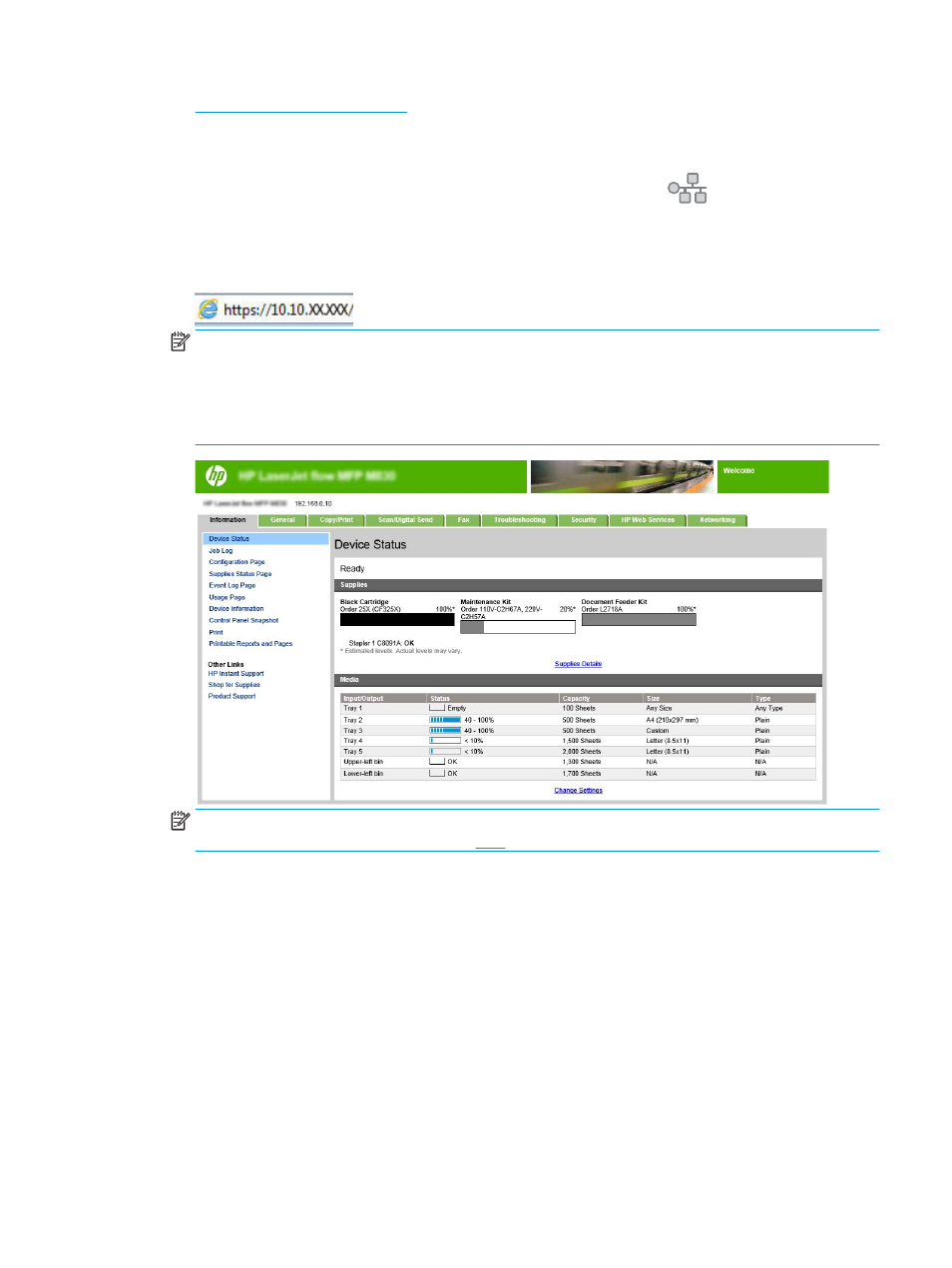
●
4: Configure the Booklet feature
1: Connect to the EWS
1.
From the Home screen on the product control panel, touch the Network
button to display the IP
address or host name.
2.
Open a Web browser, and in the address line, type the IP address or host name exactly as it displays on
the product control panel. Press the
Enter
key on the computer keyboard. The EWS opens.
NOTE:
If the Web browser displays a
There is a problem with this website’s security certificate
message when attempting to open the EWS, click
Continue to this website (not recommended)
.
Choosing
Continue to this website (not recommended)
will not harm the computer while navigating
within the EWS for the HP product. If this error occurs outside of the HP product’s EWS, the computer
could be at risk.
NOTE:
To prevent unauthorized product setting changes, administrators might want to add a
password to limit access to the EWS . Clic
to learn more.
2: Configure the Paper Selection feature
Select the tray that contains the appropriate paper type and size for the job, or select
Automatically select
to
select the tray based on the tray-configuration settings.
1.
Click the
Copy/Print
tab.
2.
In the left navigation pane, click the
Copy Settings
. These settings can be overwritten by printer drivers,
file requirements, etc.
ENWW
Install or replace a stapler/stacker with booklet maker accessory for the HP LaserJet Enterprise M806
and HP LaserJet Enterprise flow MFP M830
53
