Introduction, Before you begin, Required tools – HP LaserJet Enterprise M806x+ Black and White Laser Printer User Manual
Page 48: Step one: remove the stapler/stacker
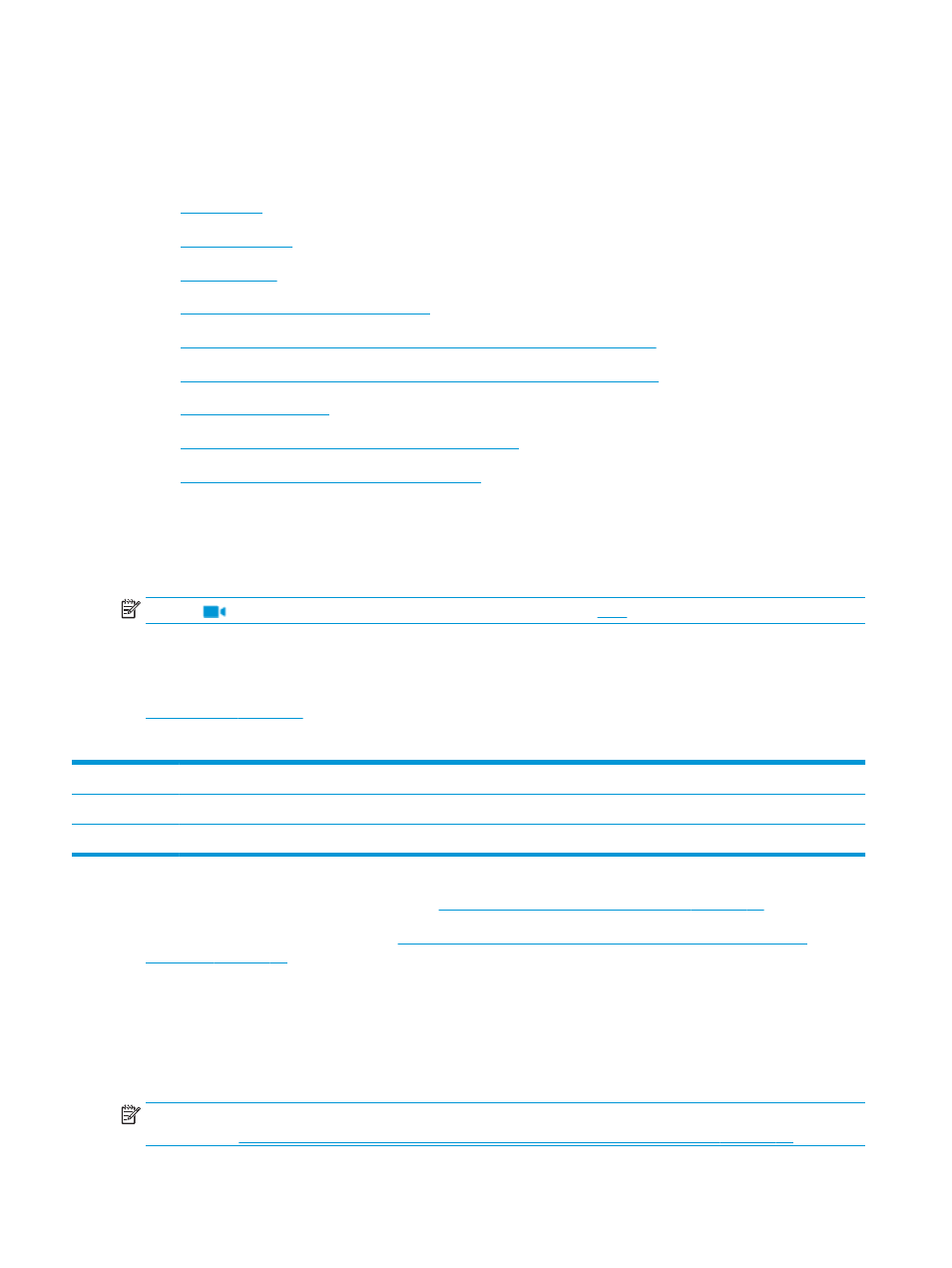
Install or replace a stapler/stacker or stapler/stacker with hole
punch accessory for the HP LaserJet Enterprise M806 and HP
LaserJet Enterprise flow MFP M830
●
●
●
●
Step one: Remove the stapler/stacker
●
Step two: Unpack the optional or replacement stapler/stacker accessory
●
Step three: Install the optional or replacement stapler/stacker accessory
●
●
Step five: Configure the default hole punch location
●
Step six: Configure the default staple location
Introduction
The following information provides the procedures to install or replace a stapler/stacker accessory for the
HP LaserJet Enterprise M806 and HP LaserJet Enterprise flow MFP M830.
NOTE:
To see a short video demonstrating this procedure, clic
Before you begin
Use the following table to identify the correct accessory part number for the accessory, and then go to
to order the accessory.
Table 2-1
Stapler/stacker accessory part numbers
CZ994A
Stapler/stacker accessory with installation instructions
CZ995A
Stapler/stacker with 2/3 hole punch accessory with installation instructions
CZ996A
Stapler/stacker with 2/4 hole punch accessory with installation instructions
To replace an existing stapler/stacker, go to
Step one: Remove the stapler/stacker on page 40
.
To install a new stapler/stacker, go to
Step three: Install the optional or replacement stapler/stacker
Required tools
No special tools are required to install this accessory.
Step one: Remove the stapler/stacker
NOTE:
If the product does not have a stapler/stacker installed and you are installing an optional stapler/
stacker, go to
Step three: Install the optional or replacement stapler/stacker accessory on page 42
40
Chapter 2 Install and configure the finishing accessories
ENWW
