Driver or hp pcl 6 product specific print driver – HP LaserJet Enterprise M806x+ Black and White Laser Printer User Manual
Page 128
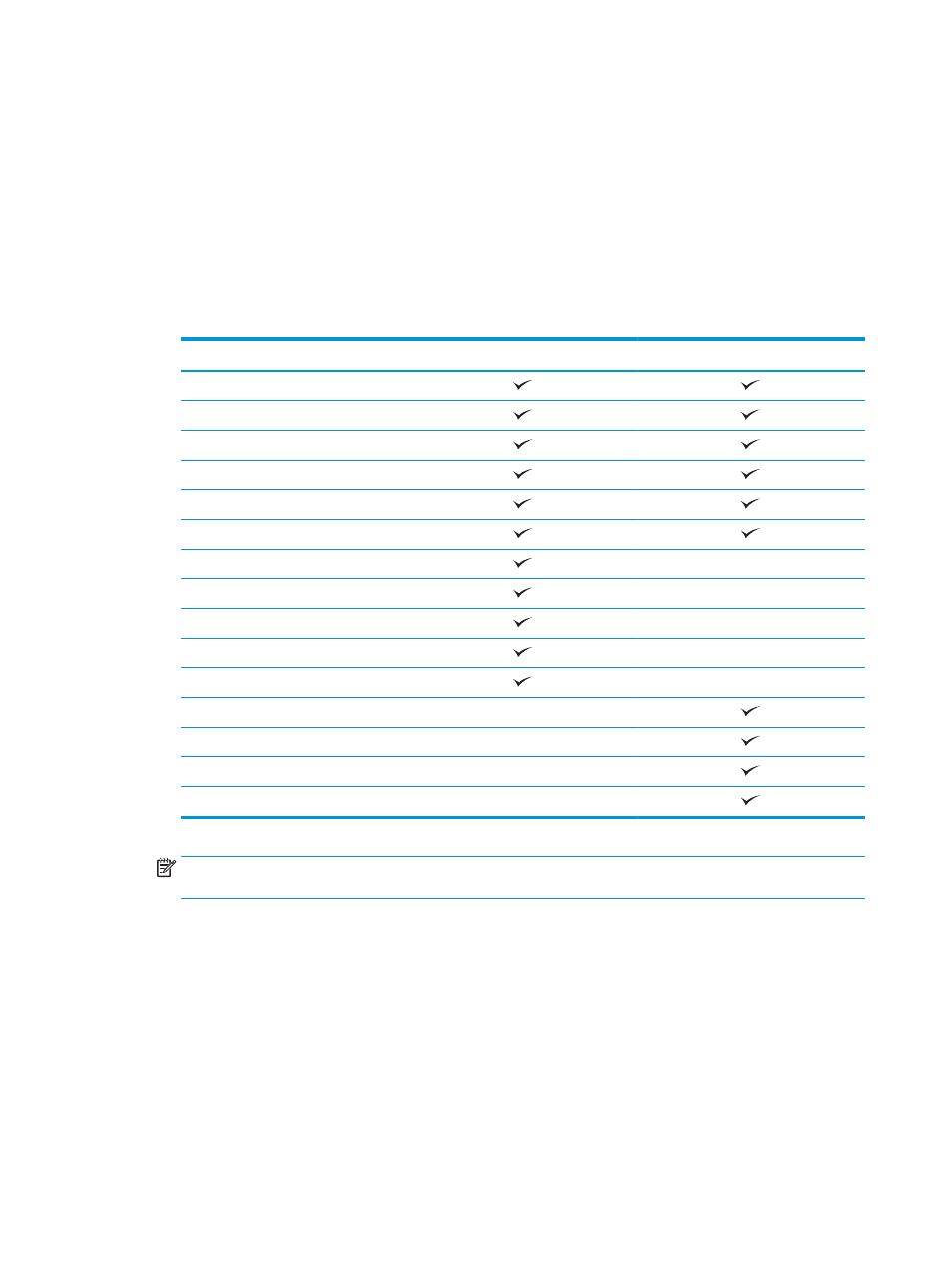
Hole punch when printing from a Windows® application
(optional accessory) using an HP UPD print driver or HP PCL 6
product specific print driver
1.
In the application, select
File
and then
.
2.
Click
Printer Properties
or
Printer Preferences
depending on the application the job will print from.
3.
In the Document Properties dialog box, click the
Output
tab, and from the
Punch
drop-down menu,
select the appropriate hole punch output. The following hole punch options are available for either a
2/3 Hole Puncher or 2/4 Hole Puncher:
Hole punch location
2/3 Hole Puncher
2/4 Hole Puncher
None
Two left or top
Two left
Two right
Two top
Two bottom
Three left
Three top
Three right
Three top
Three left or top
Four left
Four right
Four top
Four left or top
NOTE:
Not all options are available. Available options depend on whether the hole punch accessory is
a 2/3 or 2/4 hole puncher.
4.
Click
OK
and then
.
120 Chapter 4 How to use the hole punch (optional finishing accessory)
ENWW
