Adding a scheduled event, Adding a system event, Adding a scheduled event adding a system event – Christie M Series WU14K-M WUXGA 3DLP Projector (No Lens) User Manual
Page 58
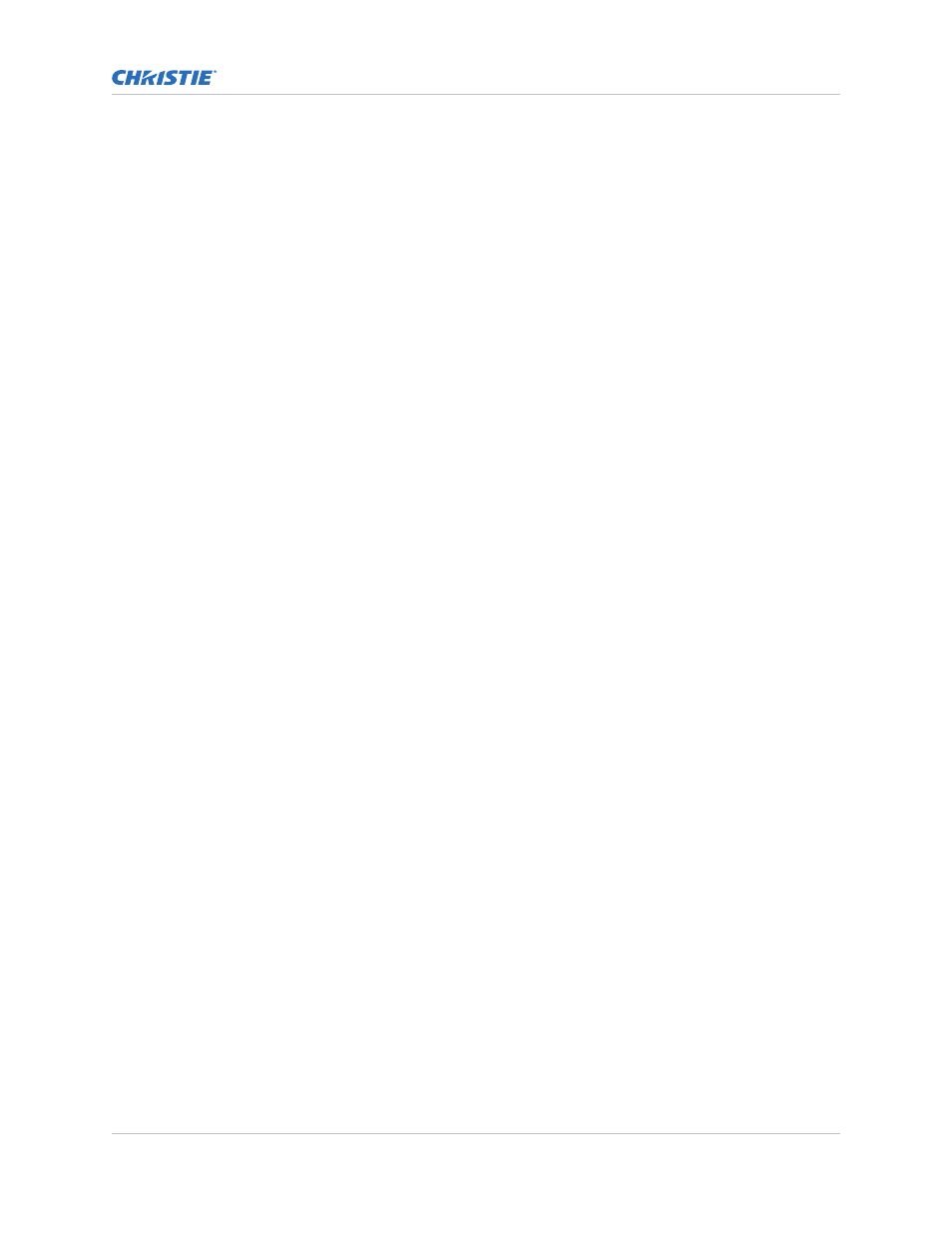
Adding a scheduled event
Scheduled events include a command or sequence of commands.
1. Select Advanced > RTE and click Add.
2. Select the Scheduled Event tab.
The scheduled tab is always selected by default on add.
3. Select the frequency option for the event by selecting either Once, Daily, Weekly, or
Monthly.
End Date is enabled when Daily, Weekly or Monthly repeat options are selected.
4. To open a calendar pop-up window, click within the Start Time field.
5. Navigate to and choose a desired date.
The selected date populates the Start Time field.
6. In the field below the Start Time field, enter a start time in the format hr:min:sec.
The default is the current time.
7. To set the computer and projector time to be the same, click Sync; otherwise, the event runs
based on the projector time.
8. Enter a description of the scheduled event, with a maximum of 100 characters.
9. In the Command String box, enter a serial command or a sequence of serial commands for
the projector to perform.
•
If a GPIO command string is needed, click the GPIO Output Helper button for
instructions on how to create the command structure.
The Output field contains seven blocks which refer to the seven I/O pins on the GPIO
connector. Pin 1 = +12V and Pin 5 = Ground. These are not included. Clicking a block
toggles between H, L, and X. If the Pulse check box is selected, those I/O Pins defined
pulse high or low. The Serial Representation box is read only.
•
For a description of special RTE commands available for adding loops and delays to the
command sequence click the Help button.
•
To test the entered command string, click the Test button.
If the test passed or failed, a green or red icon appears to the right side of the Test button.
10. Click Finish.
The added event appears in the RTE Listing window.
11. To activate or deactivate one or more RTEs, select or clear each check box in the Active column
accordingly.
Adding a system event
Run a command when the specified system event is triggered.
1. Select Advanced > RTE and click Add.
2. Select the System Event tab.
3. Select a type of System Event.
Monitoring and maintaining the projector
M Series User Guide
58
020-101948-02 Rev. 1 (08-2018)
Copyright
©
2018 Christie Digital Systems USA, Inc. All rights reserved.
