Uploading a gamma file – Christie M Series WU14K-M WUXGA 3DLP Projector (No Lens) User Manual
Page 53
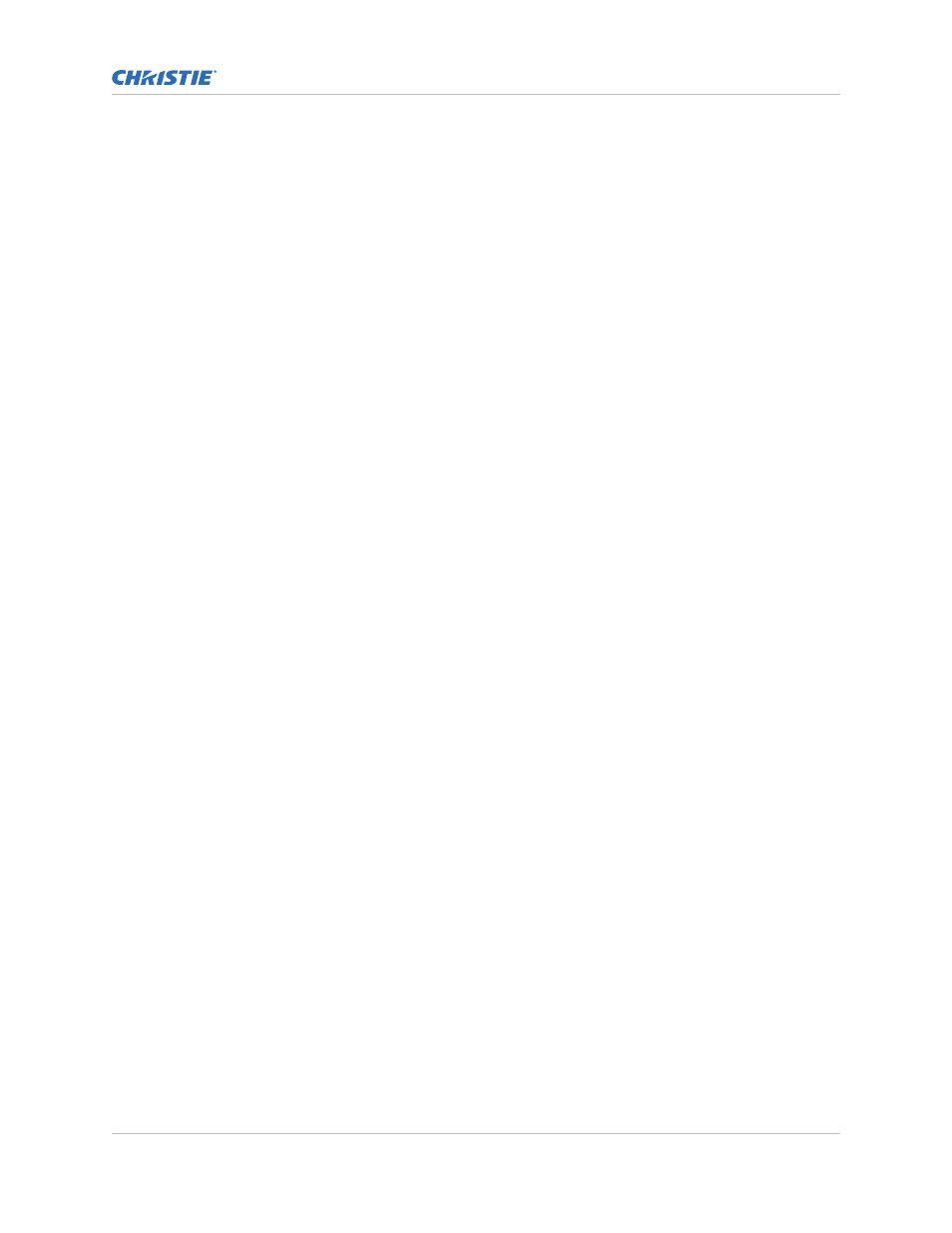
1. Starting with two projectors, in the Geometry and Color submenu, select the black test
pattern for both projectors from.
The menu options vary depending on the edge blending parameters. When adjusting six or
more projectors, you need to ensure that the brightness of each target area is matched at
closely as possible.
2. In the Black Level Blending submenu, enable black blending by selecting Standard from the
pull-down list for each projector.
3. Working with one projector at a time, use the center brightness slide bar to adjust the center
brightness (brightness of the non-blended region) so that the center intensity matches that of
the brightest blended region (the center of all images when blending a 2 x 2 display is the
target area).
4. Choose which of the next four options, Top, Bottom, Left, Right, to use depending on which
edge of the projector you are working with has been edge blended.
The blend width can be adjusted to line up properly but by default it corresponds to the edge
blending setting determined for that edge.
5. Adjust the brightness and black hues of the blended region in more detail in case fine-tuning is
needed.
This may be only necessary for blending a 2 x 2 projector display because of blending differs
for the sides and center.
Uploading a gamma file
Upload the gamma settings file to the projector for accommodating the ambient conditions.
1. Click Admin > System.
2. Click Upload Browse and locate and select the file on a Network drive location or from your
hard drive.
3. Select Gamma as the file type.
If you select a Gamma file type, it must be a .csv file with 1024 values (all colors same) or
1024 x 3 for individual colors to enable the Gamma Properties section.
4. To display the Gamma Upload window, click Upload.
5. Enter a descriptive name in the Display Name field.
6. To confirm the upload, click Yes.
Adjusting the image
M Series User Guide
53
020-101948-02 Rev. 1 (08-2018)
Copyright
©
2018 Christie Digital Systems USA, Inc. All rights reserved.
