Matching colors across multiple screens – Christie M Series WU14K-M WUXGA 3DLP Projector (No Lens) User Manual
Page 31
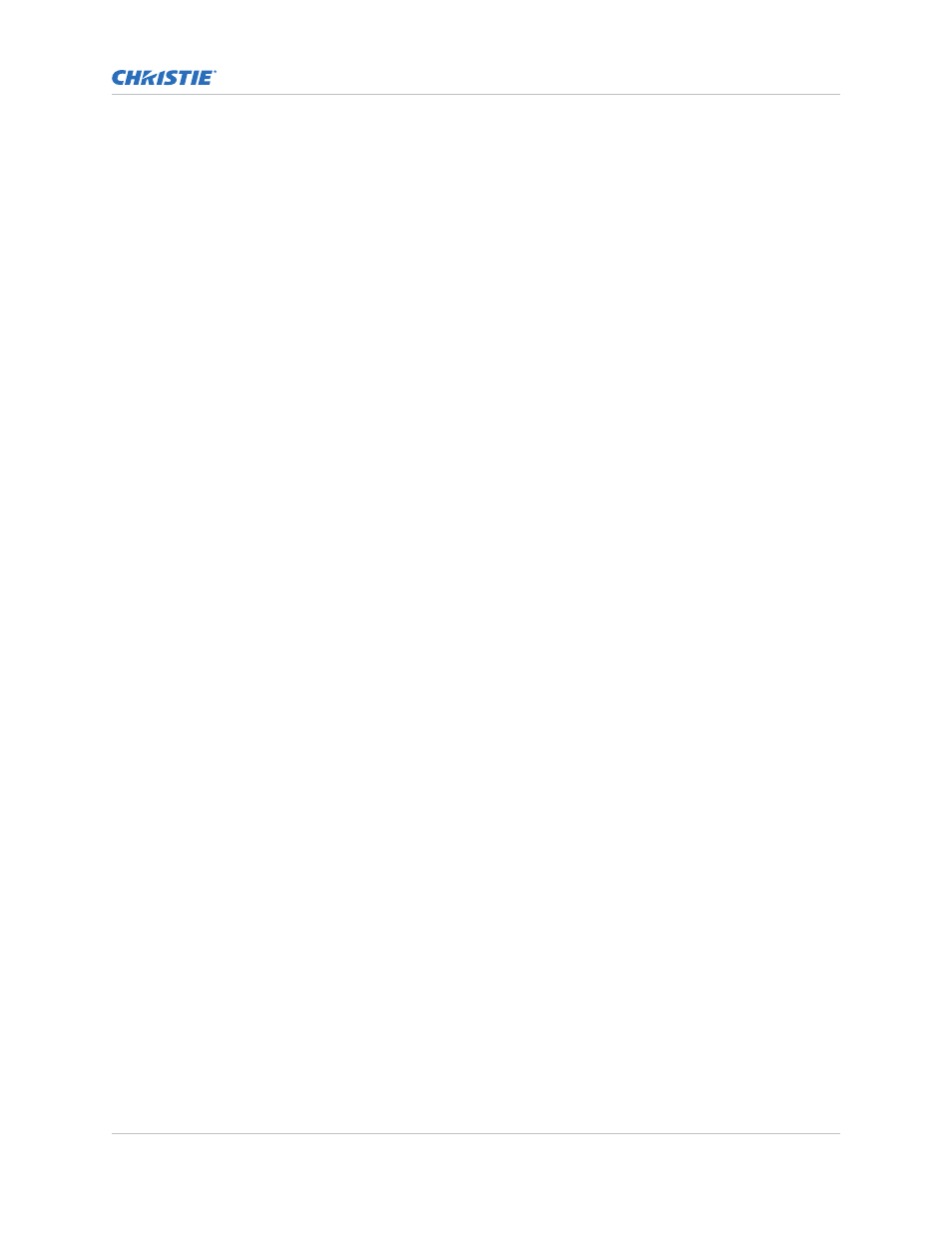
For speed, enable Auto Color Enable. Each color coordinate selected automatically
triggers a full field display of the corresponding color.
Alternatively, use the Color Saturation menu for these adjustments or to fine tune.
These coordinate adjustments move the three color points closer together to establish a
shared gamut attainable by all projectors in your group. Adjust only as necessary to ensure
that the resulting color palette is as large as possible. When done, lamp power may need to be
adjusted.
All screens should now be color-matched. Apply the new user gamut to a source at any time
by selecting it in the Select Color Adjustment list accessed in the Advanced Image Settings
menu.
Matching colors across multiple screens
In a multiple-projector wall, precisely match color and intensity from image-to-image so that the full
wall is as uniform as possible.
1. In the three Color Adjustment submenus (Red, Green, Blue, and White), set all main values to
1000 and the secondary values to 0, if applicable.
2. Adjust the slide bars as needed.
Adjustments here define new x/y coordinates in the Color Adjustments by X,Y menu. For best
results, use this menu after doing the color adjustment procedure.
Using multiple projectors
M Series User Guide
31
020-101948-02 Rev. 1 (08-2018)
Copyright
©
2018 Christie Digital Systems USA, Inc. All rights reserved.
