Afinia H+1 3D Printer User Manual
Page 36
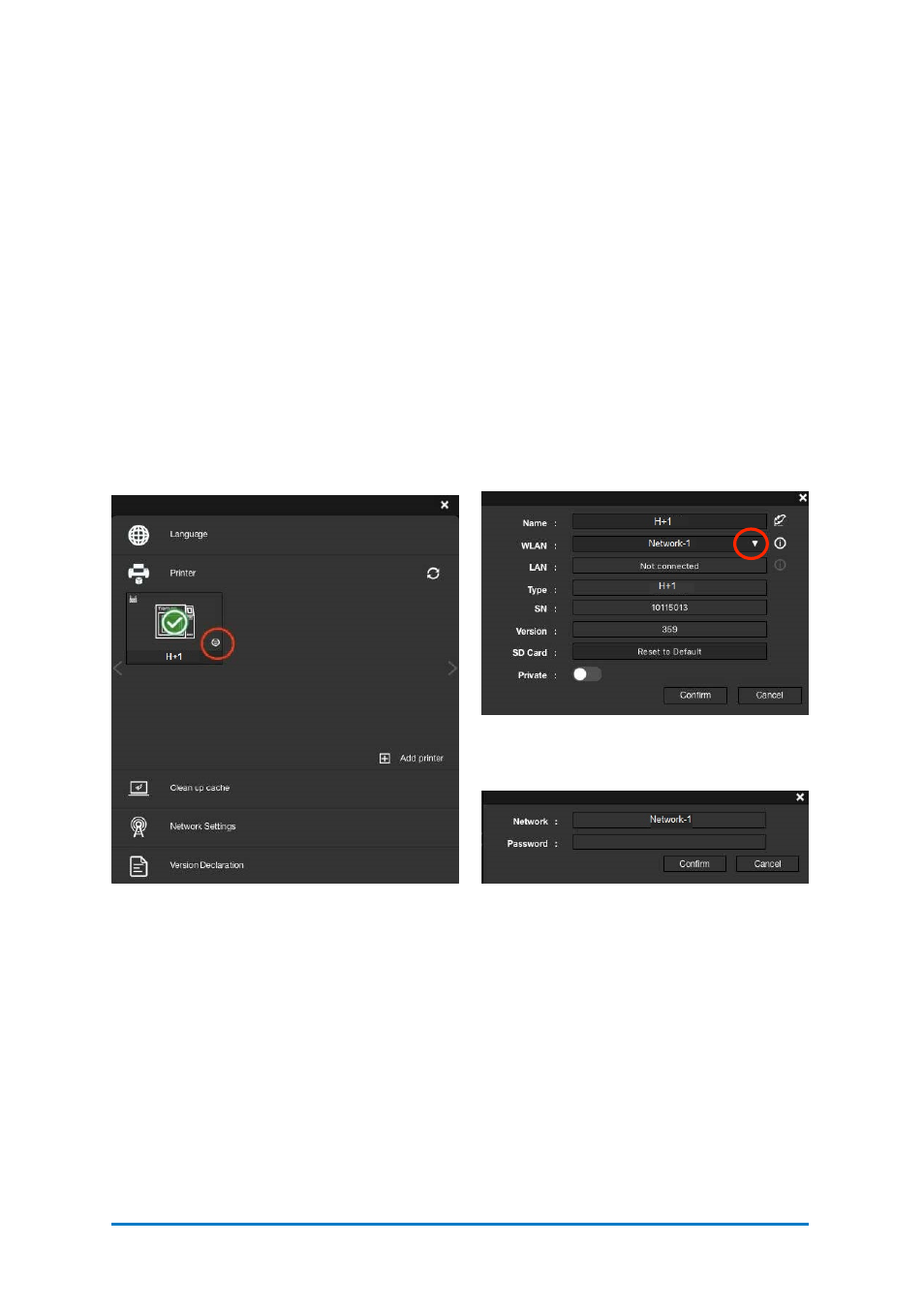
Wi-Fi Connection
To connect your
H+1 via Wi-Fi
, you can set it up though
Afinia
Studio on your
computer or use the touchscreen on the
H+1
.
Using Afinia
Studio on the computer:
1.
Connect your
H+1
with a USB cable to your computer,
2.
Open
Afinia
Studio on your computer, go to
Settings
, choose
Printer
.
3.
The connected
H+1
will appeared with a green tick on top, click
More (circled
in
the red ).
4.
Click the down drop down menu, and then select the desired Wi-Fi network to
connect. You may be asked to enter the password of the Wi-Fi network.
You can make further changes for the Wi-Fi network by clicking Information icon.
5.
You can now unplug the USB cable, and connect your computer to the Wi-Fi
network that you set for the
H+1
.
Contact
Afinia 3D
35
Figure 6.9
Wi-Fi Connection Settings
Figure 6.10
Wi-Fi Drop-down Menu
Figure 6.11
Wi-Fi Network
