Epson C82332 User Manual
Page 36
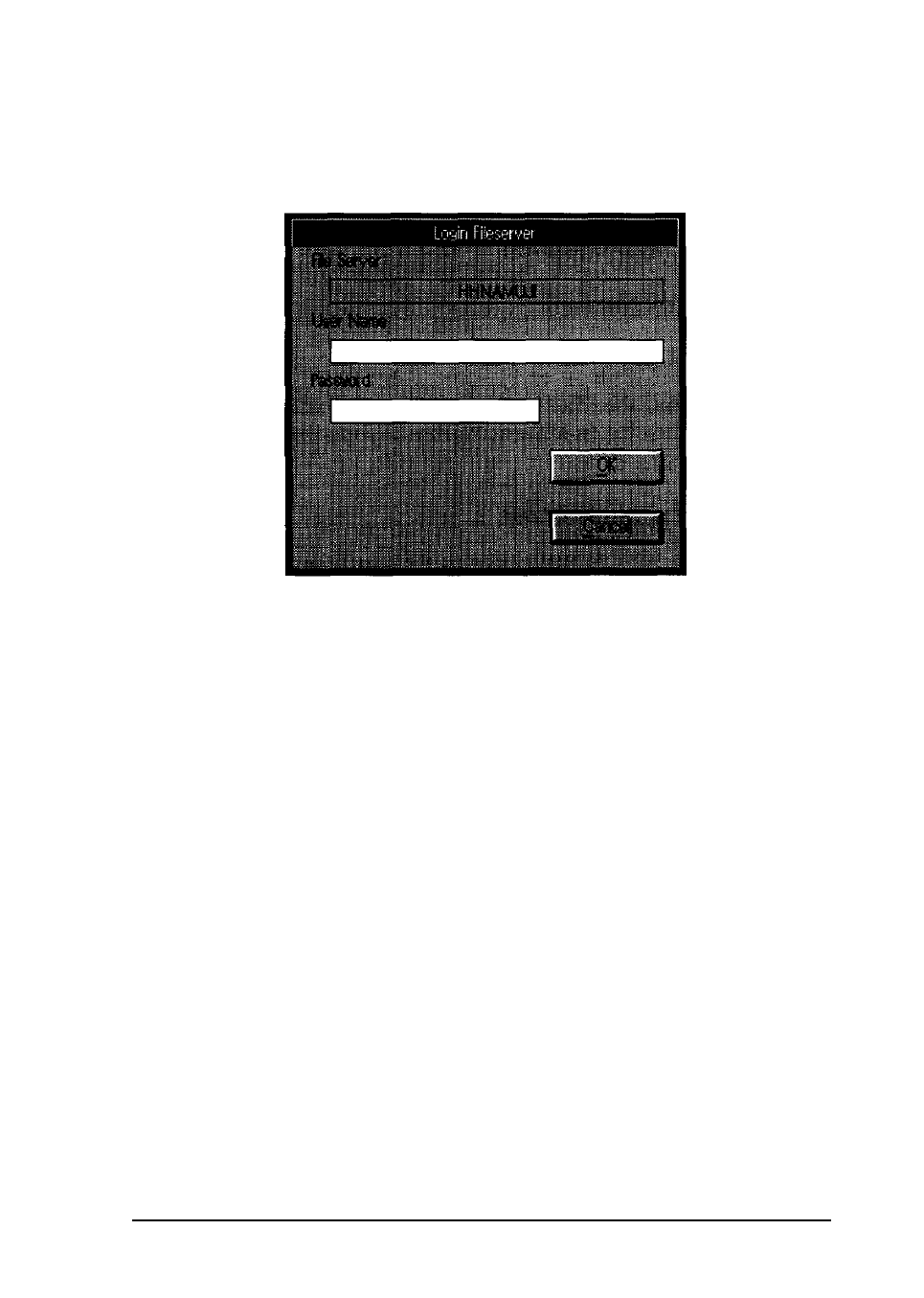
2. Select the file server you want to attach the printer to from the
File Server list. If you have not already logged on to the
selected file server, the Login Fileserver dialog box appears.
3. Enter a user name with supervisor privileges and the password
and click OK.
4. Select the file server you want to attach the printer to and then
select a print queue from the Queue list box, or create a new
queue by typing a name in the box. Next, click OK.
5. Repeat steps 1 through 4 if you wish to attach additional file
servers to the printer.
6. To save your settings and exit EPSON Net!, return to the
NetWare config dialog box and click Save.
7. To delete a queue, highlight the queue in the NetWare config
dialog box and then press Delete. At the prompt, click OK.
Installing on Novell NetWare
2-11
- C8230 (29 pages)
- 400 (38 pages)
- 400 (148 pages)
- 600 (135 pages)
- 640 (45 pages)
- 700 (10 pages)
- 850 (147 pages)
- 1520 (40 pages)
- C82314 (71 pages)
- RS-485 (2 pages)
- 6200A (97 pages)
- C82307 (37 pages)
- UB E02 (86 pages)
- 440 (240 pages)
- 440 (212 pages)
- 660 (92 pages)
- 5000 (154 pages)
- 5000 (176 pages)
- 9000 (68 pages)
- ARM.POWERED ARM720T (224 pages)
- SD-DSPUSBB (2 pages)
- CMD-2260 (18 pages)
- C823301 (17 pages)
- S1C6200A (98 pages)
- 33+ (10 pages)
- FEH300b (46 pages)
- SED 1520 Series (40 pages)
- Serial Interface GQ-3500 (13 pages)
- ETX-945 (39 pages)
- Photo EX (35 pages)
- C82364 (279 pages)
- 214D-1 (57 pages)
- EM07ZS1647F (168 pages)
- Connect-It SD-DSWIFIB (2 pages)
- ACTIONPC 7000 (10 pages)
- S5U1C63000H2 (35 pages)
- C824 (4 pages)
- C82069* (46 pages)
- 80211b (68 pages)
- C82312 (13 pages)
- S5U1C17801T1100 (60 pages)
- C82324* (57 pages)
- C82372 (22 pages)
- C82315 (48 pages)
- P07303 (36 pages)
