Solving scanned image quality problems, Back of original image appears in scanned image, Scanned characters are blurry – Epson Workforce ES-60W Wireless Portable Document Scanner User Manual
Page 89
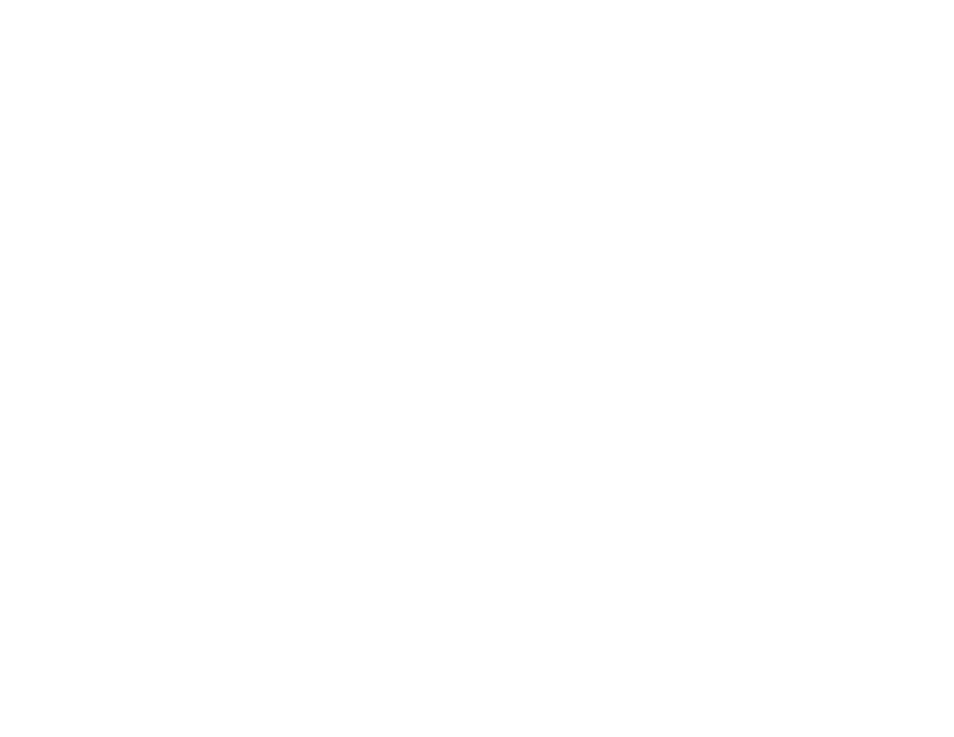
89
Related topics
Solving Scanned Image Quality Problems
Check these sections if a scanned image on your computer screen has a quality problem.
Back of Original Image Appears in Scanned Image
Scanned Characters are Blurry
Characters are not Recognized During Conversion to Editable Text (OCR)
Ripple Patterns Appear in an Image
Spots or Lines Appear in All Scanned Images
Straight Lines in an Image Appear Crooked
Scanned Image is Cropped
Resetting the Epson Scan 2 Settings
Parent topic:
Back of Original Image Appears in Scanned Image
If an image from the back of a thin original appears in your scanned image, make sure you selected the
correct Image Type setting for your original and select the
Text Enhancement
setting in Epson Scan 2.
You can also select the
Remove Background
setting in Epson Scan 2.
Note:
If you select
Color
as the Image Type setting, you can change the level from Standard to High to
remove more of the background.
Parent topic:
Solving Scanned Image Quality Problems
Related tasks
Scanned Characters are Blurry
If characters in your scanned images are blurry, try these solutions:
• Make sure you do not move the scanner or original while scanning.
• Operate the scanner on a flat, stable surface.
• Make sure the originals are ejecting properly.
