Enabling a direct wi-fi connection, Disabling wi-fi, Restoring default network settings – Epson Workforce ES-60W Wireless Portable Document Scanner User Manual
Page 28
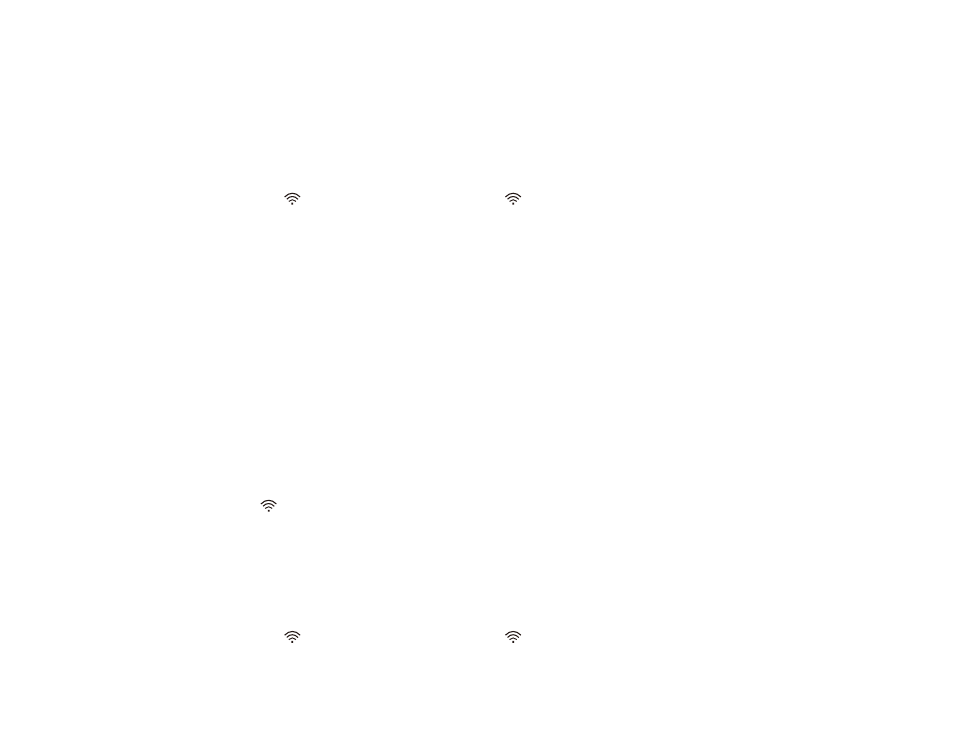
28
Parent topic:
Enabling a Direct Wi-Fi Connection
You can enable a direct Wi-Fi connection to allow direct communication between your scanner and
computer or other devices without a wireless router.
Note:
While you are connected to the scanner, your computer cannot access the internet.
1.
Set the
Wi-Fi switch on the scanner to the
Wi-Fi position.
2.
Turn on the scanner.
3.
From your computer or device, search for and select the SSID shown on the label on the bottom of
the scanner.
Note:
It may take a few minutes for the scanner SSID to appear in the list.
4.
Enter the password shown on the label on the bottom of the scanner.
The computer connects to the scanner's wireless network. If the connection is unsuccessful, make
sure you entered the password correctly.
Parent topic:
Disabling Wi-Fi
You may need to disable your product's Wi-Fi if you need to solve a problem with your network
connection.
Note:
Before disabling Wi-Fi, make a note of any network settings selected for Epson DocumentScan.
Set the
Wi-Fi switch on the scanner to the off position.
Parent topic:
Restoring Default Network Settings
If you need to solve a problem with your network connection, you can restore all network settings to their
defaults.
1.
Make sure the scanner is turned off.
2.
Set the
Wi-Fi switch on the scanner to the
Wi-Fi position.
