Scanning, Scanning a document in epson scansmart – Epson Workforce ES-60W Wireless Portable Document Scanner User Manual
Page 30
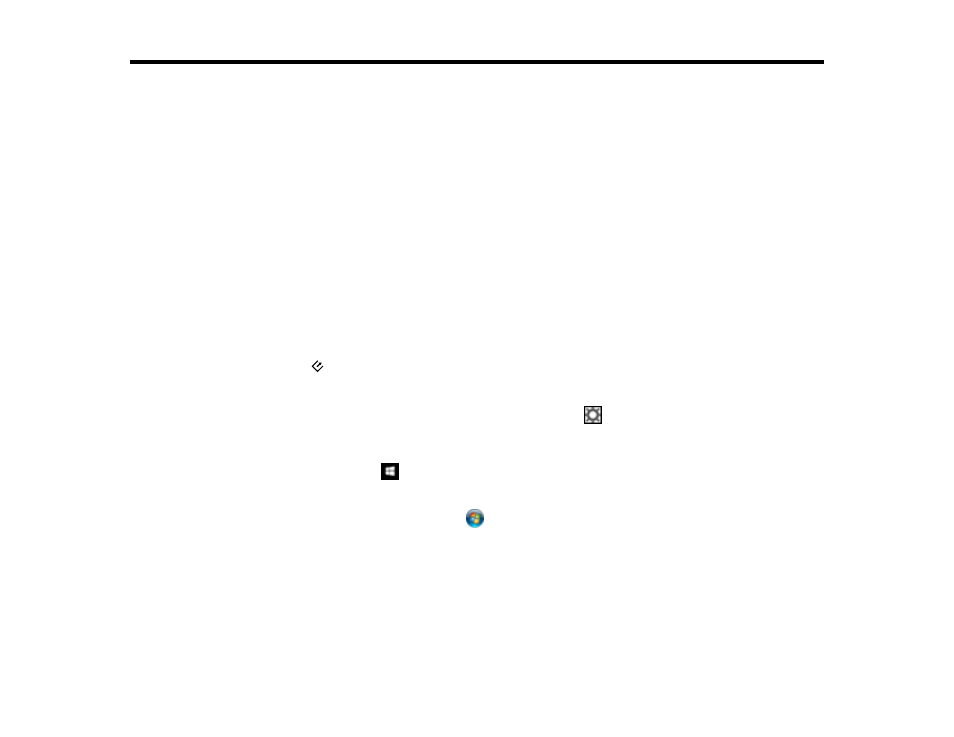
30
Scanning
You can scan your originals and save them as digital files.
Scanning a Document in Epson ScanSmart
Selecting Epson ScanSmart Settings
Scanning Using Receipt Manager
Selecting Receipt Manager Settings
Scan Resolution Guidelines
Scanning a Document in Epson ScanSmart
You can scan and review documents in Epson ScanSmart.
Note:
The images show Windows screens; Mac screens may be slightly different.
1.
Load your original into the scanner.
2.
Start the scan by doing one of the following:
• Press the
start button on the scanner. Epson ScanSmart automatically opens on your computer
and the scan job begins.
Note:
You can change the scanning button default in the
Settings
menu.
• Open Epson ScanSmart on your computer. Do one of the following:
•
Windows 10:
Click
>
Epson Software
>
Epson ScanSmart
.
•
Windows 8.x
: Navigate to the
Apps
screen and select
Epson ScanSmart
.
•
Windows (other versions)
: Click
or
Start
, and select
All Programs
or
Programs
. Select
Epson Software
>
Epson ScanSmart
.
•
Mac:
Open the
Applications
folder, open the
Epson Software
folder, and select
Epson
ScanSmart
.
