Scanning receipts and using receipt manager – Epson Workforce ES-60W Wireless Portable Document Scanner User Manual
Page 59
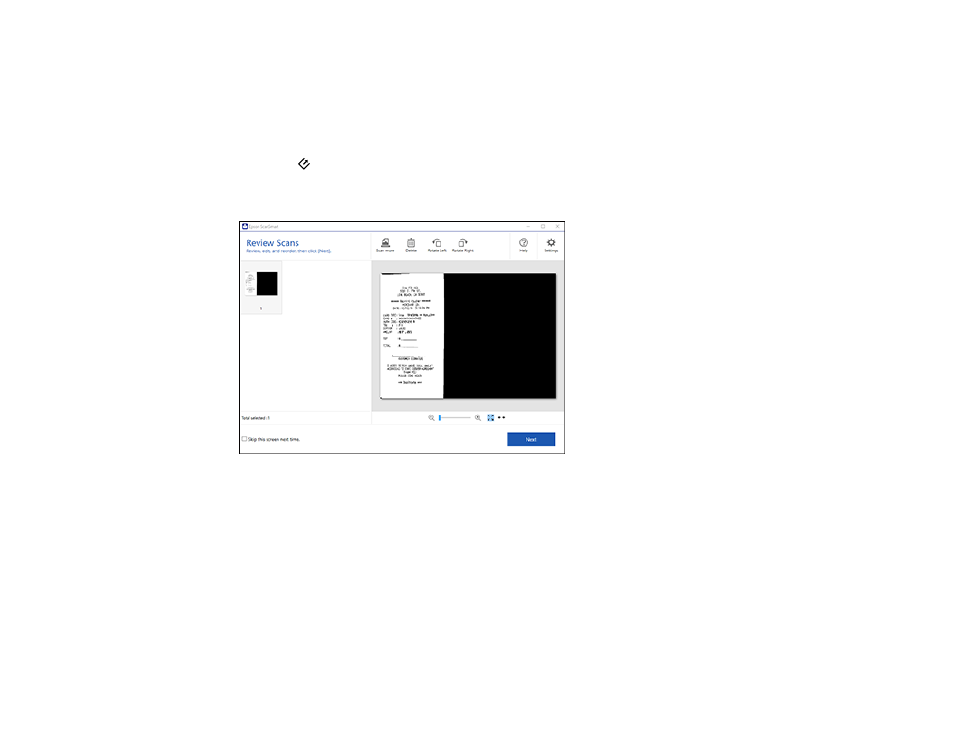
59
Parent topic:
Scanning Using Receipt Manager
Scanning Receipts and Using Receipt Manager
You can scan receipts and manage the data in Receipt Manager.
1.
Load your original receipts into the scanner.
2.
Press the
start button on the scanner.
Epson ScanSmart automatically opens on your computer and the scan job begins. The receipts feed
through the scanner. When scanning is complete, you see a screen like this:
3.
You can review or reorder the scanned images as follows:
• Select
Scan more
to scan more receipts.
• Select
Delete
to delete selected scanned images.
• Select a rotate option to rotate scanned images.
4.
When you are finished reviewing the scanned images, click
Next
.
See also other documents in the category Epson Scanners:
- PERFECTION V600 PHOTO (164 pages)
- PERFECTION V600 PHOTO (2 pages)
- Perfection V500 (240 pages)
- Perfection V500 (2 pages)
- GT-30000 (21 pages)
- GT-30000 (148 pages)
- GT-30000 (140 pages)
- Perfection V330 Photo (2 pages)
- PERFECTION 4990 PRO (8 pages)
- Perfection V200 Photo (9 pages)
- Expression 836XL (4 pages)
- Expression 10000XL- Photo E10000XL-PH (36 pages)
- ES-600C (8 pages)
- GT 8000 (11 pages)
- Grayscale Scanner (16 pages)
- Perfection V100 Photo (8 pages)
- CaptureOne 90DPM (2 pages)
- PSB.2003.04.004 (8 pages)
- 10000XL (96 pages)
- V750 (10 pages)
- Perfection 1650 (2 pages)
- Perfection 1250 (3 pages)
- STYLUS PHOTO 875DC (12 pages)
- II (13 pages)
- PERFECTION 2450 (5 pages)
- Perfection 636 (6 pages)
- GT-5500 (64 pages)
- PERFECTION V350 (10 pages)
- 4870 (6 pages)
- PERFECTION 4870 PRO (8 pages)
- 4990 Pro (8 pages)
- Perfection Photo 2400 (8 pages)
- V350 (10 pages)
- V350 (4 pages)
- Perfection Photo Scaner 1670 (8 pages)
- H6440 (2 pages)
- 1650 (2 pages)
- 1650 (5 pages)
- TM-S1000 (58 pages)
- 1640XL (167 pages)
- 836XL (120 pages)
- GT-20000 (2 pages)
- CX7800 (8 pages)
- EXPRESSION 10000XL (8 pages)
- 1680 (159 pages)
