Epson Workforce ES-60W Wireless Portable Document Scanner User Manual
Page 3
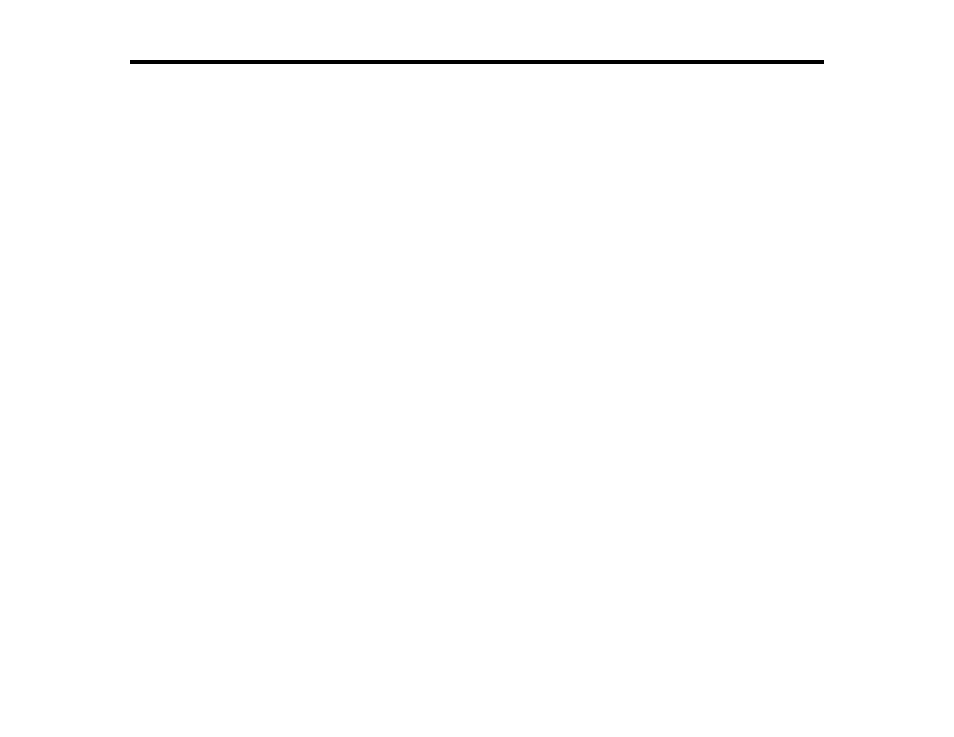
3
Contents
Scanner Parts.................................................................................................................................. 8
Scanner Buttons and Lights............................................................................................................. 9
User Replaceable Epson Scanner Accessories ............................................................................ 10
Changing the Power Save Settings.................................................................................................... 10
Charging the Battery (ES-60W/ES-65WR)......................................................................................... 12
Loading Originals in the Input Slot...................................................................................................... 13
Original Document Specifications ...................................................................................................... 20
Receipt Specifications ........................................................................................................................ 21
Special Original Specifications ........................................................................................................... 22
Plastic Card Specifications................................................................................................................. 22
Network Security Recommendations ................................................................................................. 23
Connecting to an Existing Wi-Fi Network .......................................................................................... 24
Using WPS to Connect to a Network......................................................................................... 25
Using WPS PIN Mode to Connect to a Network........................................................................ 26
Saving a Scan ............................................................................................................................... 33
Attaching a Scan to E-mail ............................................................................................................ 34
