Epson Workforce ES-60W Wireless Portable Document Scanner User Manual
Page 75
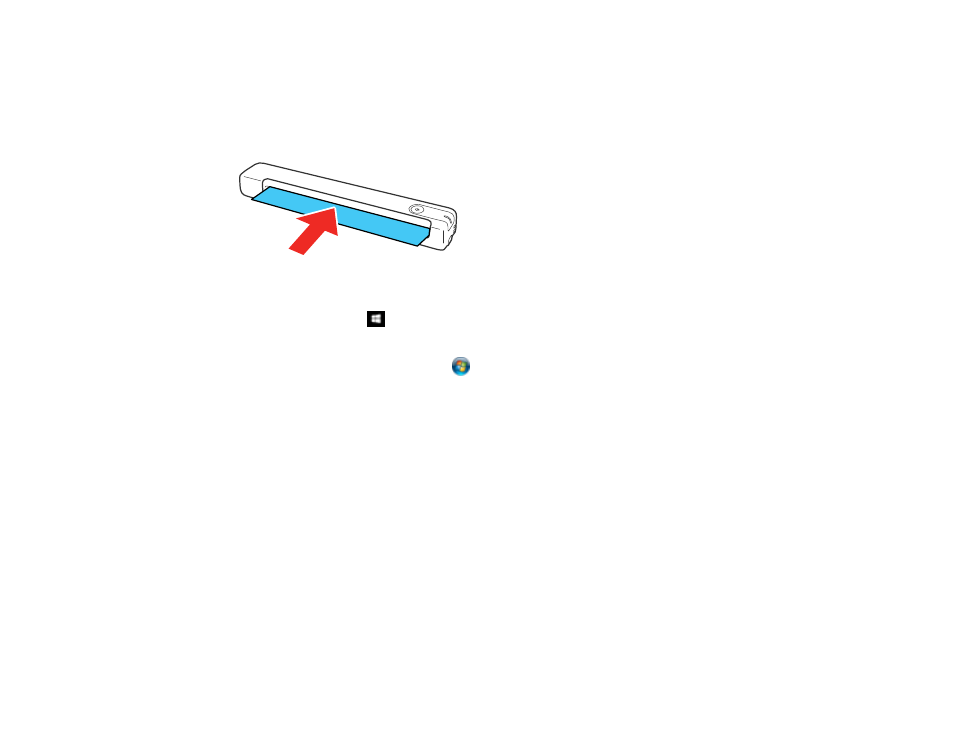
75
You can purchase genuine Epson accessories at
(U.S. sales),
(Canadian sales), or
(Caribbean sales). You can also purchase accessories from an Epson authorized reseller.
To find the nearest one, call 800-GO-EPSON (800-463-7766) in the U.S. or 800-807-7766 in Canada.
1.
Turn on the scanner and make sure it is connected to the computer.
2.
Load the dry cleaning sheet into the scanner.
3.
Do one of the following to start the Epson Scan 2 Utility:
•
Windows 10
: Click
>
EPSON
>
Epson Scan 2 Utility
•
Windows 8.x
: Navigate to the
Apps
screen and select
Epson Scan 2 Utility
.
•
Windows (other versions)
: Click
or
Start
>
All Programs
or
Programs
>
EPSON
>
Epson
Scan 2
>
Epson Scan 2 Utility
.
•
Mac
: Open the
Applications
folder, click
Epson Software
, and click
Epson Scan 2 Utility
.
4.
Click
Maintenance
.
5.
Click
Cleaning
.
Note:
Cleaning does not start if the battery level is low (ES-60W/ES-65WR).
The scanner feeds and ejects the cleaning sheet. Cleaning takes about 30 seconds.
6.
If spots or lines remain, repeat these steps to clean it again.
Note:
You can use the same dry cleaning sheet multiple times.
