Transporting your scanner – Epson Workforce ES-60W Wireless Portable Document Scanner User Manual
Page 77
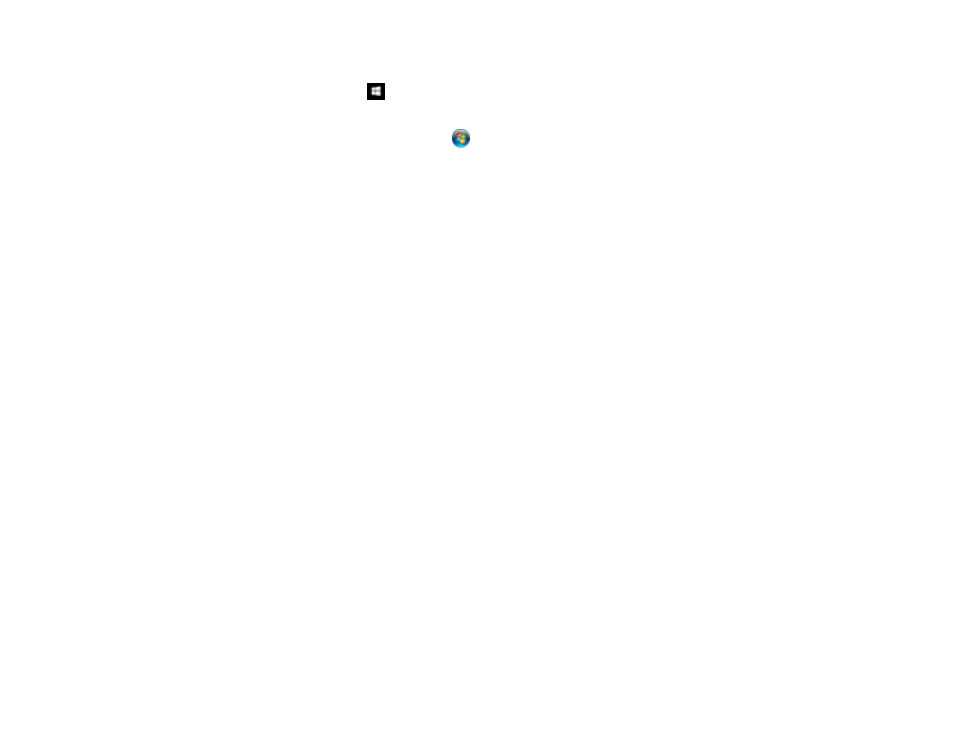
77
3.
Do one of the following to start the Epson Scan 2 Utility:
•
Windows 10
: Click
>
EPSON
>
Epson Scan 2 Utility
.
•
Windows 8.x
: Navigate to the
Apps
screen and select
Epson Scan 2 Utility
.
•
Windows (other versions)
: Click
or
Start
>
All Programs
or
Programs
>
EPSON
>
Epson
Scan 2
>
Epson Scan 2 Utility
.
•
Mac
: Open the
Applications
folder, click
Epson Software
, and click
Epson Scan 2 Utility
.
4.
Click
Maintenance
.
5.
Click
Calibration
.
The scanner feeds and ejects the calibration sheet. Calibration takes about 20 seconds.
Note:
You can use the calibration sheet multiple times. If calibrating the scanner does not improve
the image quality, contact Epson for support.
Parent topic:
Cleaning and Transporting Your Scanner
Transporting Your Scanner
If you need to ship your product, transport it a long distance, or store it for an extended period, prepare it
for transportation as described here.
1.
Turn off the scanner (ES-60W/ES-65WR).
2.
Disconnect the USB cable, if connected.
3.
Place the scanner in its original packing materials, if possible, or use equivalent materials with
cushioning around the product.
Caution:
Strong impacts may damage the scanner. Do not expose the scanner to direct sunlight or
leave it near heaters or in locations subject to high temperatures. Heat may cause the body to
deform.
Note:
If you are taking the scanner with you on a flight, first confirm with the airline if you can take
the scanner on the airplane. We recommend you take the scanner in your carry-on luggage as the
scanner can be damaged by a strong impact depending on how your checked luggage is handled at
the airport.
Parent topic:
