Original feeds incorrectly in scanner – Epson Workforce ES-60W Wireless Portable Document Scanner User Manual
Page 84
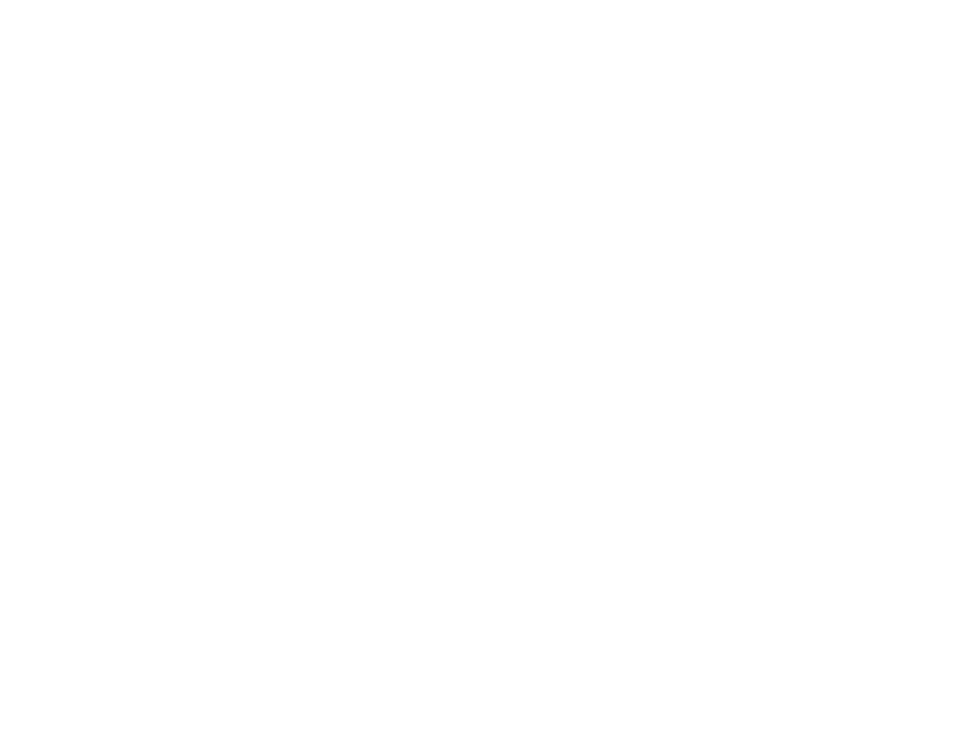
84
• In Windows, be sure that the scanner is listed under
Imaging Devices
in the Device Manager.
• Make sure the scanning software is installed.
• Use the USB cable that came with the scanner.
• Connect the scanner directly to the computer. The scanner may not work properly when connected
through a USB hub.
• If you are using a TWAIN-compliant program, make sure that the correct product is selected as the
Scanner
or
Source
setting.
• Check that the Wi-Fi connection is working correctly. Try turning the wireless router off and on (ES-
60W/ES-65WR).
• Make sure another computer is not connected to the scanner using a USB cable. A USB connection
takes priority over a Wi-Fi connection. If another computer is connected by USB, disconnect it.
• If you are using a Mac computer, make sure you select the network that has priority on it.
Parent topic:
Related references
Windows System Requirements
Mac System Requirements
Related tasks
Uninstalling Scanner Software - Windows
Uninstalling Scanner Software - Mac
Original Feeds Incorrectly in Scanner
If you have problems feeding originals in your scanner, try these solutions:
• Load only an original that meets the specifications for your scanner.
• Clean inside the scanner using a cleaning sheet.
Parent topic:
Related references
Original Document Specifications
Receipt Specifications
Special Original Specifications
Plastic Card Specifications
