Connecting to a computer for vga video – Epson PowerLite 685W 3500-Lumen WXGA Ultra-Short Throw 3LCD Projector User Manual
Page 33
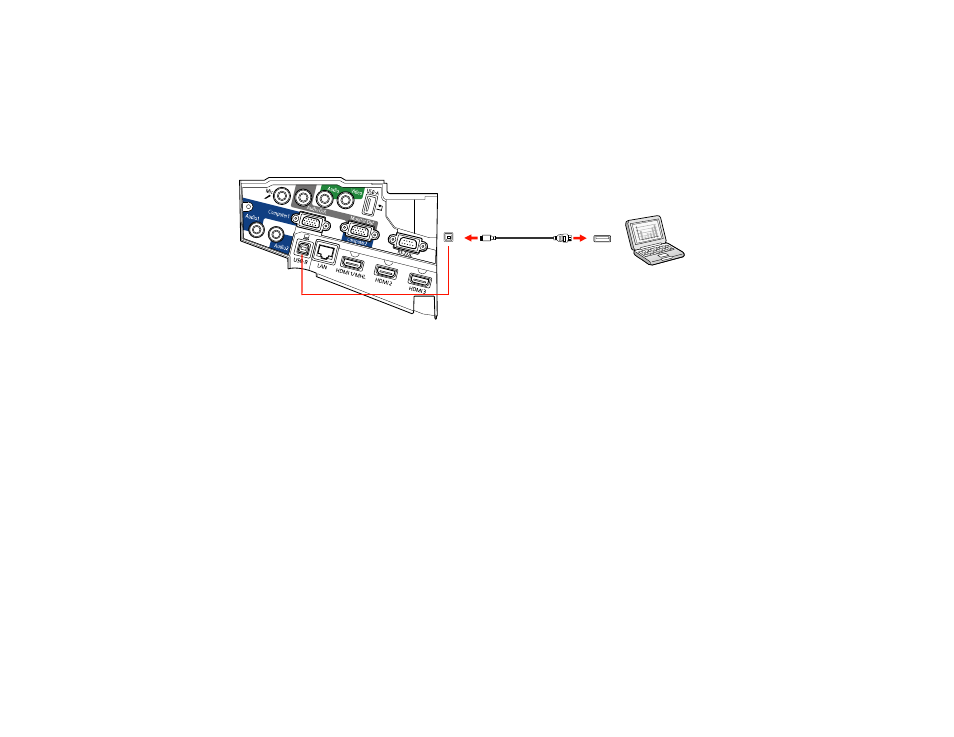
33
Note:
A USB connection may cause a delay for content requiring high bandwidth, such as movies. An
HDMI connection is recommended for projecting movies, video games, and other home entertainment
content.
1.
Turn on your computer.
2.
Connect the cable to your projector's
USB-B
port.
3.
Connect the other end to any available USB port on your computer.
4.
To use USB Display, do one of the following:
•
Windows 10/Windows 8.x
: Click
EPSON_PJ_UD
in the upper right-corner, then select
Run
EMP_UDSE.exe
in the dialog box that appears to install the Epson USB Display software.
•
Windows 7/Windows Vista
: Select
Run EMP_UDSE.exe
in the dialog box that appears to install
the Epson USB Display software.
•
Mac
: The USB Display setup folder appears on your screen. Select
USB Display Installer
and
follow the on-screen instructions to install the Epson USB Display software.
Follow any on-screen instructions. You need to install this software only the first time you connect
the projector to the computer.
The projector displays the image from your computer's desktop and outputs sound, if your presentation
contains audio.
Parent topic:
Connecting to Computer Sources
Connecting to a Computer for VGA Video
You can connect the projector to your computer using a VGA computer cable.
