Solutions when "no signal" message appears – Epson PowerLite 685W 3500-Lumen WXGA Ultra-Short Throw 3LCD Projector User Manual
Page 183
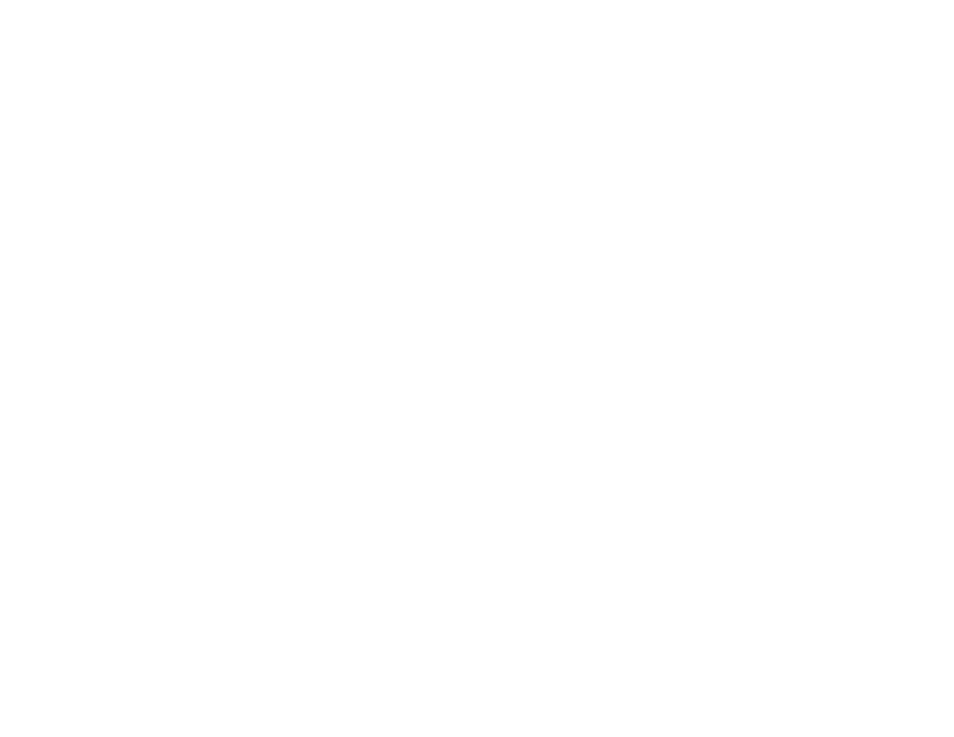
183
Image Quality Settings - Image Menu
Related tasks
Unlocking the Projector's Buttons
Solutions When Image is Incorrect Using the USB Display Function
If no image appears or if the image appears incorrectly using the USB Display function, try the following
solutions:
• Press the
USB
button on the remote control.
• Make sure the USB Display software has installed correctly. Install it manually if necessary.
• On a Mac, select the
USB Display
icon in the Dock or from the
Applications
folder.
• For images projected with Windows Media Center, reduce the screen size from full screen mode.
• For images projected from applications using Windows DirectX, turn off DirectX functions.
• If the mouse cursor flickers, select
Make the movement of the mouse pointer smooth
in the Epson
USB Display Settings program on your computer.
• Turn off the
Transfer layered window
setting in the Epson USB Display Settings program on your
computer.
• Make sure you are using the most recent version of the USB Display software. You can download the
latest version from the Epson web site. Go to
(U.S.) or
(Canada)
and select your projector.
Parent topic:
Solving Image or Sound Problems
Solutions When "No Signal" Message Appears
If the "No Signal" message appears, try the following solutions:
• Press the
Source Search
button and wait a few seconds for an image to appear.
• Turn on the connected computer or video source, and press its play button to begin your presentation,
if necessary.
• Check the connection from the projector to your video sources.
• If you are projecting from a laptop computer, make sure it is set up to display on an external monitor.
• If necessary, turn the projector and the connected computer or video source off and then on again.
• If the other solutions do not solve the problem, reset all of the projector settings using the options on
the
Reset
menu.
