Solutions when only a partial image appears, Solutions when the image is not rectangular – Epson PowerLite 685W 3500-Lumen WXGA Ultra-Short Throw 3LCD Projector User Manual
Page 185
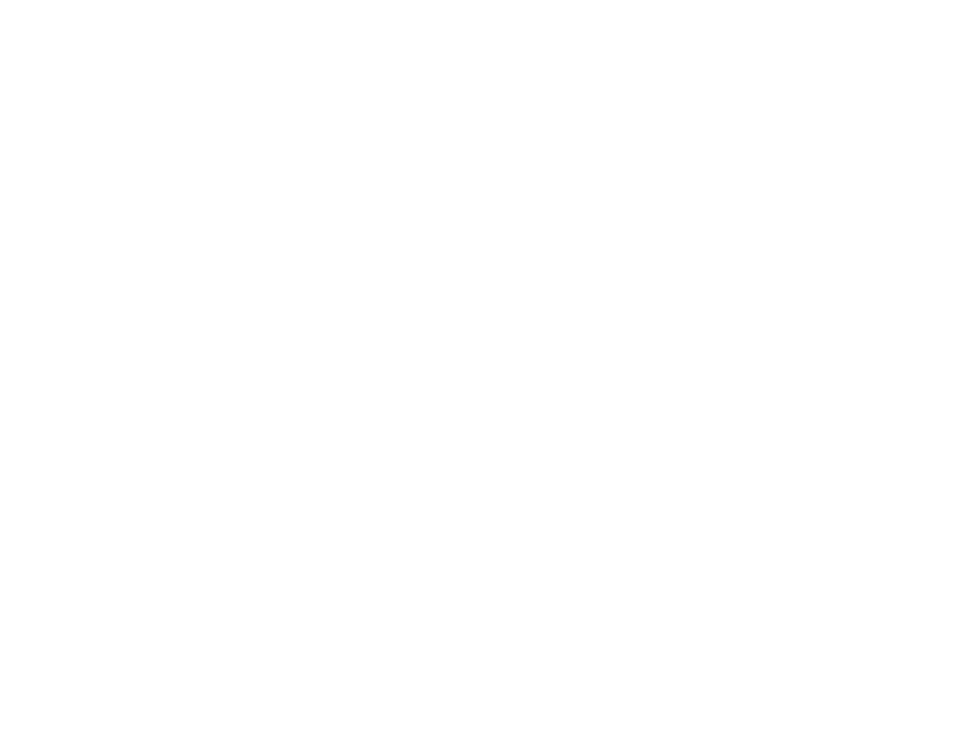
185
• As a test, try setting the computer's display resolution to the lowest possible setting, and then
gradually increase it as necessary.
Parent topic:
Solving Image or Sound Problems
Related references
Input Signal Settings - Signal Menu
Supported Video Display Formats
Solutions When Only a Partial Image Appears
If only a partial computer image appears, try the following solutions:
• Press the
Auto
button on the remote control to optimize the image signal.
• For VGA connections, press the
Auto
button on the remote control to optimize the image signal.
• Try adjusting the image position using the
Position
menu setting.
• Press the
Aspect
button on the remote control to select a different image aspect ratio.
• If you zoomed into or out of the image using the
E-Zoom
buttons, press the
Esc
button until the
projector returns to a full display.
• Check your computer display settings to disable dual display and set the resolution within the
projector's limits. (See your computer manual for details.)
• Check the resolution assigned to your presentation files to see if they are created for a different
resolution than you are projecting in. (See your software help for details.)
• Make sure you selected the correct
Projection
setting.
• Try adjusting the image position using the
Image Shift
setting.
Parent topic:
Solving Image or Sound Problems
Related references
Input Signal Settings - Signal Menu
Supported Video Display Formats
Solutions When the Image is Not Rectangular
If the projected image is not evenly rectangular, try the following solutions:
• If the projector is not mounted on the wall or ceiling, place it directly in front of the center of the screen,
facing it squarely, if possible.
• Use the
Image Shift
setting to adjust the image position, rather than moving the projector.
