Selecting the default paper source settings – Epson WorkForce WF-2930 Wireless All-in-One Color Inkjet Printer User Manual
Page 65
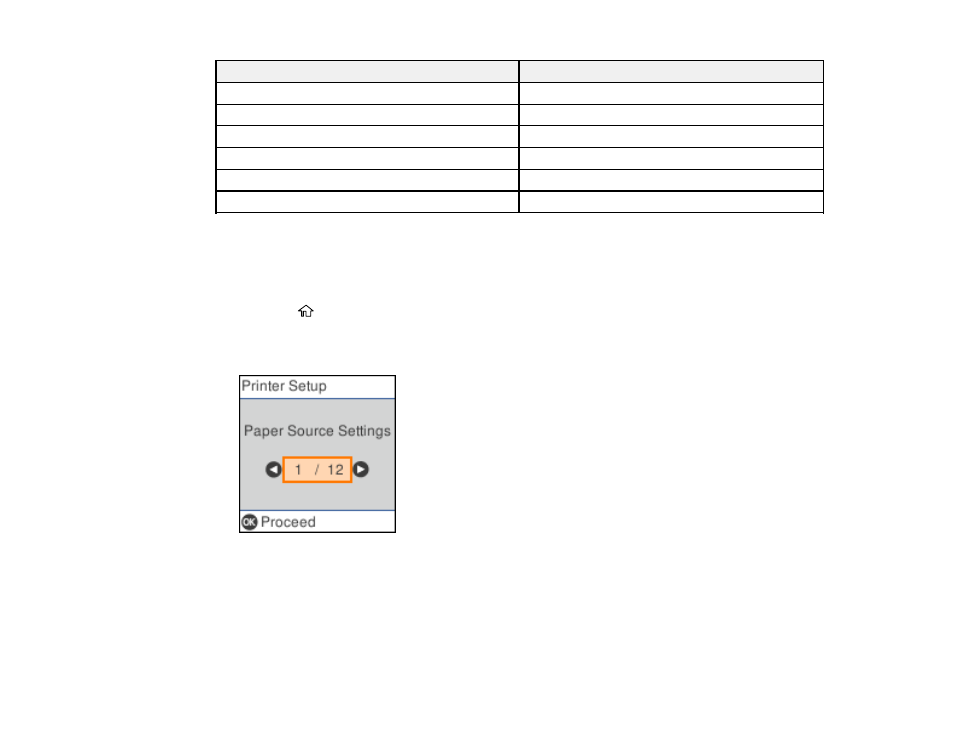
65
Paper type loaded
Paper Type setting
Epson Ultra Premium Photo Paper Glossy
Ultra Glossy
Epson Premium Photo Paper Glossy
Prem. Glossy
Epson Photo Paper Glossy
Glossy
Epson Premium Photo Paper Semi-gloss
Prem. Semi-Gloss
Epson Presentation Paper Matte
Presentation Matte
Epson Premium Presentation Paper Matte
Prem. Matte
Parent topic:
Selecting the Paper Settings for Each Source - Control Panel
Selecting the Default Paper Source Settings
You can change default paper source settings using the control panel on the product.
1.
Press the
home button, if necessary.
2.
Select
Settings
>
Printer Setup
.
You see a screen like this:
3.
Select
Auto Error Solver
and do one of the following:
• Select
On
to display a warning and print single-sided when a 2-sided printing error occurs, or to
print only what the printer could process when a memory full error occurs.
• Select
Off
to display an error message and stop printing if an error occurs.
4.
Select the
Paper Source Settings
options you want to use.
