Epson WorkForce WF-2930 Wireless All-in-One Color Inkjet Printer User Manual
Page 248
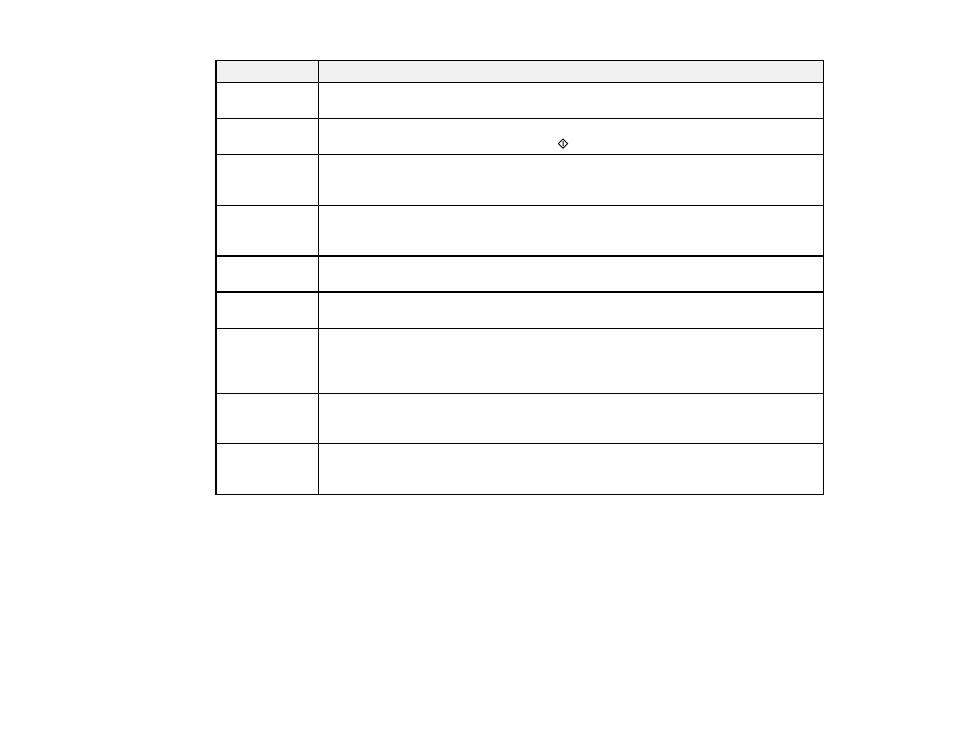
248
LCD code
Condition/solution
(W-13)
The ink cartridge displayed on the LCD screen is not recognized by your product.
Epson recommends using genuine Epson ink cartridges.
(W-14)
A borderless printing ink pad is nearing the end of its service life. Contact Epson for
support. (To continue printing, press the
start button.)
(I-22)
To establish a wireless connection using a router or access point, press the button on
the router or access point, or click the button on its wireless settings screen displayed
on your computer.
(I-23)
Enter the PIN code displayed on the LCD screen into the router, access point, or
computer within two minutes. If you wait longer than two minutes, a time-out error
occurs, the code changes, and you must enter a new code.
(I-31)
To make wireless connection settings from your computer, run the installer and follow
the on-screen instructions.
(I-41)
The
Paper Setup Auto Display
option is disabled. You must enable
Paper Setup
Auto Display
to use AirPrint.
(I-60)
Your computer may not support WSD (Web Services for Devices). The Scan to PC
(WSD) function is available only for computers running English versions of Windows
11, Windows 10, Windows 8.x, Windows 7, or Windows Vista. Make sure your
product is connected correctly to the computer.
—
Turn the product off and then back on again. If you are using a wireless connection,
turn the wireless router off and on again. If the error message is still displayed, note
the error code and contact Epson for support.
Recovery Mode A firmware update has failed. Connect your product using a USB cable and try
updating the firmware again. If you still receive this error message, contact Epson for
support.
Note:
The ink pads in the printer collect, distribute, and contain the ink that is not used on printed pages.
During the life of your product it may reach a condition where either satisfactory print quality cannot be
maintained or the ink pads have reached the end of their usable life. The Epson Status Monitor, your
LCD screen, or lights on the control panel will advise you when these parts need replacing. If this
happens during the standard warranty of the product, the exchange of the product or replacement of the
pads is covered under the standard warranty. If the product is out of warranty, the pads can be replaced
by any Epson authorized service provider. The waste ink pads are not a user-replaceable part.
Parent topic:
