Solving problems printing from a computer, Nothing prints – Epson WorkForce WF-2930 Wireless All-in-One Color Inkjet Printer User Manual
Page 271
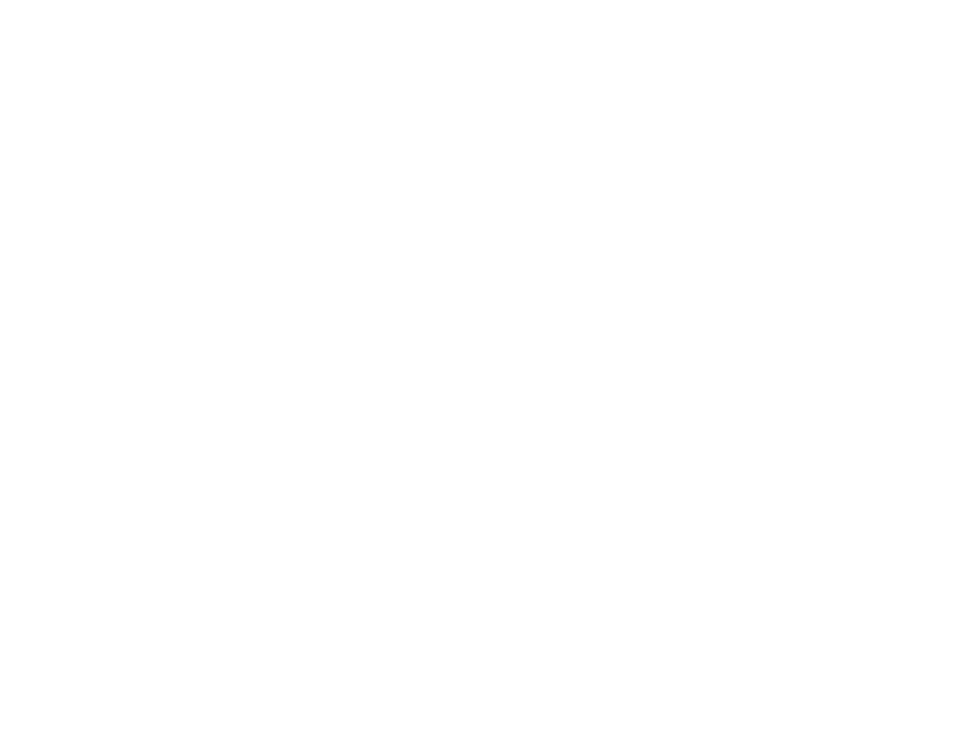
271
• If you are using letterhead paper, select the appropriate paper type setting.
Parent topic:
Related references
Paper or Media Type Settings - Printing Software
Related tasks
Cancelling Printing Using a Product Button
Selecting the Paper Settings for Each Source - Control Panel
Loading Paper in the Rear Paper Feeder
Solving Problems Printing from a Computer
Check these sections if you have problems while printing from your computer.
Note:
When printing using AirPrint, the available print settings are different from those covered in this
manual. See the Apple website for details.
Nothing Prints
Product Icon Does Not Appear in Windows Taskbar
Printing is Slow
Parent topic:
Nothing Prints
If you have sent a print job and nothing prints, try these solutions:
• Make sure your product is turned on and connected to your computer.
• Make sure any interface cables are connected securely at both ends.
• Make sure there are no errors or paper jams in the product.
• If you connected your product to a USB hub, make sure it is a first-tier hub. If it still does not print,
connect your product directly to your computer instead of the hub.
• If the printer cannot print using a USB connection, disconnect the USB cable from the computer, right-
click on the printer icon displayed on the computer, and select
Remove Device
. Then connect the
USB cable to the computer and try a test print.
• If your computer is connected using a USB cable, try a different USB port on your computer or a
different cable.
• Make sure the printer status is not offline or pending.
