Scanning, Starting a scan, Starting a scan using the product control panel – Epson WorkForce WF-2930 Wireless All-in-One Color Inkjet Printer User Manual
Page 123
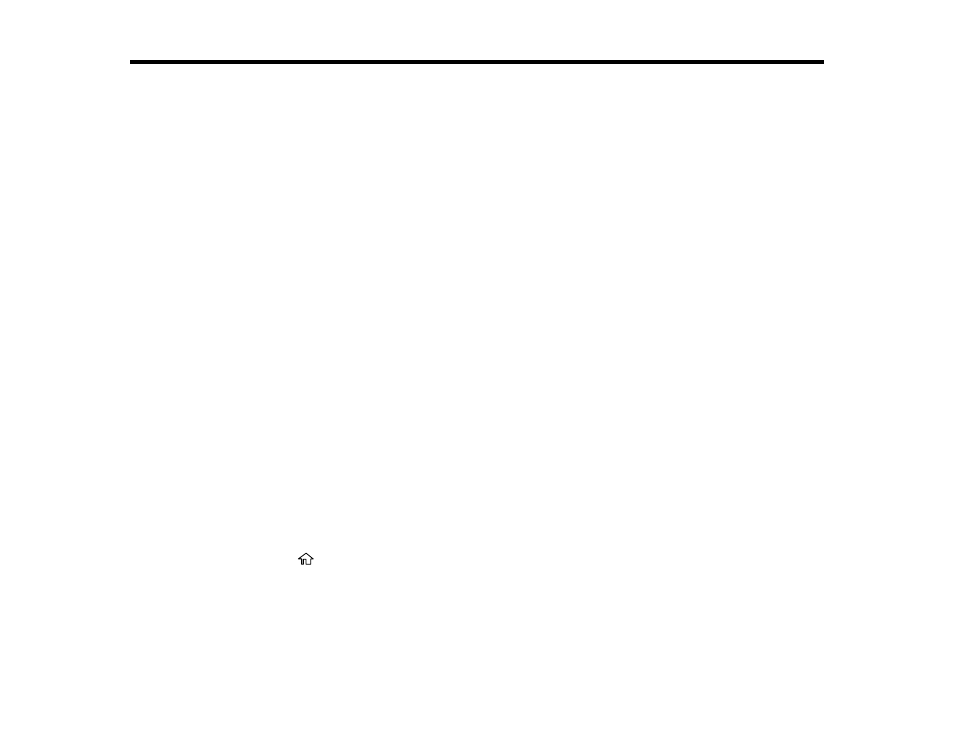
123
Scanning
You can scan your originals and save them as digital files.
Starting a Scan
Scanning a Document in Epson ScanSmart
Selecting Epson ScanSmart Settings
Scanning in Epson Scan 2
Starting a Scan
After placing your originals on your product for scanning, start scanning using one of these methods.
Starting a Scan Using the Product Control Panel
Starting a Scan Using Epson ScanSmart
Starting a Scan Using the Epson Scan 2 Icon
Starting a Scan from a Scanning Program
Starting a Scan from a Smartphone or Tablet
Parent topic:
Starting a Scan Using the Product Control Panel
You can scan an image to a variety of destinations using your product's control panel.
Before you scan using your product's control panel, make sure you installed the product software and
connected the product to your computer or network.
Note:
Restart your computer after installing the product software to enable scanning from the control
panel. Also make sure the Event Manager program is not being blocked by your firewall or security
software.
1.
Place your original on the product for scanning.
2.
Press the
home button, if necessary.
3.
Select a scan option:
•
Scan to Computer
saves your scan as a file on your connected computer. Go to the next step.
•
To WSD
lets you manage network scanning in Windows 11, Windows 10, Windows 8.x, Windows
7, or Windows Vista (English only). To use this feature, you must first set up a WSD (Web
