Epson WorkForce WF-2930 Wireless All-in-One Color Inkjet Printer User Manual
Page 211
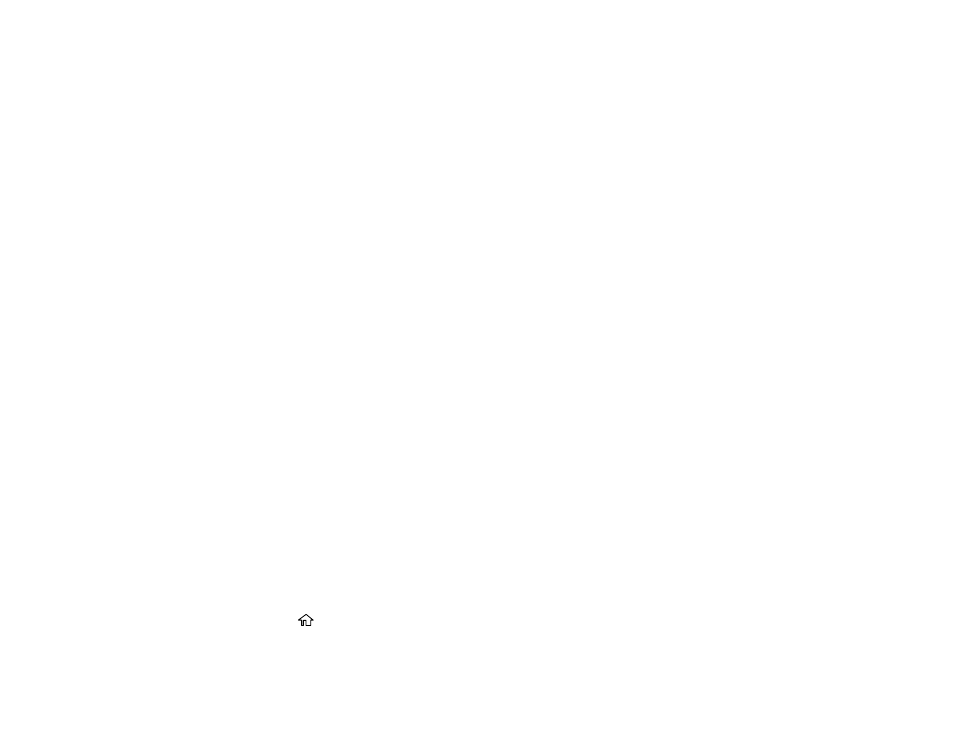
211
any excess ink, but do not touch the ink supply port or surrounding area. Always store ink cartridges with
the label facing up; do not store cartridges upside-down.
Parent topic:
Replacing Ink Cartridges and Maintenance Boxes
Related concepts
Purchase Epson Ink Cartridges and Maintenance Box
Related references
Printing with Black Ink and Expended Color Cartridges
When a color ink cartridge is expended, you can temporarily continue printing using black ink. Replace
the expended color cartridge as soon as possible for future printing.
Printing with Expended Color Cartridges - Control Panel
Printing with Expended Color Cartridges - Windows
Printing with Expended Color Cartridges - Mac
Parent topic:
Replacing Ink Cartridges and Maintenance Boxes
Printing with Expended Color Cartridges - Control Panel
If you see a message on the control panel to replace a color ink cartridge, you can temporarily print or
copy in black ink.
Note the following restrictions when using this feature:
• You can print or copy only on plain paper, letterhead, or envelopes
• You can print or copy only in black or grayscale
• You cannot select borderless printing or copying
1.
When you see a message on the LCD screen to replace a color ink cartridge, select
Proceed
.
You see a message that you can temporarily print with black ink.
2.
Select
Proceed
again.
3.
If you want to print or copy in black only, select
Remind me later
.
The current print job is canceled.
4.
Press the
home button, if necessary.
5.
Try printing or copying again.
