Sony FE 2x Teleconverter User Manual
Page 32
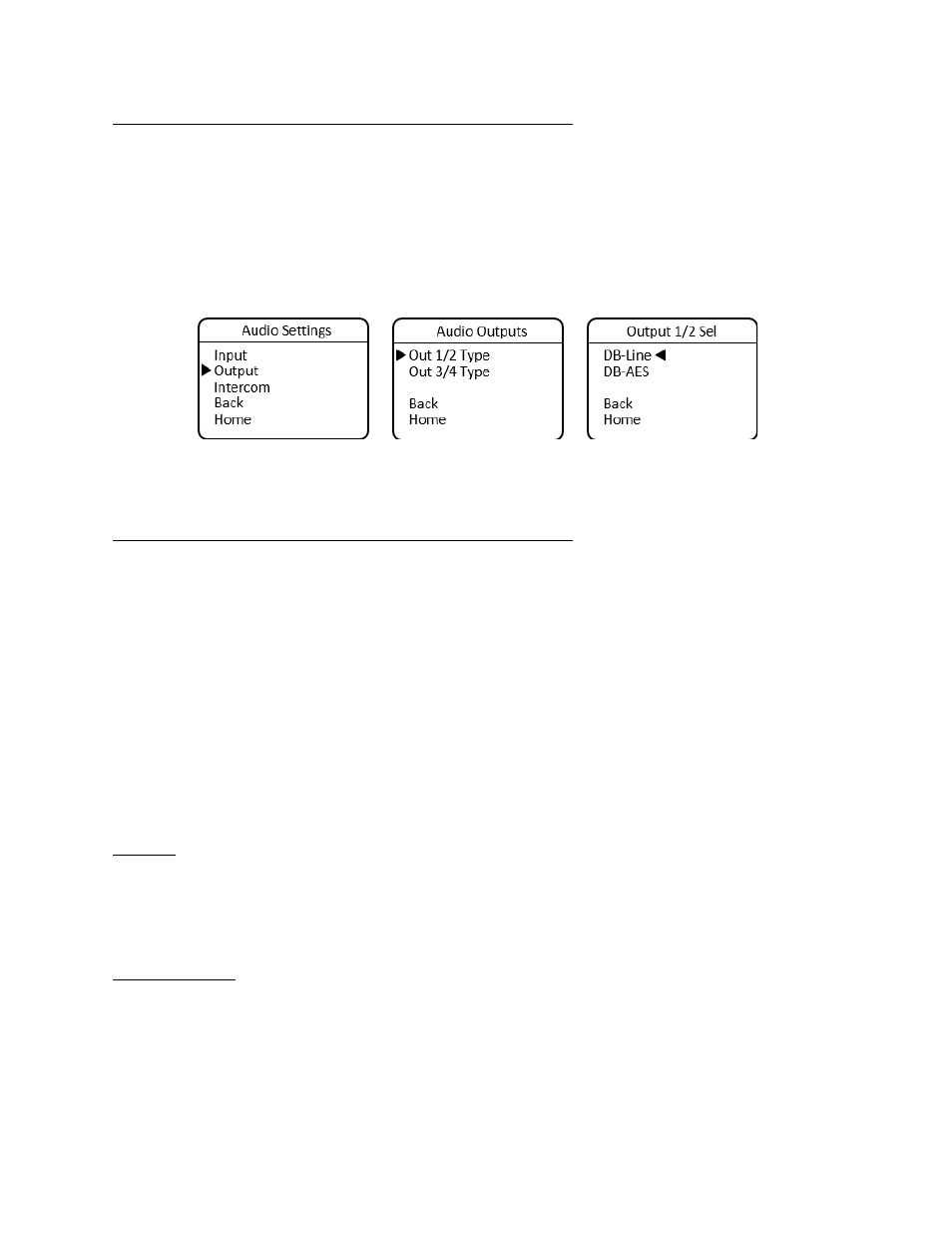
SilverBack V Camera-Mountable Fiber Optic Transmission System
© 2021 MultiDyne, Inc.
Made in the USA
Page
32
Audio Outputs 1 and 2, Line or AES Mode, High-Density Connector
To configure the camera unit’s outputs for audio channels 1 and 2 for Line or AES mode using the high-
density connector, navigate to the Audio Outputs menu, select Out 1/2 Type, then select either DB-Line
or DB-AES, as desired. These outputs are treated as a stereo pair and cannot be split between analog
and AES.
MENU > Audio Settings > Audio Outputs > Out 1/2 Type > DB-Line
or
MENU > Audio Settings > Audio Outputs > Out 1/2 Type > DB-AES
When selecting AES for outputs 1 and 2, the output is taken from channel 1. After setting outputs for
channels 1 and 2, navigate back one level to configure the output settings for channel 3 and 4.
Audio Outputs 3 and 4, Line or AES Mode, High-Density Connector
To configure the camera unit’s outputs for audio channels 3 and 4 for Line or AES mode using the high-
density connector, navigate to the Audio Outputs menu, select Out 3/4 Type, then select either DB-Line
or DB-AES, as desired. These outputs are treated as a stereo pair and cannot be split between analog
and AES.
MENU > Audio Settings > Output >
Out 3/4 Type > DB-Line
or
MENU > Audio Settings > Output >
Out 3/4 Type > DB-AES
When selecting AES for outputs 3 and 4, the output is taken from the channel 3 output.
The Camera Unit audio settings may also be configured remotely, from the webpage dashboard
accessed from the Base Unit.
Intercom
The SilverBack V camera unit uses a 5-pin miniXLR connector to allow use of either single-muff or dual-
muff intercom headsets. Headset MIC Gain and Sidetone settings are adjusted from within the Intercom
Settings menu. Volume and talkback control are provided using dedicated buttons on the control panel
for quick access.
Intercom Settings
To configure headset MIC Gain, navigate to the Audio Settings menu, select Intercom, and then select
MIC Gain. Press Enter to toggle through the available Gain settings and stop at the desired setting.
