Step sequencer section – Roland SH-4d Digital Desktop Synthesizer User Manual
Page 10
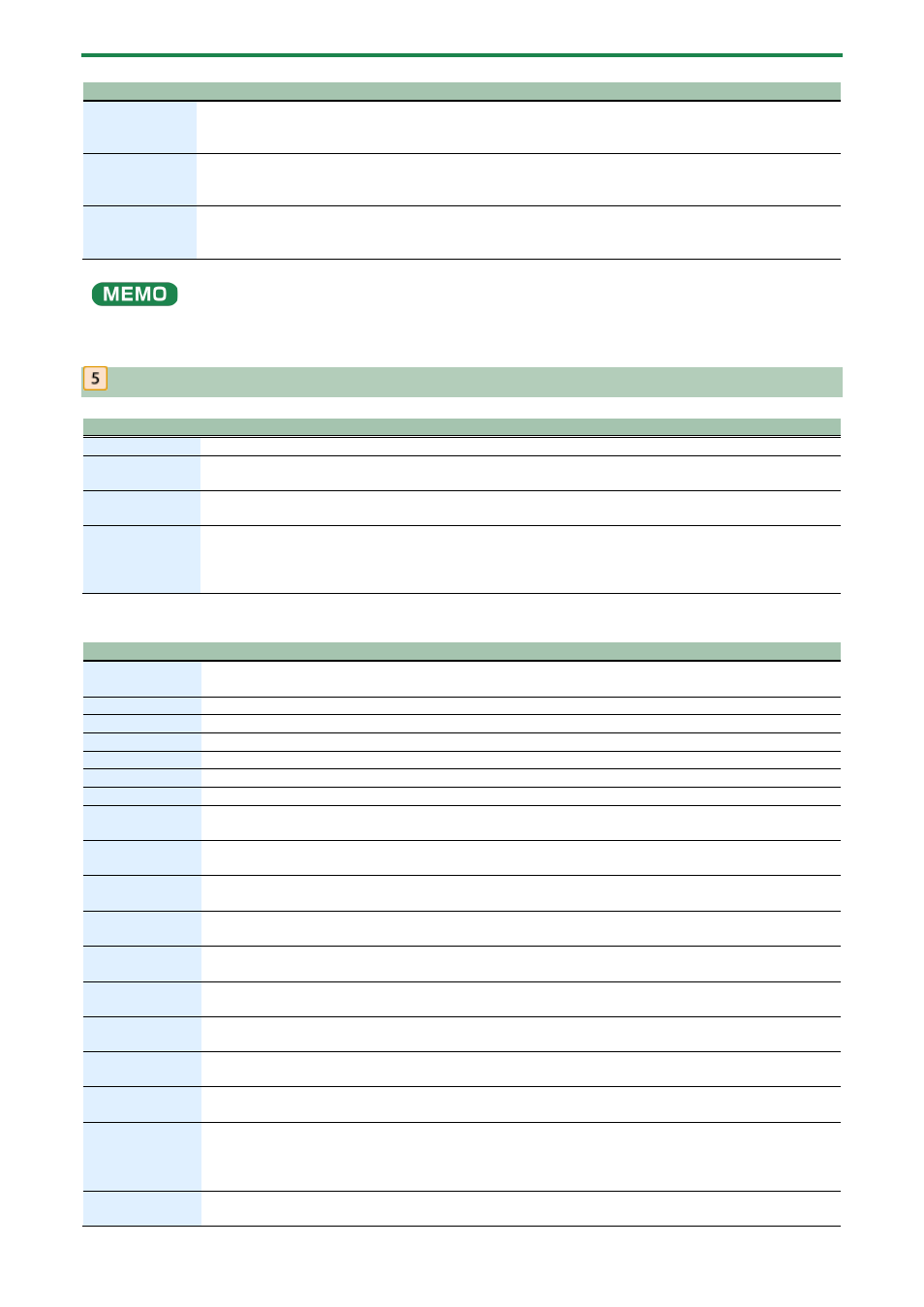
Panel Descriptions
10
Controller
Explanation
[REVERB] button
Quick press:
Selects the pattern reverb.
Long-press:
Shows the pattern reverb settings screen.
Ø
(P.173)”
[CHORUS]
button
Quick press:
Selects the pattern chorus.
Long-press:
Shows the pattern chorus settings screen.
Ø
(P.168)”
[DELAY] button
Quick press:
Selects the pattern delay.
Long-press:
Shows the pattern delay settings screen.
Ø
(P.171)”
Hold down the [SHIFT] button and press each button in the effect section to display the setting screen for each effect.
Step sequencer section
Controller
Explanation
[START] button
Plays/stops the sequencer.
[PATTERN]
button
Turn this on (the button lights up) to switch to the PATTERN screen. The unit enters pattern mode.
[1]–[16] buttons
Use these to input notes into the step sequencer.
When in pattern mode, this selects the pattern.
[PAGE/TIE]
button
Switches between the sequencer steps (pages) that are operated with the [1]–[16] buttons.
When you’re editing with the sequencer, this inputs a tie.
In pattern mode, press the [1]–[8] buttons while holding down the [PAGE/TIE] button to switch between
pattern banks.
Functions when holding down the [SHIFT] button and pressing the [START] [PATTERN], [1]–
[16] and [WRITE] buttons
Controller
Explanation
[START] (REC)
Switches the step sequencer to Realtime Rec mode.
Ø
Recording Your Performance in Real Time (Real-time Input)
(P.59)”
[PATTERN] (EDIT)
Shows the PATTERN SETTINGS screen.
[1] (PART1)
Selects part 1.
[2] (PART2)
Selects part 2.
[3] (PART3)
Selects part 3.
[4] (PART4)
Selects part 4.
[5] (RHYTHM)
Selects part R.
[6] (TONE)
Shows either the TONE screen or the RHYTHM KIT screen.
Ø
(P.38)”
[7] (MATRIX)
Shows the MATRIX screen.
Ø
(P.40)”
[8] (LFO)
Shows the LFO screen.
Ø
(P.43)”
[9] (EQ)
Shows the TONE EQ screen.
Ø
(P.44)”
[10] (INIT)
When the current part is a tone part:
Initializes the tone.
When the current part is the rhythm part:
Initializes the rhythm kit or rhythm instrument.
[11] (TEMPO)
Shows the PATTERN TEMPO screen.
Ø
(P.53)”
[12] (UNDO)
Undoes the most recent sequencer operation, such as the note you inputted or deleted (UNDO).
Press this again to cancel your most recent undo action (REDO).
[13] (COPY)
Shows the COPY screen.
Ø
Copying and Pasting the Content of Patterns
(P.69)”
[14] (UTILITY)
Shows the PATTERN UTILITY screen.
Ø
(P.68)”
[15] (CLEAR)
When the current part is a tone part:
Erases all notes in the step sequencer.
When the current part is the rhythm part:
Erases all notes for all instruments or for the current instrument
in the step sequencer.
On the PATTERN screen, this erases all notes in all parts.
[16] (MENU)
Shows the MENU screen.
Ø
(P.76)”
