Disconnecting the product from the computer [269, Importing images to the computer, Disconnecting the product from the computer – Sony Cyber-shot RX10 III User Manual
Page 231
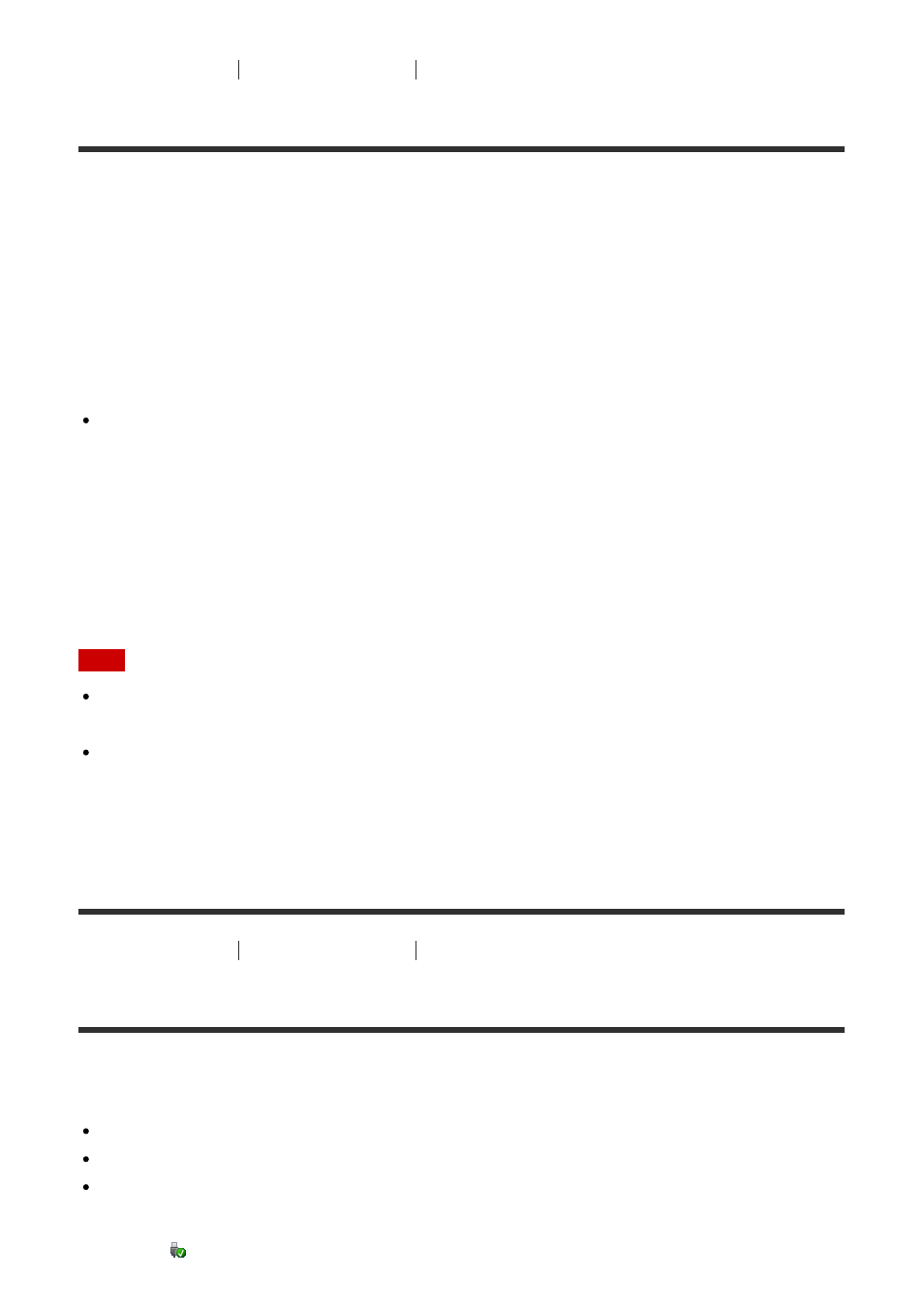
[268] How to Use
Using a computer
Connecting this product and a computer
Importing images to the computer
PlayMemories Home allows you to easily import images. For details on PlayMemories Home
functions, see the Help of PlayMemories Home.
Importing images to the computer without using PlayMemories
Home (For Windows)
When the AutoPlay Wizard appears after making a USB connection between this product
and a computer, click [Open folder to view files]
→ [OK] → [DCIM] or [MP_ROOT]. Then
copy the desired images to the computer.
If Device Stage appears on a Windows 7 or Windows 8 computer, double-click [Browse
Files]
→ media icon → folder in which the images you want to import are stored.
Importing images to the computer without using PlayMemories
Home (For Mac)
Connect the product to your Mac computer. Double-click the newly recognized icon on the
desktop → the folder in which the image you want to import is stored. Then drag and drop
the image file on to the hard disk icon.
Note
For operations such as importing XAVC S movies or AVCHD movies to the computer, use
PlayMemories Home.
Do not edit or otherwise process AVCHD movie files/folders from the connected
computer. Movie files may be damaged or become unplayable. Do not delete or copy
AVCHD movies on the memory card from the computer. Sony is not held liable for
consequences resulting from such operations via the computer.
[269] How to Use
Using a computer
Connecting this product and a computer
Disconnecting the product from the computer
Disconnects the USB connection between this product and the computer.
Perform the procedures from step 1 to 2 below before performing the following operations:
Disconnecting the USB cable.
Removing a memory card.
Turning off the product.
1. Click
(Safely remove USB Mass Storage Device) on the taskbar.
