P296 – Panasonic Lumix DMC-G7 body User Manual
Page 296
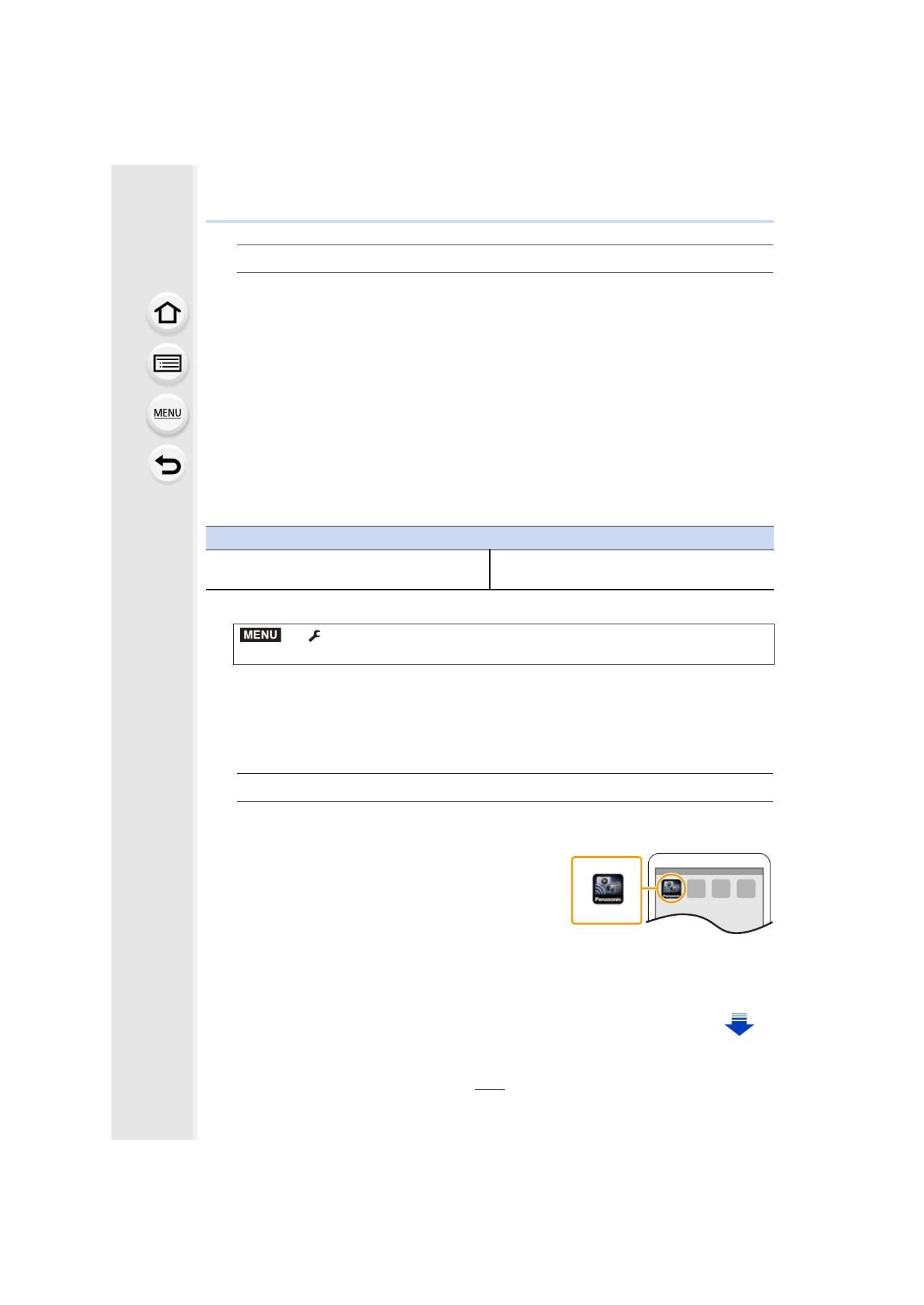
11. Using the Wi-Fi function
296
∫
Using a password to set up a connection
When
[Wi-Fi Password] is set to [ON], you scan a QR code or manually enter a password to
set up a connection. Taking either of these steps will improve your security.
•
To scan a QR code with “Image App” on an iOS device, iOS 7.0 or later is required.
1
Select the menu on the camera.
•
The information required for connecting the smartphone to this unit (QR code, SSID and
password) is displayed.
•
You can also display the information by pressing [Wi-Fi] on the camera.
2
Operate the smartphone.
•
The connection method differs according to your smartphone.
If you are using an Android device
1 Start “Image App”.
•
If a message appears stating that a camera search is in progress, close the message.
•
When the smartphone is connected to a wireless access point, it may take time to
display the message.
2 Select [Wi-Fi].
3 Select the SSID displayed on the screen of the camera.
•
The connection confirmation screen is displayed on the camera. Select [Yes]. (Only
when connecting for the first time)
Preparations
(On the camera)
•
Set [Wi-Fi Password] to [ON].
(On your smartphone)
•
Install the “Image App” in advance.
>
[Setup]
> [Wi-Fi] > [Wi-Fi Function] > [New Connection] >
[Remote Shooting & View]
If you are using an iOS device
When scanning the QR code to set up a connection
(If you are reconnecting the camera, steps 1 to 5 are not required)
1 Start “Image App”.
2 Select [QR code], and then select [OK].
•
When the smartphone is connected to a wireless access point, it may take time to
display [QR code].
MENU
- Lumix G7 Mirrorless Camera with 14-42mm and 45-150mm Lenses (Black) Lumix G7 Mirrorless Camera with 14-42mm Lens Deluxe Kit (Silver) Lumix G7 Mirrorless Camera with 14-42mm Lens (Silver) Lumix G85 Mirrorless Camera with 12-60mm Lens Lumix DMC-G85M Lumix DMC-G85 Lumix GH5 Lumix GX80 Lumix GX85 Mirrorless Camera with 12-32mm and 45-150mm Lenses Lumix GX8
