Cropping, P283 – Panasonic Lumix DMC-G7 body User Manual
Page 283
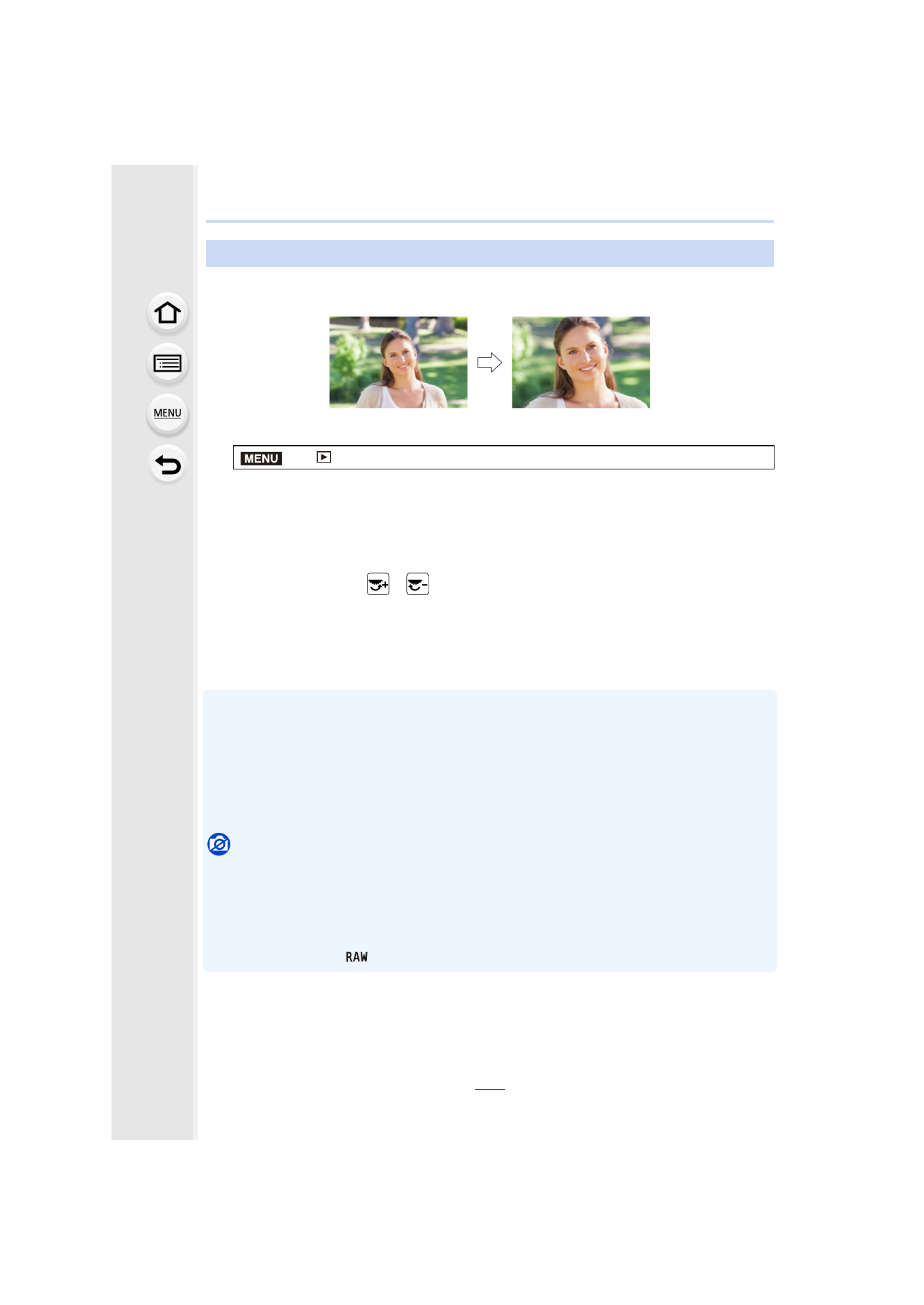
283
10. Playing Back and Editing Images
You can enlarge and then clip the important part of the recorded picture.
1
Select the menu.
2
Press 2/1 to select the picture, and then press [MENU/SET].
3
Use the rear dial and press 3/4/2/1 to select the parts to be cropped.
•
You can also touch [
]/[
] to enlarge/reduce.
•
You can also move by dragging on the screen.
4
Press [MENU/SET].
•
Confirmation screen is displayed. It is executed when [Yes] is selected.
Exit the menu after it is executed.
•
The picture quality of the cropped picture will deteriorate.
•
Crop one picture at a time when you want to crop the pictures in a picture group.
(You cannot edit all pictures in a group at once.)
•
When you crop pictures in a group, the cropped ones are saved separately from the original
ones in the group.
•
Information regarding the Face Recognition in the original picture will not be copied to images
having undergone [Cropping].
Not available in these cases:
•
This function is not available in the following cases:
–
Motion pictures
–
4K burst files
–
Pictures taken in Panorama Shot Mode
–
Pictures stamped with [Text Stamp]
–
Pictures taken with [
]
[Cropping]
>
[Playback]
> [Cropping]
Rear dial (right): Enlargement
Rear dial (left): Reduction
3/4/2/1: Move
MENU
- Lumix G7 Mirrorless Camera with 14-42mm and 45-150mm Lenses (Black) Lumix G7 Mirrorless Camera with 14-42mm Lens Deluxe Kit (Silver) Lumix G7 Mirrorless Camera with 14-42mm Lens (Silver) Lumix G85 Mirrorless Camera with 12-60mm Lens Lumix DMC-G85M Lumix DMC-G85 Lumix GH5 Lumix GX80 Lumix GX85 Mirrorless Camera with 12-32mm and 45-150mm Lenses Lumix GX8
