Saving images to a computer, 90), or display – Canon PowerShot SX410 IS User Manual
Page 90
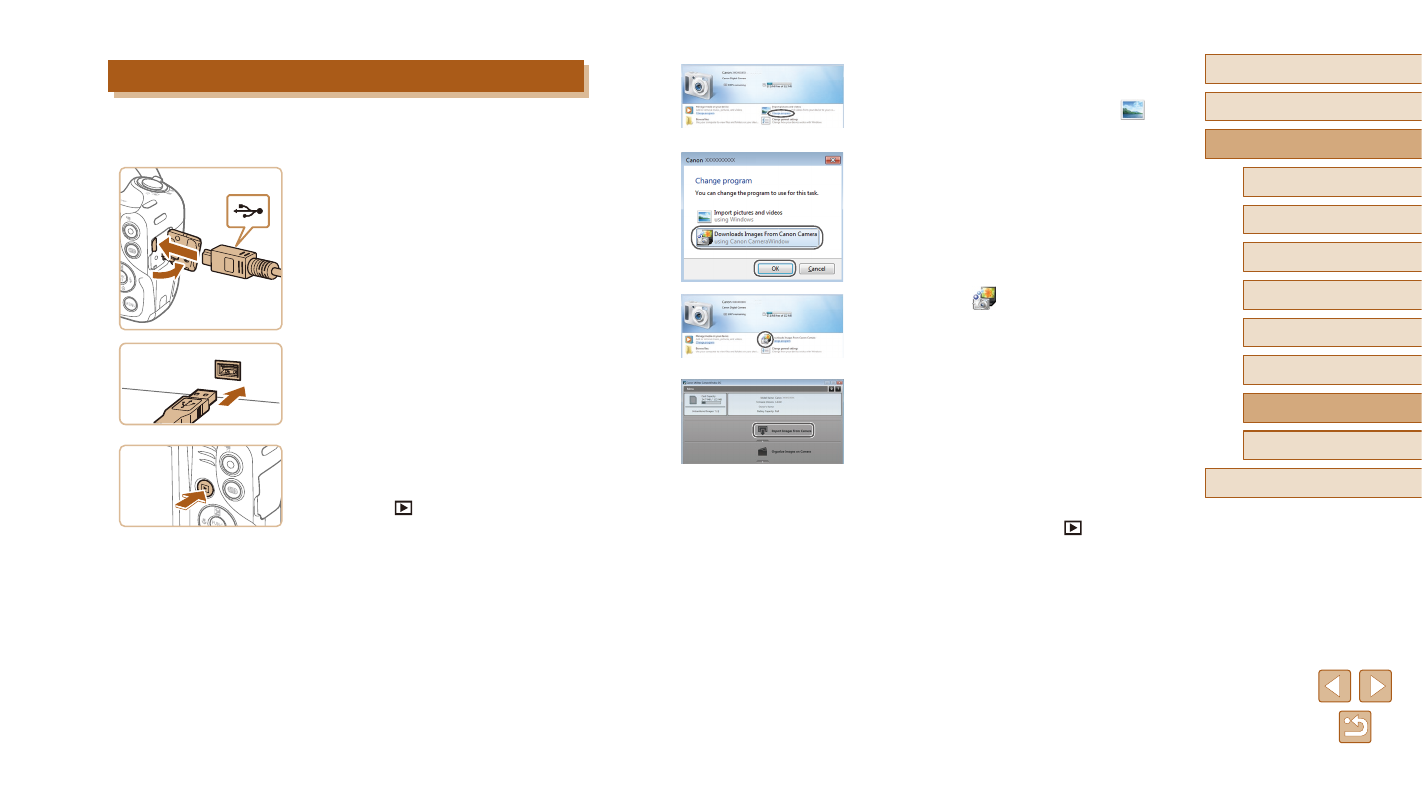
90
Before Use
Basic Guide
Advanced Guide
1
Camera Basics
2
Auto Mode
3
Other Shooting Modes
5
Playback Mode
6
Setting Menu
7
Accessories
8
Appendix
Index
4
P Mode
●
Windows: Follow the steps introduced
below.
●
In the screen that displays, click the [
]
link to modify the program.
●
Choose [Downloads Images From Canon
Camera] and then click [OK].
●
Double-click [
].
3
Save the images to the computer.
●
Click [Import Images from Camera], and
then click [Import Untransferred Images].
●
Images are now saved to the Pictures
folder on the computer, in separate
folders named by date.
●
After images are saved, close
CameraWindow, press the [
] button to
turn the camera off, and unplug the cable.
●
When viewing imported images on a
computer, always use software that
supports the images shot on the camera
(software normally installed on the
computer or general-use software).
Saving Images to a Computer
Connecting the camera to a computer with a commercial USB cable (the
camera terminal is Mini-B) enables you to import your shots.
1
Connect the camera to the
computer.
●
With the camera turned off, open the
cover (1). With the smaller plug of the
USB cable in the orientation shown,
insert the plug fully into the camera
terminal (2).
●
Insert the larger plug of the USB cable
in the computer’s USB port. For details
about USB connections on the computer,
refer to the computer user manual.
2
Turn the camera on to access
CameraWindow.
●
Press the [
] button to turn the camera
on.
●
Mac OS: CameraWindow is displayed
when a connection is established
between the camera and computer.
(1)
(2)
