Protecting all images at once, Clearing all protection at once, Erasing images – Canon PowerShot SX410 IS User Manual
Page 69: Erasing multiple images at once, Choosing a selection method, 69) these images all at once
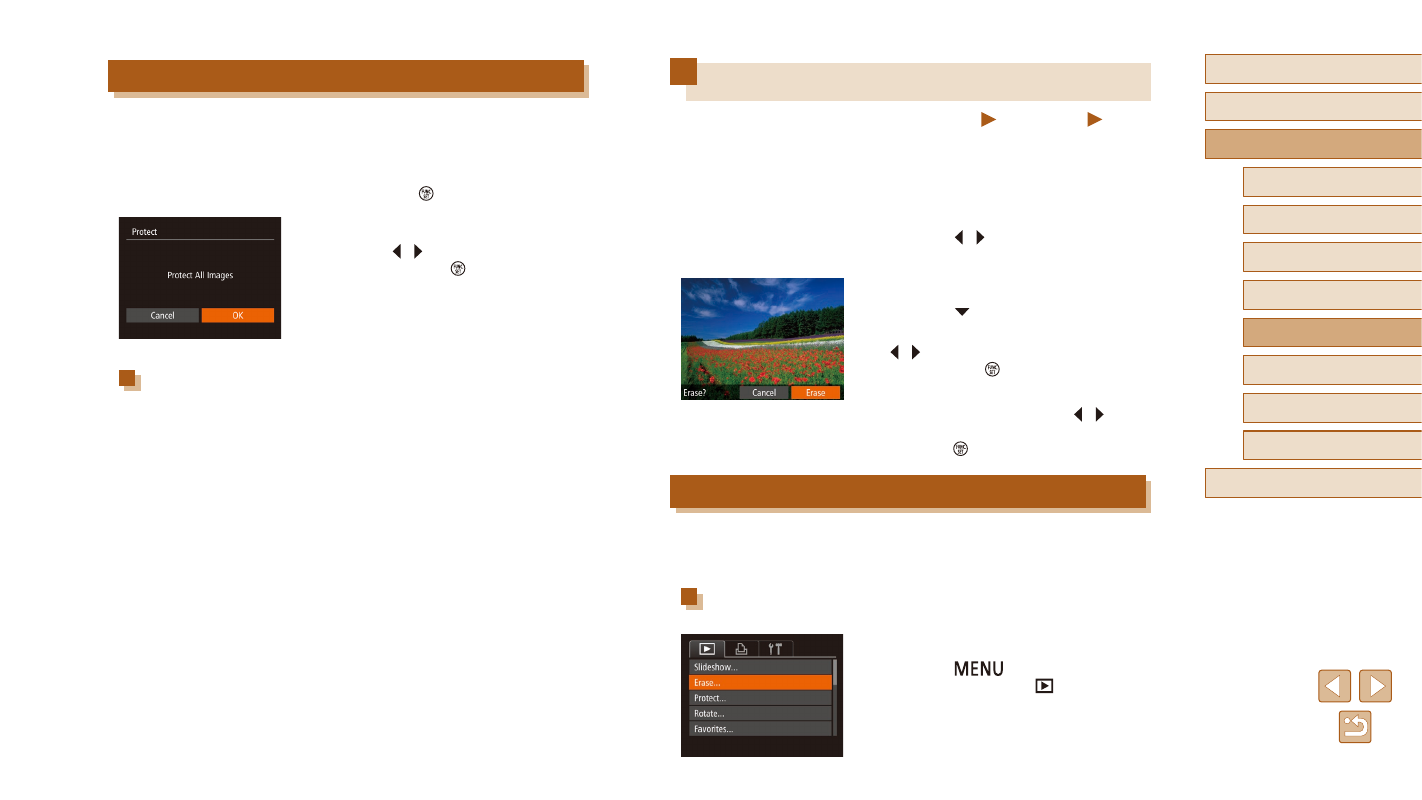
69
Before Use
Basic Guide
Advanced Guide
1
Camera Basics
2
Auto Mode
3
Other Shooting Modes
5
Playback Mode
6
Setting Menu
7
Accessories
8
Appendix
Index
4
P Mode
Erasing Images
Still Images
Movies
You can choose and erase unneeded images one by one. Be careful
when erasing images, because they cannot be recovered. However,
protected images (= 67) cannot be erased.
1
Choose an image to erase.
●
Press the [ ][ ] buttons to choose an
image.
2
Erase the image.
●
Press the [ ] button.
●
After [Erase?] is displayed, press the
[ ][ ] buttons to choose [Erase], and
then press the [ ] button.
●
The current image is now erased.
●
To cancel erasure, press the [ ][ ]
buttons to choose [Cancel], and then
press the [ ] button.
Erasing Multiple Images at Once
You can choose multiple images to erase at once. Be careful when
erasing images, because they cannot be recovered. However, protected
images (= 67) cannot be erased.
Choosing a Selection Method
1
Access the setting screen.
●
Press the [
] button, and then
choose [Erase] on the [
] tab (= 25).
Protecting All Images at Once
1
Choose [Protect All Images].
●
Following step 2 in “Using the Menu”
(= 67), choose [Protect All Images]
and press the [ ] button.
2
Protect the images.
●
Press the [ ][ ] buttons to choose [OK],
and then press the [ ] button.
Clearing All Protection at Once
You can clear protection from all images at once.
To clear protection, choose [Unprotect All Images] in step 1 of “Protecting
All Images at Once”, and then complete step 2.
