Canon PowerShot SX410 IS User Manual
Page 101
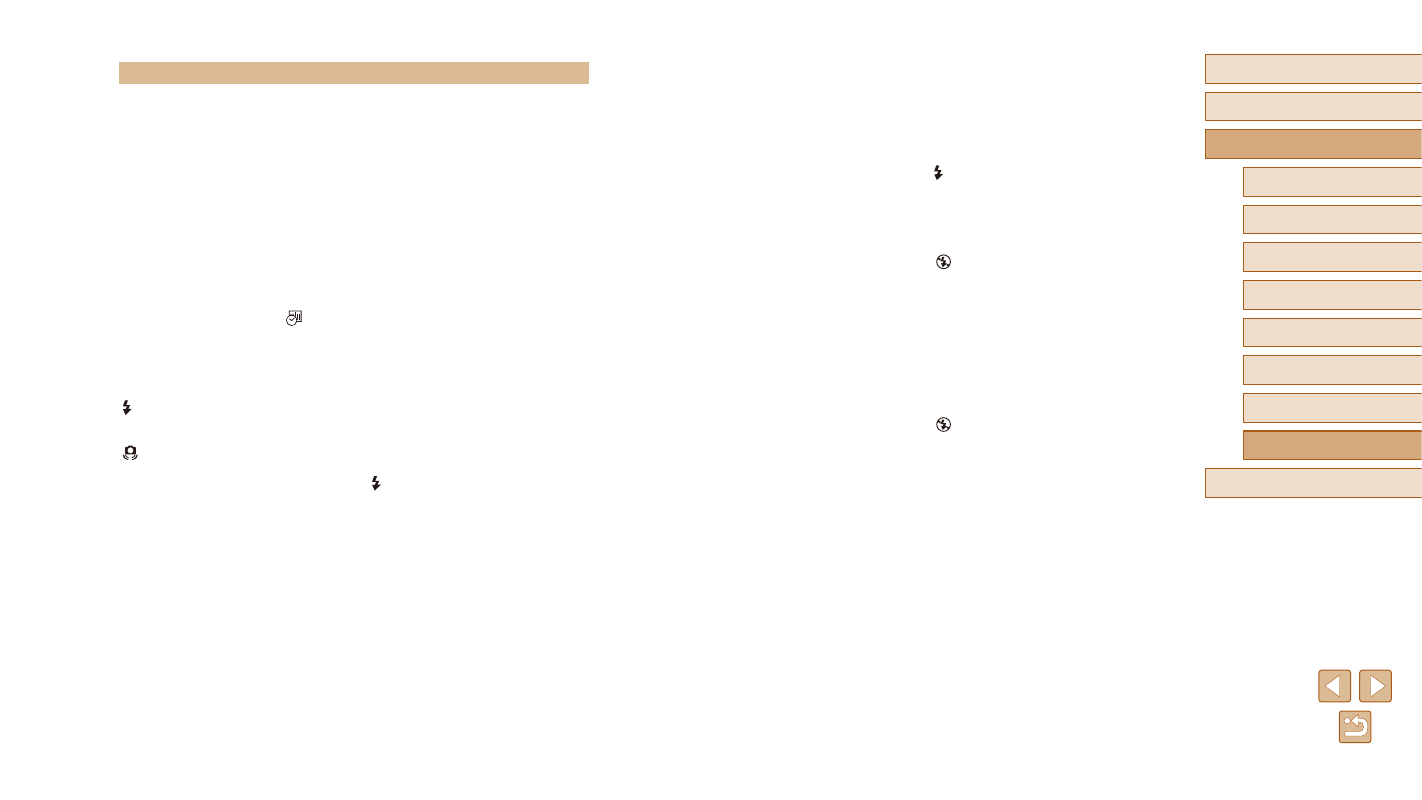
101
Before Use
Basic Guide
Advanced Guide
1
Camera Basics
2
Auto Mode
3
Other Shooting Modes
5
Playback Mode
6
Setting Menu
7
Accessories
8
Appendix
Index
4
P Mode
No AF frames are displayed and the camera does not focus when the
shutter button is pressed halfway.
●
To have AF frames displayed and the camera focus correctly, try composing the
shot with higher-contrast subject areas centered before you press the shutter
button halfway. Otherwise, try pressing the shutter button halfway repeatedly.
Subjects in shots look too dark.
●
Raise the flash and set the flash mode to [ ] (= 58).
●
Adjust brightness by using exposure compensation (= 50).
●
Adjust contrast by using i-Contrast (= 52, = 75).
●
Use AE lock or spot metering (= 50, = 51).
Subjects look too bright, highlights are washed-out.
●
Lower the flash and set the flash mode to [ ] (= 28).
●
Adjust brightness by using exposure compensation (= 50).
●
Use AE lock or spot metering (= 50, = 51).
●
Reduce the lighting on subjects.
Shots look too dark despite the flash firing (= 30).
●
Shoot within flash range (= 114).
●
Increase the ISO speed (= 51).
Subjects in flash shots look too bright, highlights are washed-out.
●
Shoot within flash range (= 114).
●
Lower the flash and set the flash mode to [ ] (= 28).
White dots or similar image artifacts appear in flash shots.
●
This is caused by light from the flash reflecting off dust or airborne particles.
Shots look grainy.
●
Lower the ISO speed (= 51).
Subjects are affected by red-eye.
●
Set [Red-Eye Lamp] to [On] (= 40) to activate the red-eye reduction lamp
(= 3) in flash shots. Note that while the red-eye reduction lamp is on (for
about one second), it is not possible to shoot, because the lamp is counteracting
red-eye. For best results, have subjects look at the red-eye reduction lamp. Also
try increasing the lighting in indoor scenes and shooting at closer range.
●
Edit images using red-eye correction (= 75).
Shooting
Cannot shoot.
●
In Playback mode (= 61), press the shutter button halfway (= 23).
Strange display on the screen under low light (= 24).
Strange display on the screen when shooting.
●
Note that the following display problems are not recorded in still images but are
recorded in movies.
-
The screen may darken under bright light.
-
The screen may flicker under fluorescent or LED lighting.
-
Purplish banding may appear on the screen if you compose a shot that
includes a bright light source.
No date stamp is added to images.
●
Configure the [Date Stamp ] setting (= 17). Note that date stamps are not
added to images automatically, merely because you have configured the [Date/Time]
●
Date stamps are not added in shooting modes (= 109) in which this setting
cannot be configured (= 35).
[ ] flashes on the screen when the shutter button is pressed, and shooting
is not possible (= 30).
[ ] is displayed when the shutter button is pressed halfway (= 30).
●
Set [IS Mode] to [Continuous] (= 60).
●
Raise the flash and set the flash mode to [ ] (= 58).
●
Increase the ISO speed (= 51).
●
Mount the camera on a tripod or take other measures to keep it still. Additionally,
you should set [IS Mode] to [Off] when using a tripod or other means to secure
Shots are out of focus.
●
Press the shutter button halfway to focus on subjects before pressing it all the
way down to shoot (= 23).
●
Make sure subjects are within focusing range (= 115).
●
Set [AF-assist Beam] to [On] (= 39).
●
Confirm that unneeded functions such as macro are deactivated.
●
Try shooting with focus lock or AF lock (= 55, = 58).
