Protecting images, Using the menu choosing images individually, 67) or delete – Canon PowerShot SX410 IS User Manual
Page 67: Using the menu, Choosing images individually
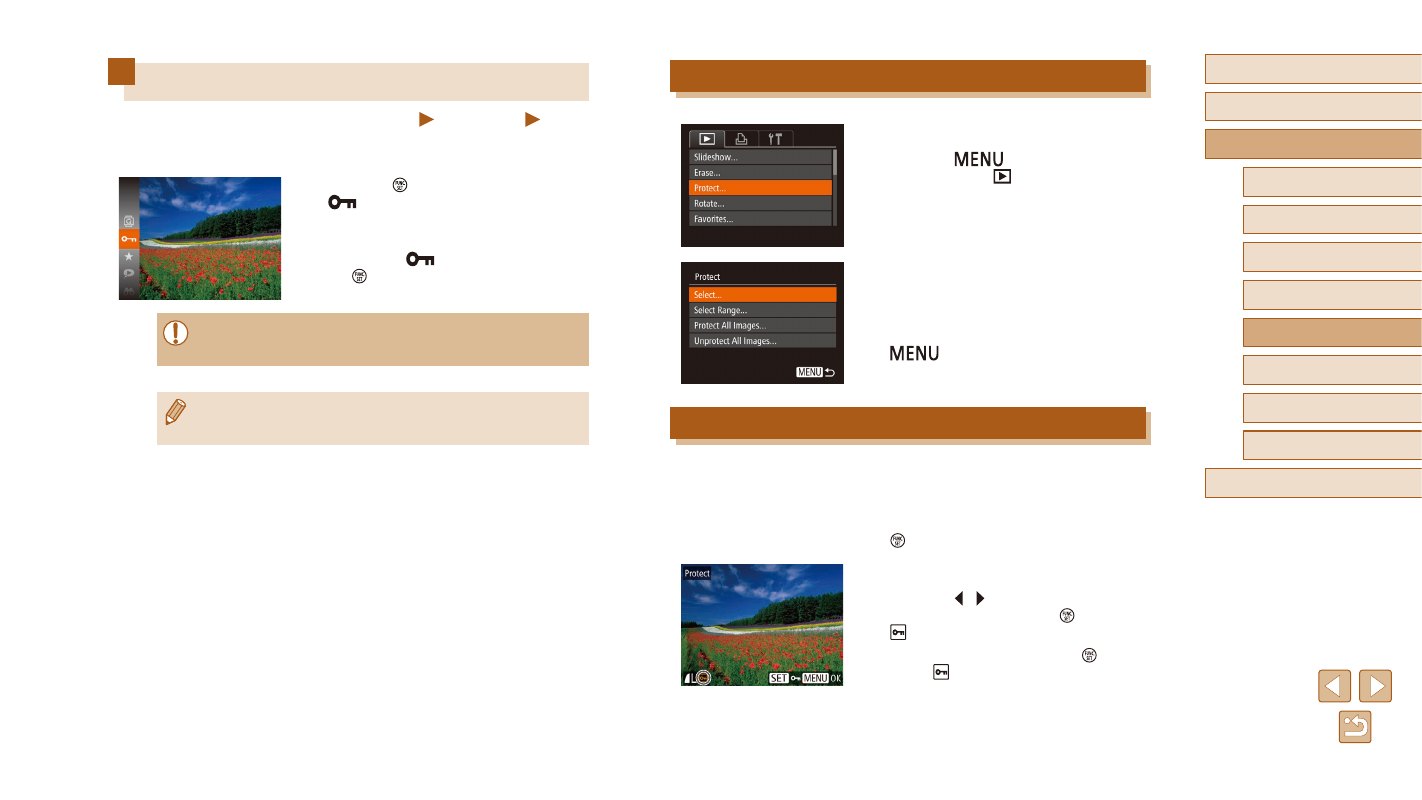
67
Before Use
Basic Guide
Advanced Guide
1
Camera Basics
2
Auto Mode
3
Other Shooting Modes
5
Playback Mode
6
Setting Menu
7
Accessories
8
Appendix
Index
4
P Mode
Using the Menu
1
Access the setting screen.
●
Press the [
] button and choose
[Protect] on the [
] tab (= 25).
2
Choose a selection method.
●
Choose a menu item and an option as
●
To return to the menu screen, press the
[
] button.
Choosing Images Individually
1
Choose [Select].
●
Following step 2 in “Using the Menu”
(= 67), choose [Select] and press the
[ ] button.
2
Choose an image.
●
Press the [ ][ ] buttons to choose an
image, and then press the [ ] button.
[ ] is displayed.
●
To cancel selection, press the [ ] button
again. [ ] is no longer displayed.
●
Repeat this process to specify other
images.
Protecting Images
Still Images
Movies
Protect important images to prevent accidental erasure by the camera
●
Press the [ ] button, and then choose
[
] in the menu (= 24). [Protected]
is displayed.
●
To cancel protection, repeat this process
and choose [
] again, and then press
the [ ] button.
●
Protected images on a memory card will be erased if you format
the card (= 80, = 81).
●
Protected images cannot be erased using the camera’s erasure
function. To erase them this way, first cancel protection.
