Still images/movies still images movies – Canon PowerShot SX410 IS User Manual
Page 30
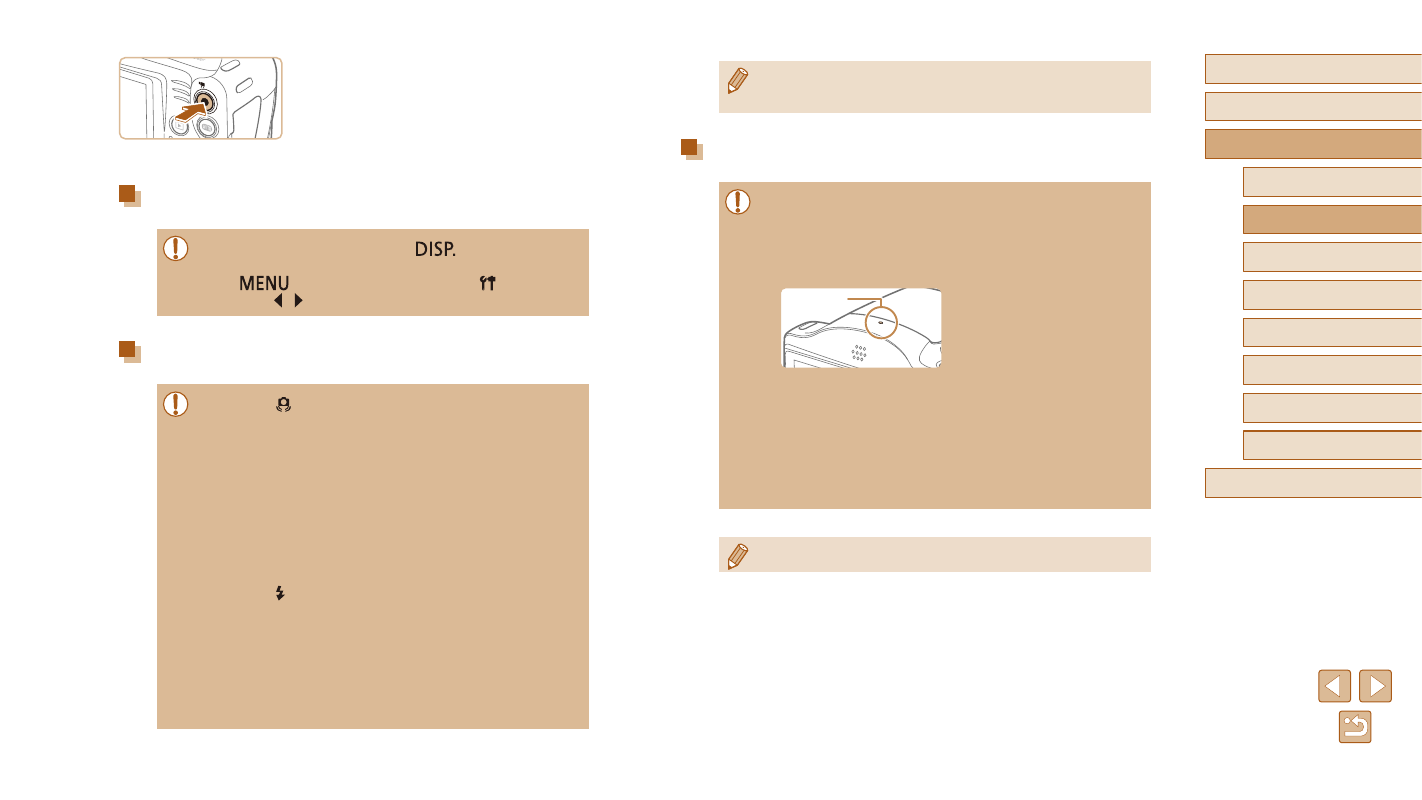
30
Before Use
Basic Guide
Advanced Guide
1
Camera Basics
2
Auto Mode
3
Other Shooting Modes
5
Playback Mode
6
Setting Menu
7
Accessories
8
Appendix
Index
4
P Mode
●
You can change how long images are displayed after shots
(= 40).
Movies
●
Before shooting a movie, lower the flash with your finger. Be
careful not to touch the microphone (1) when shooting a movie.
Leaving the flash raised, or blocking the microphone may prevent
audio from being recorded or may cause the recording to sound
muffled.
●
Avoid touching camera controls other than the movie button when
shooting movies, because sounds made by the camera will be
recorded.
●
Once movie recording begins, the image display area changes
and subjects are enlarged to allow for correction of significant
camera shake. To shoot subjects at the same size shown before
shooting, adjust the image stabilization setting (= 60).
(1)
●
Audio recording is monaural.
3) Finish shooting.
●
Press the movie button again to stop
shooting. The camera beeps twice as
recording stops.
●
Recording will stop automatically when
the memory card becomes full.
Still Images/Movies
●
If the camera is turned on while the [
] button is held down,
the camera will no longer sound. To activate sounds again, press
the [
] button and choose [Mute] on the [ ] tab, and then
press the [ ][ ] buttons to choose [Off].
Still Images
●
A blinking [ ] icon warns that images are more likely to be
blurred by camera shake. In this case, mount the camera on a
tripod or take other measures to keep it still.
●
If your shots are dark despite the flash firing, move closer to
the subject. For details on the flash range, see “Flash Range”
(= 114).
●
The subject may be too close if the camera only beeps once
when you press the shutter button halfway. For details on the
focusing range (shooting range), see “Shooting Range” (= 115).
●
To reduce red-eye and to assist in focusing, the lamp may be
activated when shooting in low-light conditions.
●
A blinking [ ] icon displayed when you attempt to shoot
indicates that shooting is not possible until the flash has finished
recharging. Shooting can resume as soon as the flash is ready,
so either press the shutter button all the way down and wait, or
release it and press it again.
●
Although you can shoot again before the shooting screen
is displayed, your previous shot may determine the focus,
brightness, and colors used.
