Adjusting by comparing multiple images, Adjusting by comparing multiple, Images – Canon PowerShot G7 X Mark II User Manual
Page 89
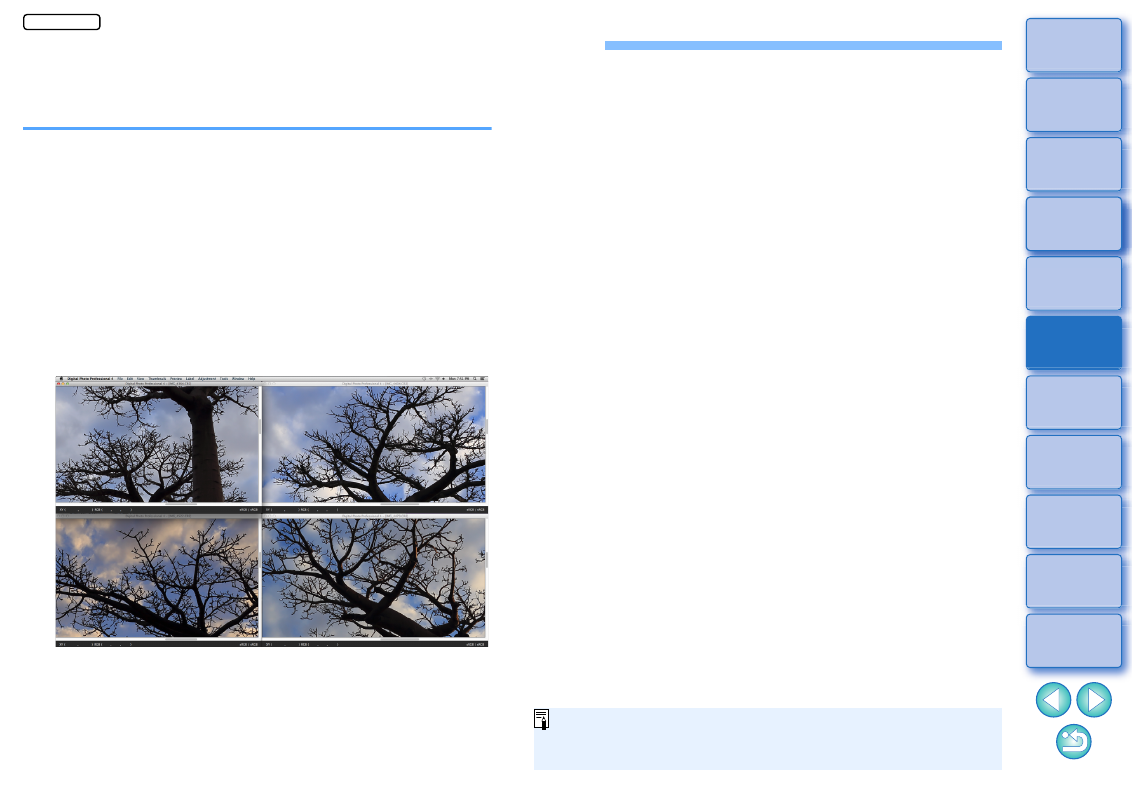
89
Adjusting by Comparing Multiple Images
You can synchronize the areas in different images to be displayed
among multiple preview windows, and adjust images while comparing
them.
1
In the preview window, display the multiple images
to be compared.
2
Align the images.
Select the [Window] menu [Arrange horizontally] or [Arrange
vertically].
The preview windows are aligned.
3
Select the [Preview] menu [Sync preview position]
and [Sync preview display size].
4
Enlarge the image.
Enlarge and display any of the preview windows.
Other preview windows will also be displayed in the same
position/enlargement ratio.
5
Move the area to be displayed.
If you move the enlargement display area in one of the preview
windows, the enlargement display area will also change in all
other preview windows.
To cancel synchronization, select the [Preview] menu [Sync
preview position] and [Sync preview display size] again.
Synchronization only applies to the enlargement display position
and the enlargement ratio. Adjustments to the images are not
synchronized.
JPEG/TIFF
