Printing with shooting information – Canon PowerShot G7 X Mark II User Manual
Page 109
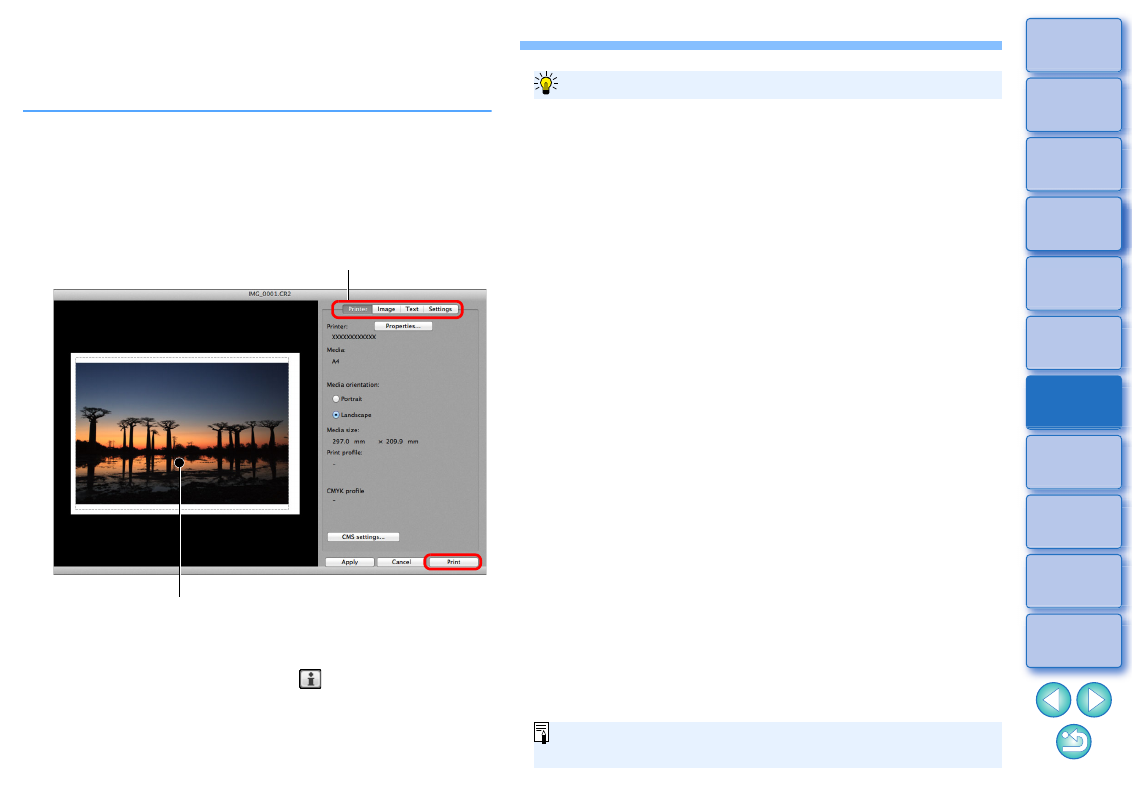
109
Printing with Shooting Information
You can freely layout one image on one sheet of paper and print
together with titles and shooting information, etc.
1
Select one image to be printed.
2
Select the [File] menu [Print with detailed setting].
3
Specify the required settings for printing, and then
click the [Print] button.
The image can be moved by dragging.
Drag the four corners of the image to change the size.
For the shooting information, click [
] on the [Text] tab sheet
and select the necessary items in the window that appears.
Print preview
Switches the settings tab sheet
The settings of each tab sheet in step 3 are memorized when printing
or the [Apply] button is clicked. The settings can be applied to another
image when printing.
Memorized settings are options in [Printer], [Media], [Media orientation],
[Registration marks], [Header], [Footer], and [Image Information], and
settings in the [Settings] tab sheet.
To maintain the settings
If CMYK simulation is set, the image is printed in the set colors.
