Using the auto lighting optimizer, P.53) – Canon PowerShot G7 X Mark II User Manual
Page 53
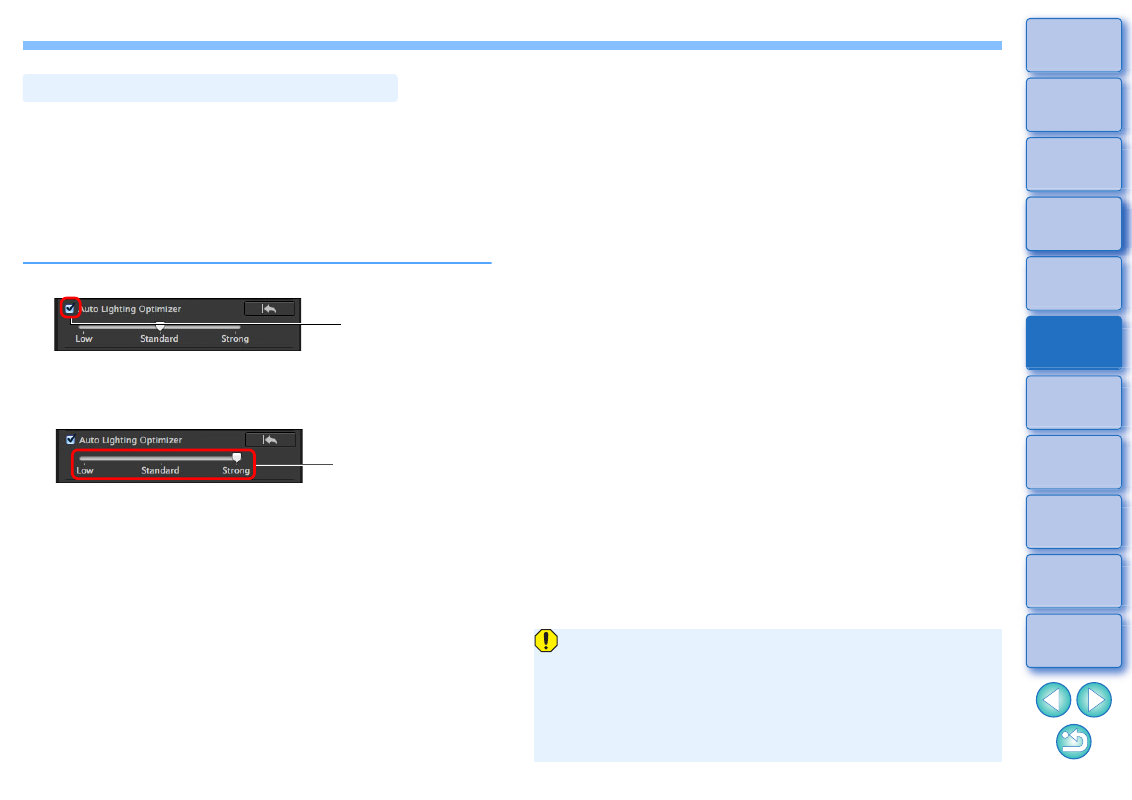
53
If the shooting result is dark or the contrast is low, you can use the Auto
Lighting Optimizer function to auto-correct the brightness and contrast,
and obtain a more favorable image.
You can also change the setting of the image shot with the camera’s
Auto Lighting Optimizer function.
This function also can be used for JPEG/TIFF images in addition to
RAW images.
* ALO stands for Auto Lighting Optimizer.
1
Checkmark the [Auto Lighting Optimizer] checkbox.
For the image shot with the camera’s Auto Lighting Optimizer
function, the checkbox is already checked.
2
Change the setting according to your preferences.
Auto correction is applied to the image to match the setting.
For the image shot with the camera’s Auto Lighting Optimizer function,
the setting at the time of shooting is applied as the default value.
To cancel the Auto Lighting Optimizer, remove the check mark
from the checkbox.
Using the Auto Lighting Optimizer
Checkmark
Select from three
levels: Low/Standard/
Strong
When [Highlight tone priority] is set to [Enable] on any supported
EOS camera other than the EOS-1D Mark IV, or EOS 5D Mark II,
the Auto Lighting Optimizer cannot be used for RAW images.
You cannot use the Auto Lighting Optimizer with multiple-
exposure RAW images created with the camera.
When you apply Auto Lighting Optimizer to the RAW and JPEG
images shot simultaneously, the correction results of the two
images may differ.
