Adjusting gradation and luminance automatically – Canon PowerShot G7 X Mark II User Manual
Page 52
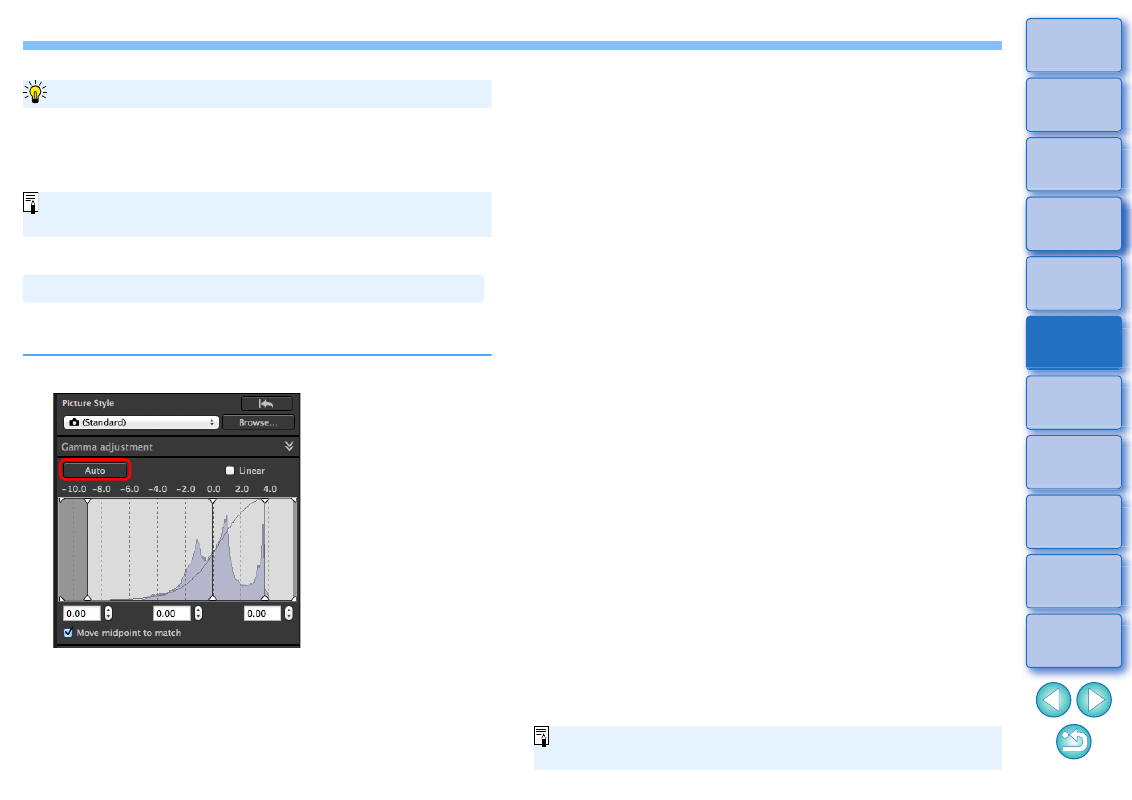
52
In order to give the image desirable gradations and luminance,
automatic adjustments are applied for an appropriate dynamic range.
Click the [Auto] button.
In order to give the image desirable gradations and luminance,
the dynamic range is automatically adjusted.
Use [Linear] when you adjust images using image editing software that
has advanced editing functions. Note that when [Linear] is
checkmarked, the image becomes dim.
[Linear] - A function for advanced adjustment
[Contrast], [Highlight], [Shadow], and [Auto Lighting Optimizer]
will not function when [Linear] is checkmarked.
Adjusting Gradation and Luminance Automatically
White points, midpoint, and black points in the [Gamma
adjustment] panel as well as [Highlight] and [Shadow] in the
[Advanced] panel are adjusted automatically.
Settings that are reset and those that are not with this adjustment
are as follows.
Settings that are reset
・
Auto Lighting Optimizer
・
[Contrast] in the [Advanced] panel
Settings that are not reset
・
Brightness adjustment
・
White balance adjustment
・
Linear
*
*
White points and black points are automatically adjusted.
An image may look unnatural after automatic adjustment. In such a
case, reduce the degree of shadow and highlight adjustment.
