Copying a recipe and applying to another image, Saving a recipe as a file, P.87) – Canon PowerShot G7 X Mark II User Manual
Page 87: Recipe
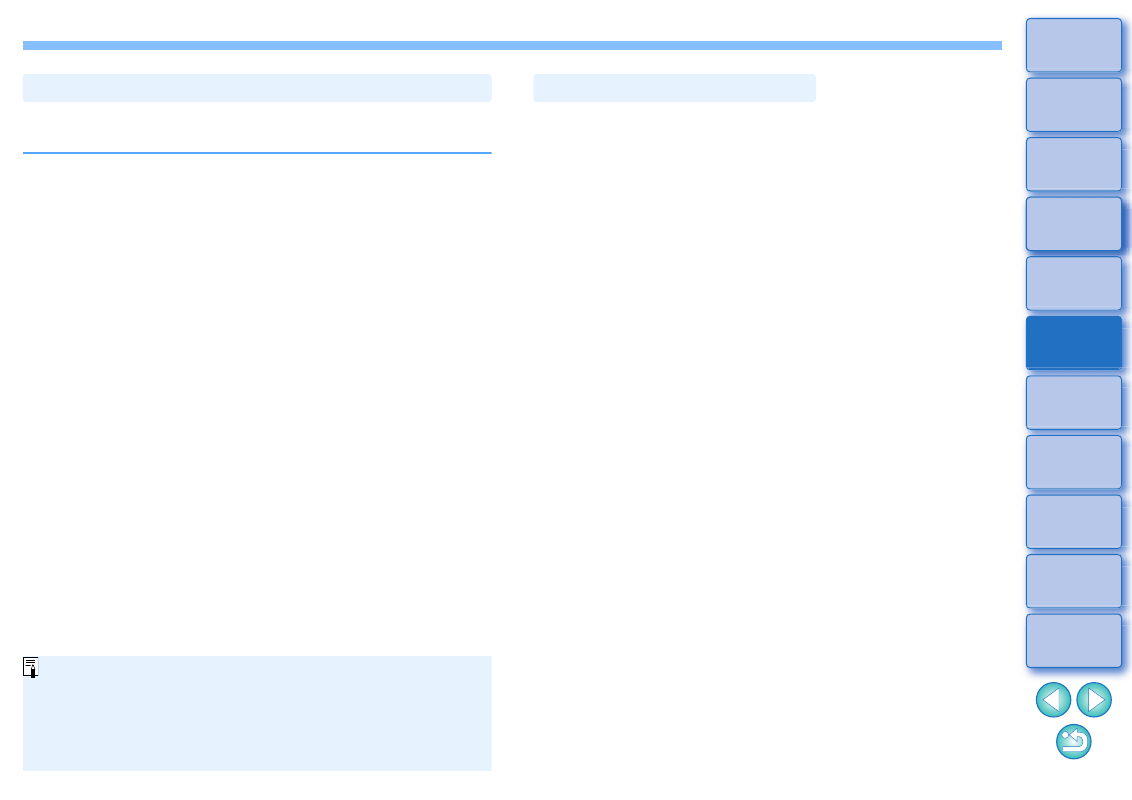
87
You can copy a recipe of an edited image and then apply it to another
image.
1
Select the image with the recipe you want to copy.
2
To copy all items of a recipe, select the [Edit] menu
[Copy recipe]. To copy only selected items of a
recipe, select the [Edit] menu [Copy selected
recipe].
The recipe is copied.
To select recipe items, select the [Edit] menu [Select and copy
recipe settings] and select items in the window that appears.
After specifying settings, click the [OK] button and close the
window.
3
Select the image to which the recipe is to be applied
and then select the [Edit] menu [Paste recipe].
The recipe is applied to the image.
Copying a Recipe and Applying to Another Image
When a recipe for an image is copied and applied to an image
in a different orientation, the image orientation also changes.
To prevent the orientation of the image from changing, select the
[Edit] menu [Select and copy recipe settings] and remove the
check mark from the [Rotate left / Rotate right: 0°] checkbox in
the window that appears.
1
Select an edited image, and then select the [Edit]
menu [Save recipe in file].
The [Save recipe in file] dialog box appears.
To save all of a recipe, select the [Save all recipes] option in the
window displayed.
To select and save recipe settings, select the [Save selected
recipes] option in the window displayed and then click the
[Specify Recipe Details] button. In the window displayed,
checkmark the recipe settings to be saved and then click the
[OK] button.
2
Select the destination folder, enter a file name, and
then click the [Save] button.
Saving a Recipe as a File
