Sorting images, P.30, P.30, p.31) – Canon PowerShot G7 X Mark II User Manual
Page 30: P.30 to, Attaching check marks, Setting ratings
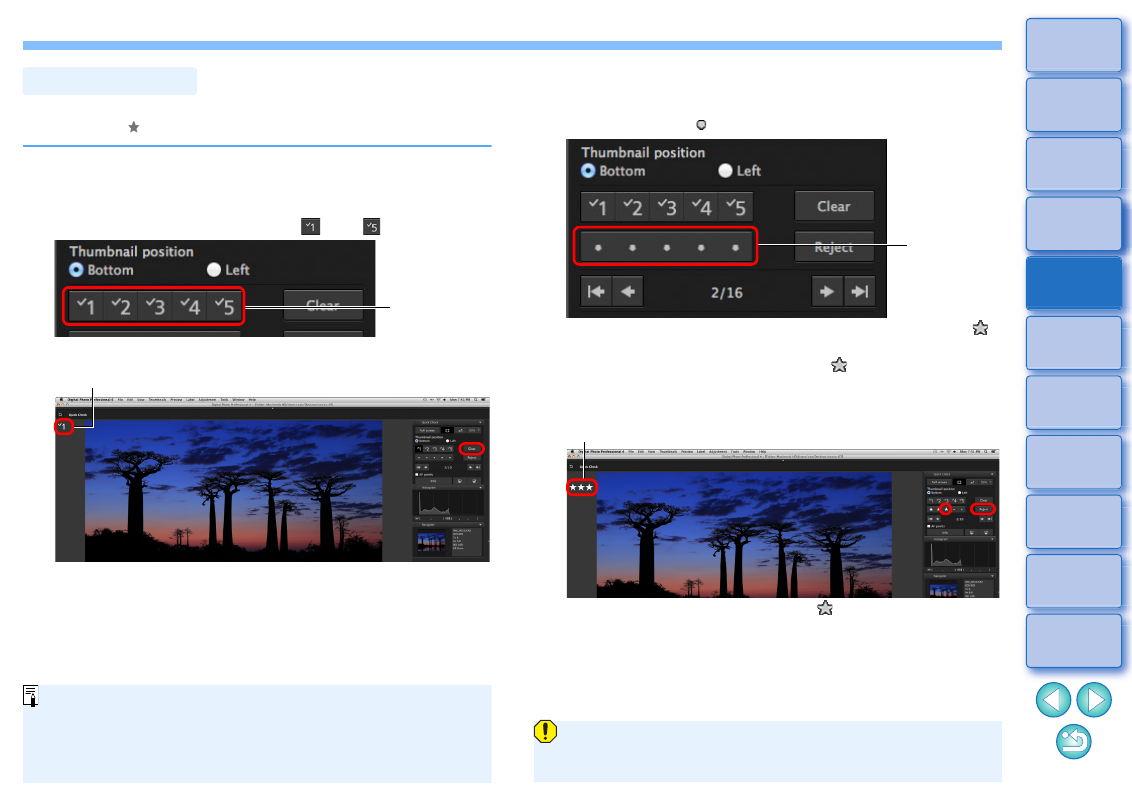
30
You can sort images by attaching check marks or setting ratings
(indicated with [ ] marks) for each subject or theme.
Attaching Check Marks
Display the image you want to attach a check mark
to, and then click any one of [
] to [
].
The selected check mark appears in the upper left of the window.
Click the [Clear] button to remove the check mark.
Sorting Images
Click
Check mark
The values of check marks attached to images in versions before
DPP 4 are not maintained.
You can also attach check marks from the menu that appears by
clicking on an image in the main window while holding down the
Setting Ratings
Display the image you want to rate, and then click
any one of the [ ].
The rating is set and an icon corresponding to the selected [
]
appears in the upper left of the window.
(Window shown with a rating of three [
])
To set [Reject], click the [Reject] button. Click the [Reject] button
again to cancel.
To cancel the rating, click the same [
] as when the setting was
made on the right of the window.
Click
Rating icon
As the file structure of the image data is changed when a rating is
set to an image, it may not be possible to check the image
information in third-party software.
