Changing the thumbnail display – Canon PowerShot G7 X Mark II User Manual
Page 11
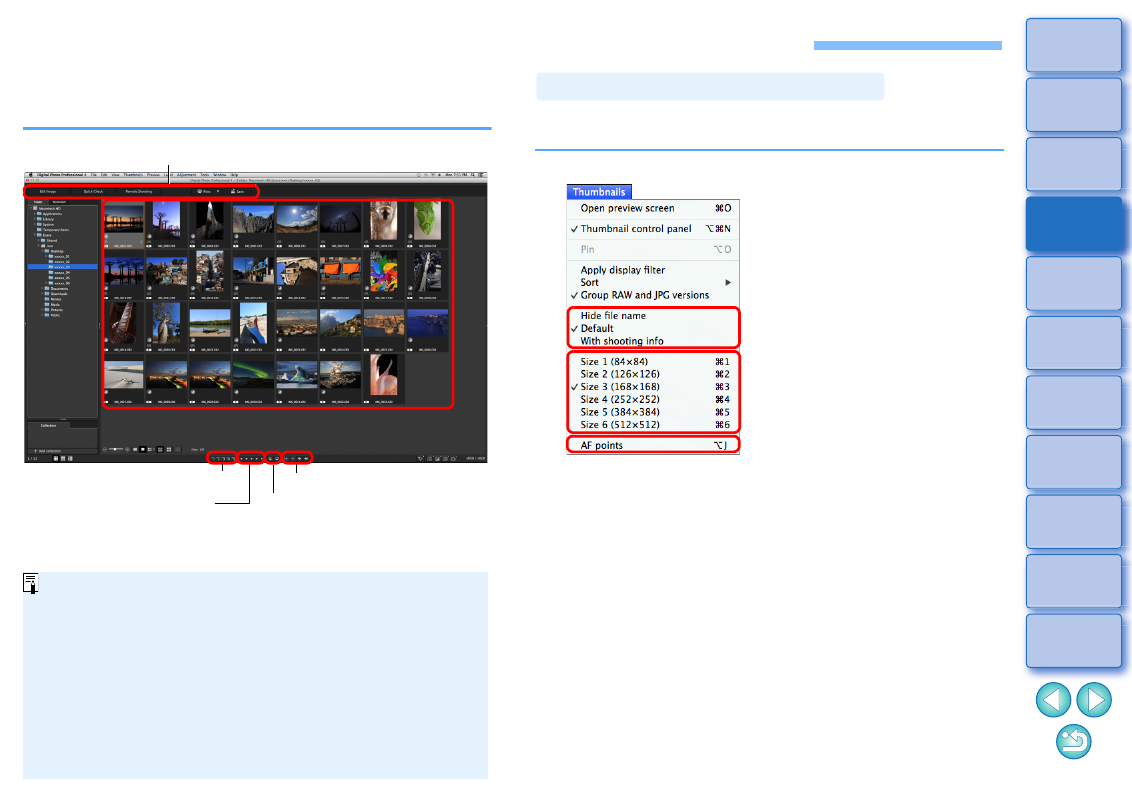
11
Viewing Images in the Main Window (Thumbnail Layout)
Images downloaded to your computer are displayed as a thumbnails list
in the main window (thumbnail layout). You can double-click an image to
open the preview window
and display the image at large size.
For information on icons displayed on the frame of a thumbnail, see “Image
Frame Information in the Main Window and Edit Image Window”
.
Main window
Ratings
Rotate image
Forward/Reverse
Check marks
Toolbar
If you double-click on the movie file, the movie playback application
specified with the computer’s OS settings will start up and play back
the movie. In this case, edited movies will not be played back. You
can also change the movie playback application to EOS MOVIE
. For detailed instructions on EOS
MOVIE Utility, refer to the EOS MOVIE Utility Instruction Manual.
When aspect ratio information is attached to an image shot with any
supported camera other than the EOS 5D Mark II, the image is
displayed as a cropped image
.
In the main window, in addition to this view (thumbnail layout), you
can select multi-layout. Multi-layout allows you to check the image in
.
You can change the size of the thumbnail images displayed in the main
window and select the information displayed for thumbnails.
Select the [Thumbnails] menu desired item.
The display changes to the selected item.
To display thumbnails with shooting information attached, select
the [Tools] menu [Settings for thumbnails with shooting info].
Changing the Thumbnail Display
