RISCO Group ACUS User Manual
Page 44
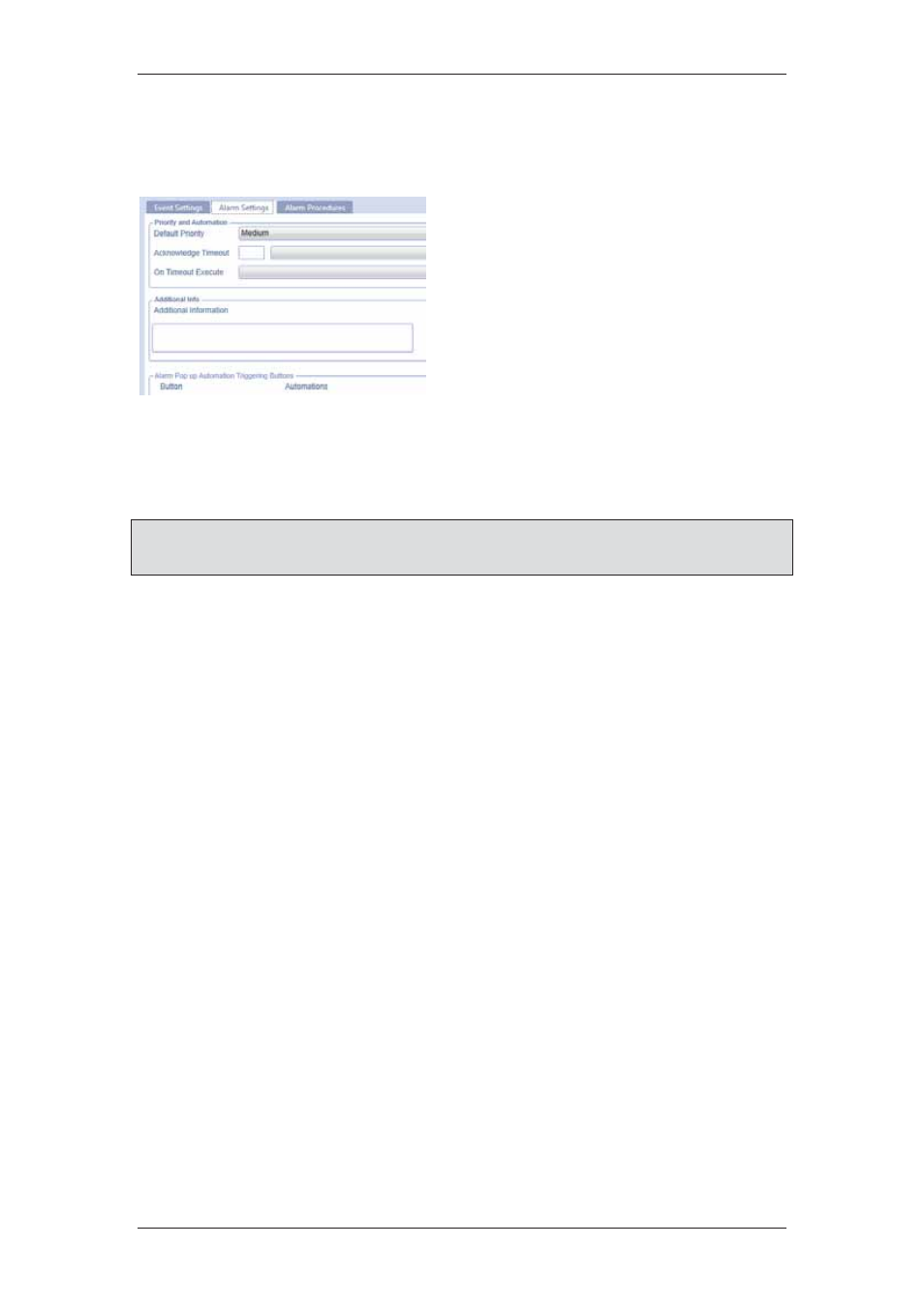
ACUS Quick Start Guide
Uncontrolled
when
printed
©
RISCO
Group
43
31. Click Cancel, you return to the Define Automation dialog box.
32. Click Cancel. You return to the Events and Alarm Configuration screen.
To configure Alarm Settings:
1. Click
the
Alarm Settings tab.
2. In
the
Priority and Automation area,
select the default priority of the alarm
from the Default Priority drop-down
list.
3. In
the
Acknowledge Timeout field,
enter the time after which the
automation added to this alarm will be
executed automatically.
Figure 56: Alarm Settings for an Event
4. Select
Minutes from the adjacent drop-down list.
5. Select the automation that should run after the alarm is acknowledged from the On
Timeout Execute drop-down list.
Note: In case you need to add a new automation, click Manage Automation to add, edit,
duplicate or delete automation. The Automation dialog box appears. For details, refer
to section
14 Using Automation
in the
ACUS User Manual
.
6. Click
the
Use Default Map of Event source option button to display the Map of the
location from where the event is generated in the Alarm Handling Dashboard.
Or
Click Choose Map option button and select the required map from the drop-down list. This
map will appear when you handle alarms in the Alarm Handling Dashboard.
7. In
the
Additional Info area, enter any additional information about the event in the
Additional Information field.
8. Select
the
Show Event Description in Alarm Alert check box to display the
description on the alarm alert.
9. Select
the
Show Additional Information in Alarm Alert check box to display the
information added in the Additional Information field.
10. Select the Alarm Closure Description is Mandatory check box to ensure that a
description is added when the Event Closure is reported.
You report event closure in the Alarm Handling Dashboard. For details, refer to section
9
Monitoring Events and Alarms
in the
ACUS User Manual
.
In the Alarm Pop up Automation Triggering Buttons area, you configure the buttons that
should appear on the alarm alert.
