2 manage categories – RISCO Group ACUS User Manual
Page 17
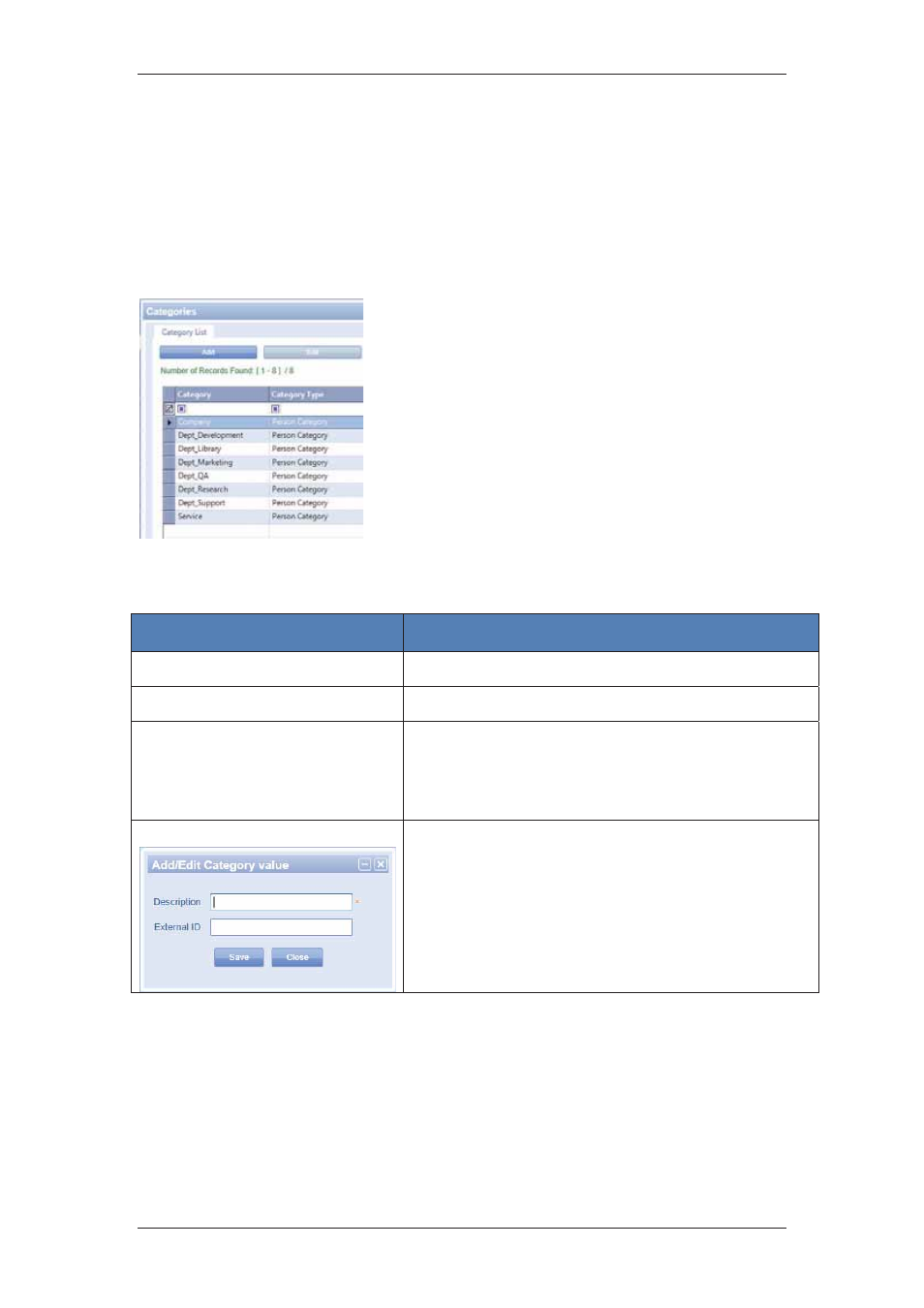
ACUS Quick Start Guide
Uncontrolled
when
printed
©
RISCO
Group
16
3.2 Manage Categories
Categories in ACUS are defined as groups. Each person in the sytem can be assigned to a
category. For example, there are categories defined for visitors. You need to identify the
category to which the visit that you are arranging belongs to. The Categories tab allows you to
define categories and assign them to persons. You can add, edit, duplicate and delete
categories.
To manage categories:
1. On
the
Login Wizard Welcome page, click
Categories. The Categories window appears.
2. Click
Add. The New Category dialog box is
displayed. The Category List and New Category
tabs appear.
3. Enter the following details in the fields.
Figure 7: Define Categories
Table 2: Add Category
Field Name
Description/ Procedure
Category Type
Select Person from the category type drop-down list.
Name
Enter the name of the category.
General Details
The general details of the category such as the name and
external ID are displayed in this list.
You can search for the categories using the search
criteria such as External ID and Name.
Add
Click Add to add values in the category. If you have
added a new category as Industrial Structural Unit, then
add values in this category.
Enter the value name in the Description field.
Enter an external identification number in the External ID
field.
4. Click
Save. The message appears, “Category created successfully”. The
category name appears in the Category List tab.
5. Click
the
Fixed Rule tab to assign rules to this category.
6. Click
Add. The Add Person Fixed Rules dialog box appears. For details on how to
add rules to this category, refer to section
3.8 Rules Management
.
7. Click
the
Persons tab to add persons to this category.
8. Click
Add. The Add Person dialog box appears. For details on how to add
persons, refer to section
5 Managing Persons
in the
ACUS user Manual
.
